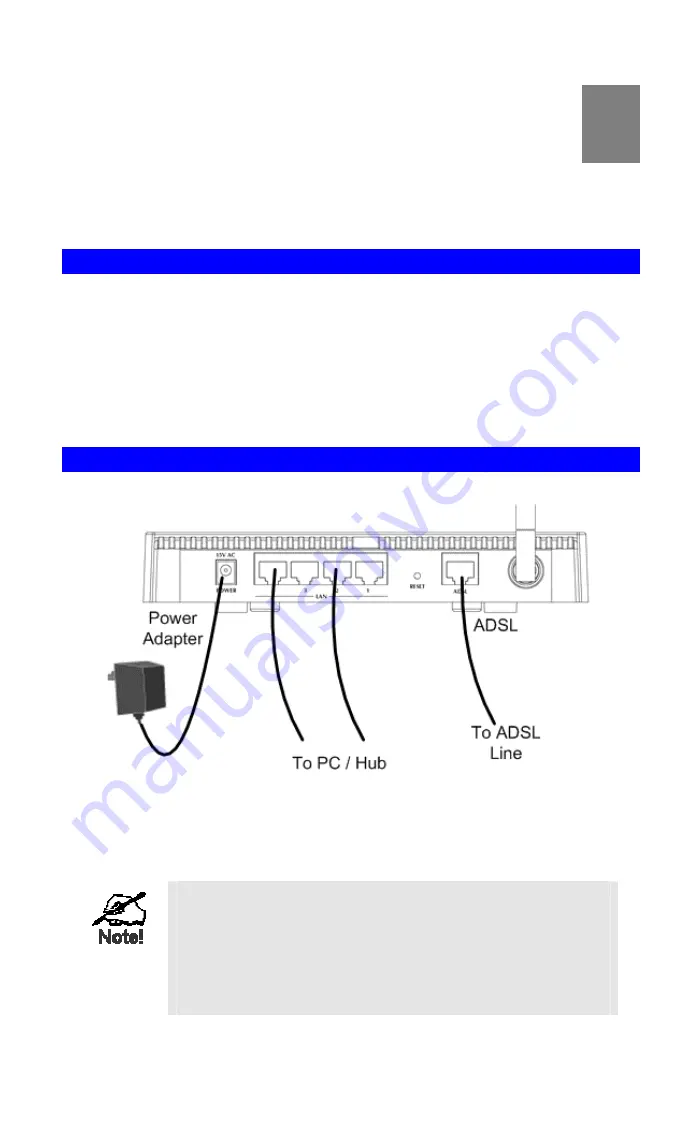
6
Chapter 2
Installation
This Chapter covers the physical installation of the ADSL Wireless
Firewall Router.
Requirements
•
Network cables. Use standard 10/100Base-TX network (UTP) cables with RJ45
connectors.
•
TCP/IP protocol must be installed on all PCs.
•
For Internet Access, an Internet Access account with an ISP, and a DSL connec-
tion.
•
To use the Wireless Access Point, all Wireless devices must be compliant with the
IEEE 802.11g or IEEE 802.11b specifications.
Procedure
Figure 4: Installation Diagram
1. Choose an Installation Site
Select a suitable place on the network to install the ADSL Wireless Firewall Router.
For best Wireless reception and performance, the ADSL
Wireless Firewall Router should be positioned in a central
location with minimum obstructions between the ADSL
Wireless Firewall Router and the PCs.
Also, if using multiple Access Points, adjacent Access
Points should use different Channels.
2
Summary of Contents for ADW-4300A
Page 1: ...802 11g Wireless ADSL Firewall Router ADW 4300A ADW 4300B User s Manual...
Page 4: ......
Page 23: ...Setup 17 Set Stations Button Click this button to manage the trusted PC database...
Page 32: ...ADSL Wireless Firewall Router User Guide 26 Figure 18 Windows NT4 0 DNS...













































