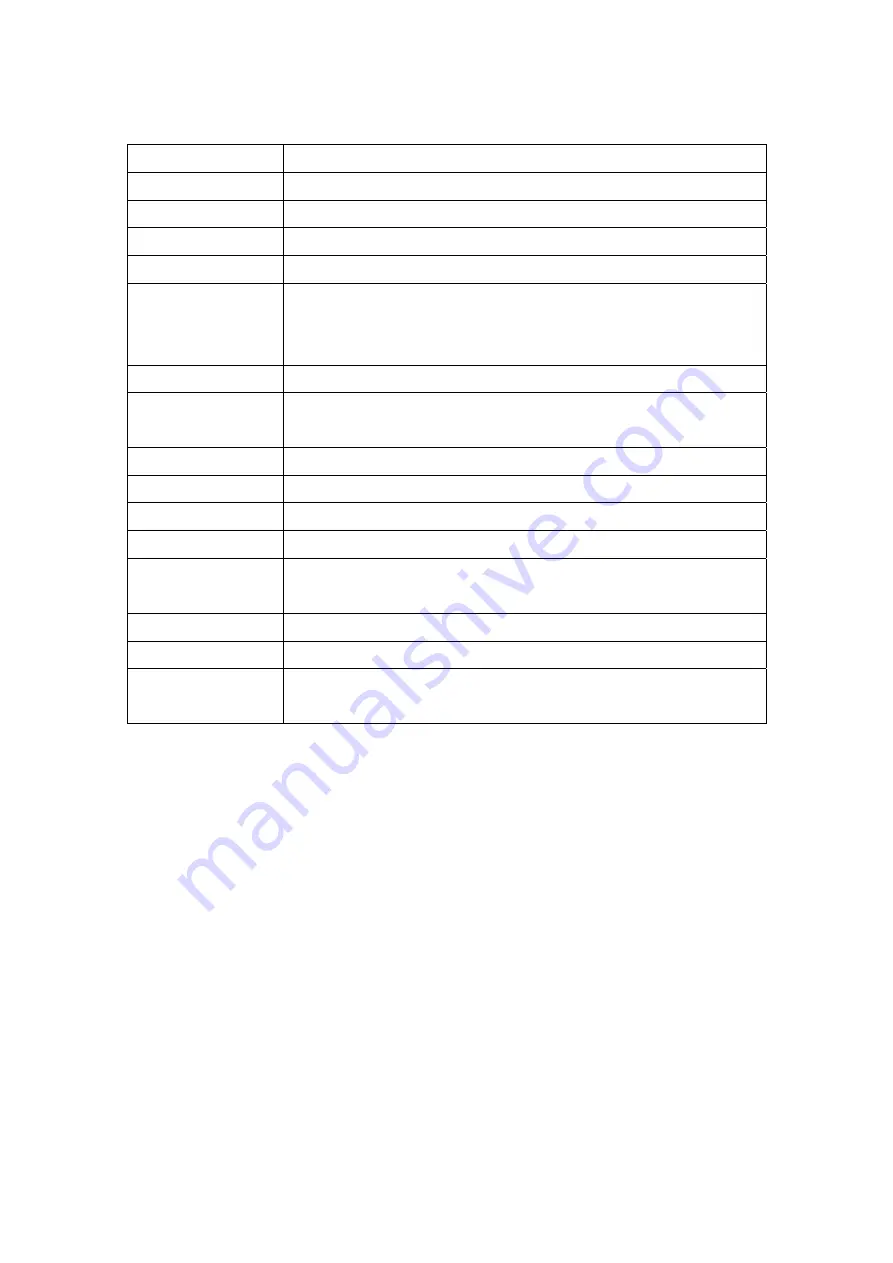
The following table describes the labels in this screen.
Parameter Description
Username
Enter your username for your PPPoE/PPPoA connection.
Password
Enter your password for your PPPoE/PPPoA connection.
Encapsulation
Select your encapsulation type from the dropdown list.
Bridge Interface
Select whether the Interface will be Activated or Deactivated.
Connection
Select whether your connection is always on or if it connects on
demand. If on demand, specify how many minutes the
connection may be idle before it disconnects.
TCP MSS Option
Enter the TCP MSS you wish to use here.
Get IP Address
Choose whether the ROUTER obtains the IP address statically
or dynamically.
Static IP Address
Enter the static IP address here. Only if you chose Static above.
IP Subnet Mask
Enter the IP subnet mask here. Only if you chose Static above.
Gateway
Enter the gateway here. Only if you chose Static above.
NAT
Select whether NAT is Enabled or Disabled.
Default Route
Select whether this PVC will be the default route for Internet
data.
TCP MTU Option
Enter TCP MTU Value here.
Dynamic Route
Select the RIP type and direction from the dropdown lists.
Multicast
Select the multicast protocol you wish to use from the dropdown
list.
Connection Setting
:
For PPPoE/PPPoA connection, you can select
Always on
or
Connect on-demand
. Connect on demand is dependent on the traffic. If there is
no traffic (or Idle) for a pre-specified period of time, the connection will tear down
automatically. And once there is traffic send or receive, the connection will be
automatically on.
IP Address
:
For PPPoE/PPPoA connection, you need to specify the public IP
address for this ADSL Router. The IP address can be either dynamically (via
DHCP) or given IP address provide by your ISP. For Static IP, you need to specify
the IP address, Subnet Mask and Gateway IP address.
NAT
:
Select this option to Activate/Deactivated the NAT (Network Address
Translation) function for this VC. The NAT function can be activated or
deactivated per PVC basis.
29
Summary of Contents for 802.11n Wireless ADSL 2/2+ Router ADN-4000
Page 1: ...802 11n Wireless ADSL 2 2 Router ADN 4000 User s Manual ...
Page 6: ...Appendix A Glossary 85 ...
Page 16: ......
Page 19: ...Home Screen 19 ...
















































