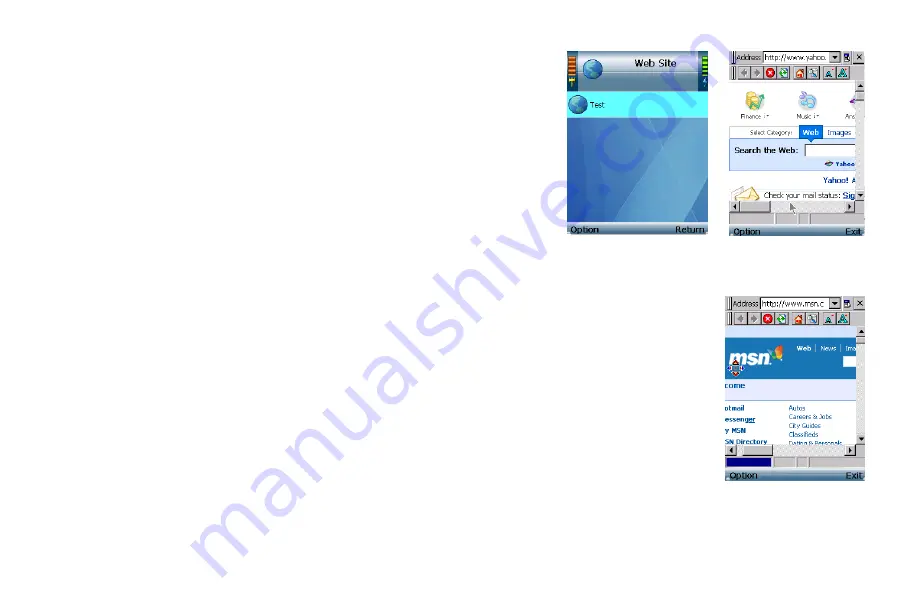
Web Site
A list of web sites (if saved) will be shown. Scroll through these choices and press the center
selection key to visit the web site you want. To save frequently visited web sites, select Option to
see menu choices, which will be described in further detail below. Select Return to return to the
previous menu.
Visiting a Web Site
When the web site is displayed, use the navigation bar below the Address field to control the web
browser, and use the navigation pad to control the cursor. Click the <= and => buttons to move
between webpage. Click the red X button to stop loading the current webpage. Click the green
refresh button to reload the current webpage. Click the home button to return to your homepage.
Click the search button to run a search. Click the smaller capital A to zoom out, or click the larger
capital A button to zoom in on the webpage. Click the minimize button to the left of the Address
field to minimize the Address bar.
Figure 4-89: Web Site Figure 4-90: Visit
Web
Site
To auto-scroll, press and hold down the center selection key for two seconds until you see an orange navigation
cursor. Then use the navigation pad to scroll up and down the webpage. To use the cursor as a page up and down
button, press and hold down the center selection key for an additional two seconds until the cursor turns blue with
a “P” in the center. Then use the navigation pad to move up and down the webpage.
To visit a different website, select the current web address in the Address field. Begin entering the new web
address, and a new window will automatically appear. When you have finished entering the new web address,
press the center selection key.
You can also use the Address drop-down menu. Select the website you want. Then press the center selection key,
or select Option and then Enter.
Figure 4-91: Auto-Scroll
Option
61
Chapter 4: Configuring the Wi-Fi Phone



























