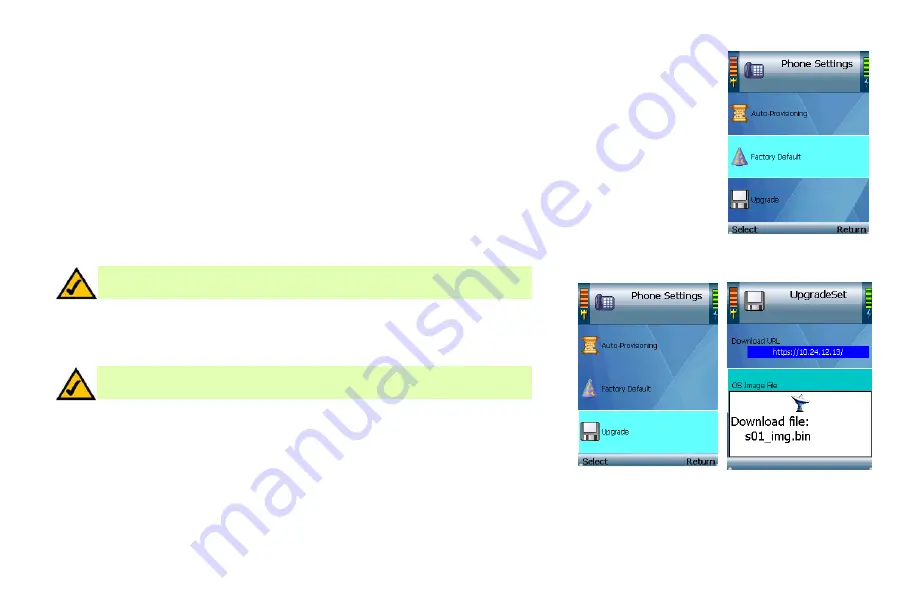
Factory Default
Factory default deletes all data entered into the phone after it was shipped to the factory. Before selecting yes,
make sure you want to delete all data.
NOTE: User-level access (no admin access) cans only factory default user level data.
Upgrade (Admin only)
Use this screen to upgrade the firmware of the Wi-Fi Phone.
The Wi-Fi Phone is pre-configured with the correct Download URL (web address of the download site) and OS Image
File (firmware upgrade file) entries.
NOTE: Do not change these settings unless your Internet phone service provider
has given you new settings.
Figure 4-72: Factory
Default settings
Plug the USB mini-B connector of the included power adapter into the USB mini-B port of the Wi-Fi
Phone. Then connect the power adapter to a standard electrical outlet.
NOTE: If the upgrade is interrupted, the Wi-Fi Phone will revert to its old
firmware, and you can attempt the upgrade again.
Select Upgrade to start upgrading the Wi-Fi Phone’s firmware, or select Return to cancel the
upgrade and return to the previous menu.
When the upgrade is complete, the Wi-Fi Phone will automatically power itself off. Wait five seconds,
and then power on the Wi-Fi Phone.
Figure 4-73:
Upgrade phone
Figure 4-74: Upgrade
phone
54
Chapter 4: Configuring the Wi-Fi Phone






























