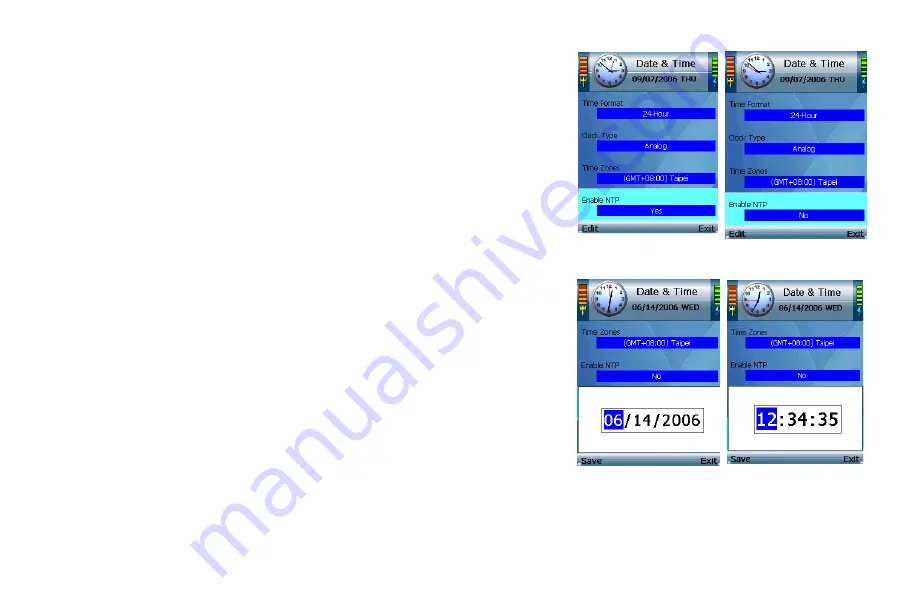
Enable NTP. When Yes displays, Network Timing Protocol (NTP) automatically sets the time and date
for your phone. To disable NTP, press the left soft key until it displays No.
Date. Press the left soft key to select the Date setting. A new window displays. Make your changes,
and then press the center selection key to save your change. Select Exit to return to the Date & Time
screen without changing the date.
Clock. Press the left soft key to select the Clock setting. A new window displays. Make your
changes, and press the center selection key to save your changes.
Figure 4-57: Enable NTP Figure 4-58: Disable
NTP
Figure 4-59: Change
Date
Figure 4-60: Change
Clock
50
Chapter 4: Configuring the Wi-Fi Phone
















































