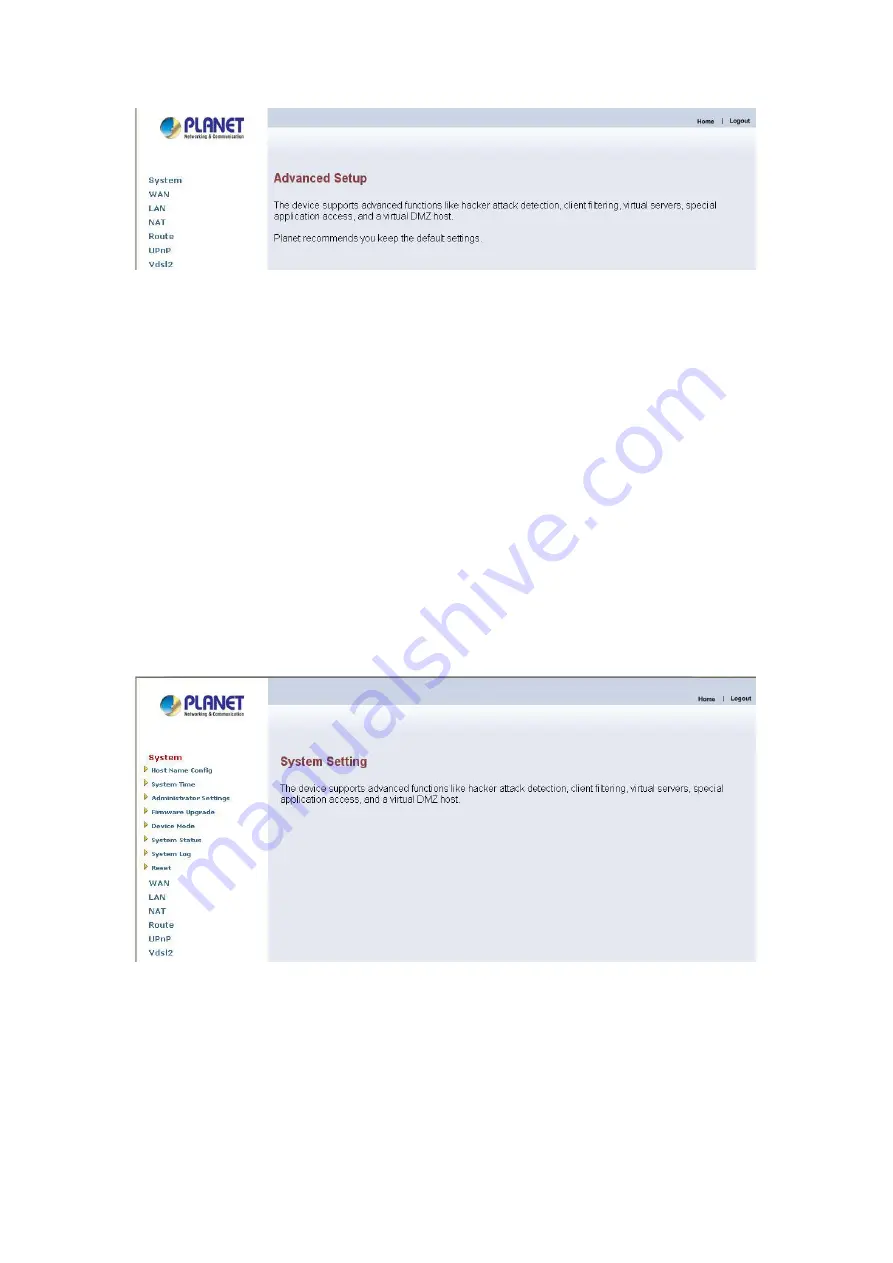
3.5.3 System
The
System
link can be viewed in the left navigation bar. The following are the
options available under system, show as below.
z
Host Name Config
z
System Time
z
Administrator Settings
z
Firmware Upgrade
z
Device Mode
z
System Status
z
System Log
z
Reset
3.5.3.1 Host Name Config
To configure System settings, the user has to enter host and domain name. Click on
the
Host Name Config
link in the left navigation bar, show as below.
26
Summary of Contents for VC-200M
Page 1: ...VDSL2 Router VC 200M VC 200S User s Manual ...
Page 56: ...56 RJ 45 port ...






























