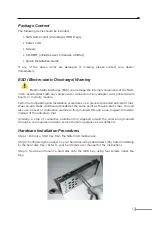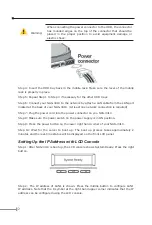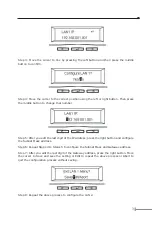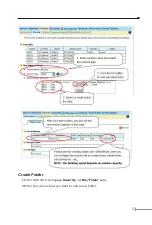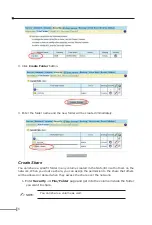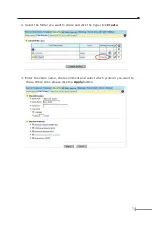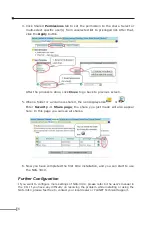1
Package Content
The following items should be included:
• NAS Server unit (including 4 HDD trays)
• Power cord
• Screws
• CD-ROM (includes user’s manual, utilities)
• Quick Installation Guide
If any of the above items are damaged or missing, please contact your dealer
immediately.
ESD (Electro-static Discharge) Warning
Electro-Static Discharge (ESD) can damage the internal components of the NAS-
3410. Avoid contact with any component or connector on any adapter card, printed circuit
board, or memory module.
Perform all unpacking and installation procedures on a ground-connected anti-static mat.
Wear an anti-static wristband grounded at the same point as the anti-static mat. You can
also use a sheet of conductive aluminum foil grounded through a one-megaohm resistor
instead of the anti-static mat.
Similarly, a strip of conductive aluminum foil wrapped around the wrist and grounded
through a one megaohm resistor serves the same purpose as a wristband.
Hardware Installation Procedures
Step 1: Pull out a HDD tray from the NAS-3410 mobile rack.
Step 2: Configuring the jumper on your hard disk using Cable Select (CS) before installing
to the hard disk tray. (Refer to your hard disk's user manual for the instruction)
Step 3: Secure and mount a hard disk onto the HDD tray using four screws under the
tray.