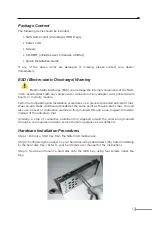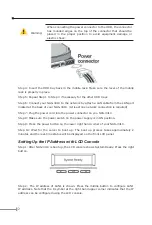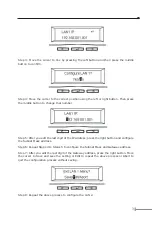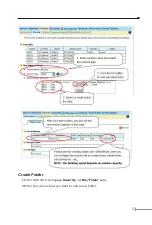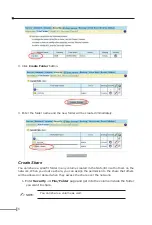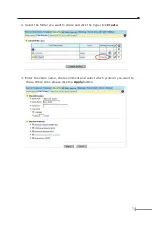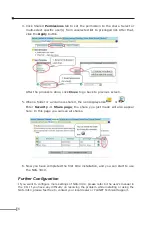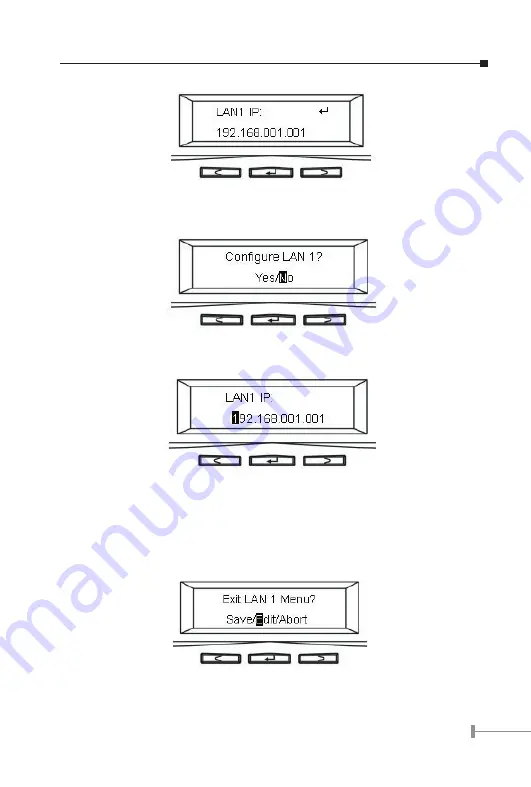
2
3
Step 3: Move the cursor to Yes by pressing the left button and then press the middle
button to confirm.
Step 4: Move the cursor to the correct position using the left or right button. Then press
the middle button to change that number.
Step 5: After you edit the last digit of the IP address, press the right button and configure
the Subnet Mask address.
Step 6: Repeat Steps 4 to Steps 5 to configure the Subnet Mask and Gateway address.
Step 7: After you edit the last digit of the Gateway address, press the right button. Move
the cursor to Save and save the setting or Edit to repeat the above process or Abort to
quit the configuration process without saving.
Step 8: Repeat the above process to configure the LAN 2.