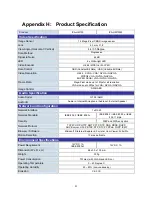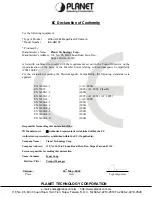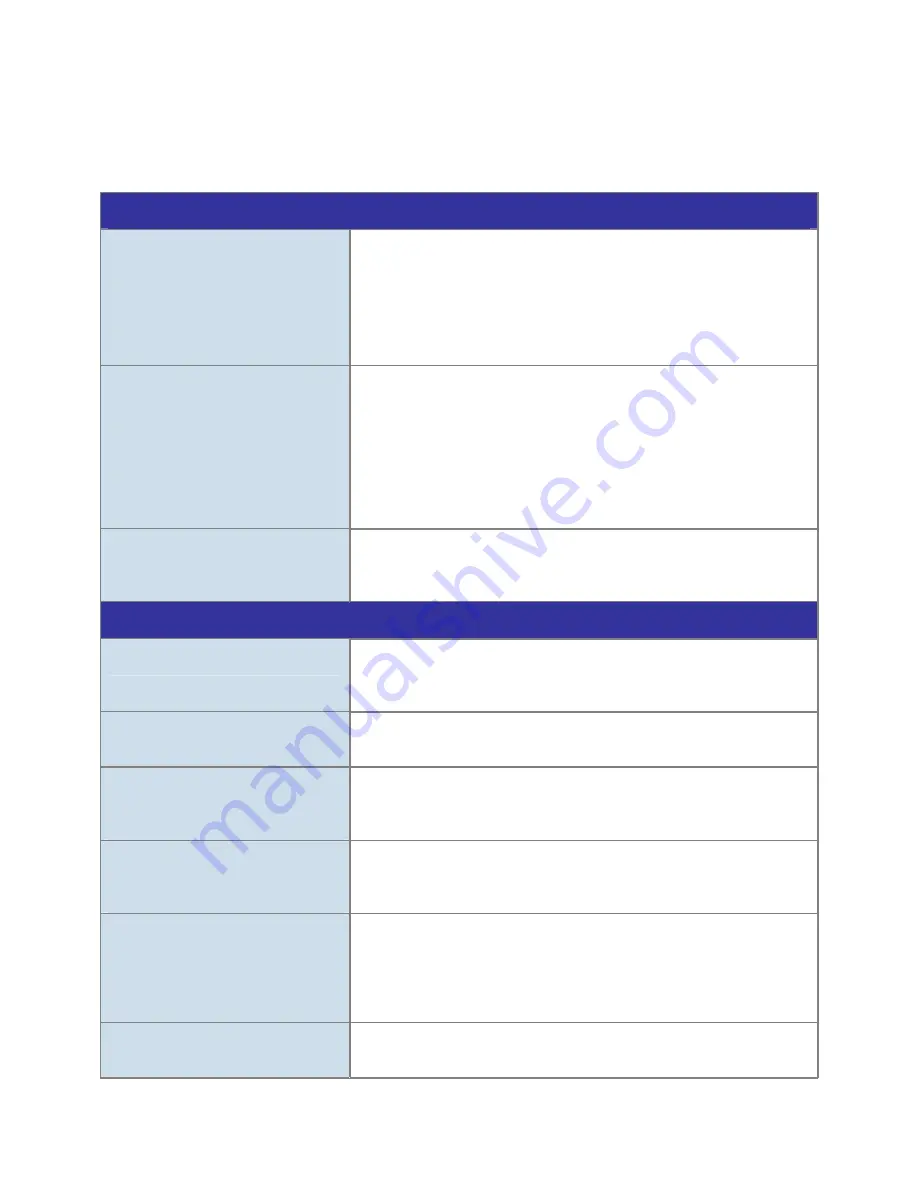
Appendix G:
Troubleshooting & Frequently Asked Questions
Features
The video and audio codec is
adopted in the device.
The device utilizes H.264, MPEG-4 and M-JPEG triple compression
to providing high quality images. Where H.264 and MPEG-4 are
standards for video compression and M-JPEG is a standard for
image compression.
The audio codec is defined as AMR for 3GPP and G.711/G.726 for
RTSP streaming.
The maximum number of user
accesses the device
simultaneously.
The maximum number of users is limited to 20. However, it also
depends on the total bandwidth accessed to this device from clients.
The maximum data throughput of the device is around 20~25Mbps
for UDP mode and 10Mbps for HTTP mode. Therefore, the actual
number of connected clients is varying by streaming mode, settings
of resolution, codec type, frame rate and bandwidth. Obviously, the
performance of the each connected client will slow down when many
users are logged on.
The device can be used outdoors
or not.
The device is not weatherproof. It needs to be equipped with a
weatherproof case for outdoors using. However, equipped with a
weatherproof case might disable the audio function of the device.
Install this device
Status LED does not light up.
Check and confirm that the DC power adaptor, included in
packaged, is used. Secure the power connector and re-power it on
again.
The network cabling is required for
the device.
The device uses Category 5 UTP cable allowing 10 and/or 100
Base-TX networking.
The device will be installed and
work if a firewall exists on the
network.
If a firewall exists on the network, port 80 is open for ordinary data
communication. The HTTP port and RTSP port need to be opened
on the firewall or NAT router.
The username and password for
the first time or after factory default
reset
Username =
admin
and leave password blank.
Note that it’s all case sensitivity.
Forgot the username and
password
Follow the steps below.
1. Restore the factory default setting by press pressing and holding
down more than 3 seconds on the device.
2. Reconfigure the device.
Forgot the IP address of the
device.
Check IP address of device by using the PLANET IPWizard program
or by UPnP discovery or set the device to default by Reset button.
78