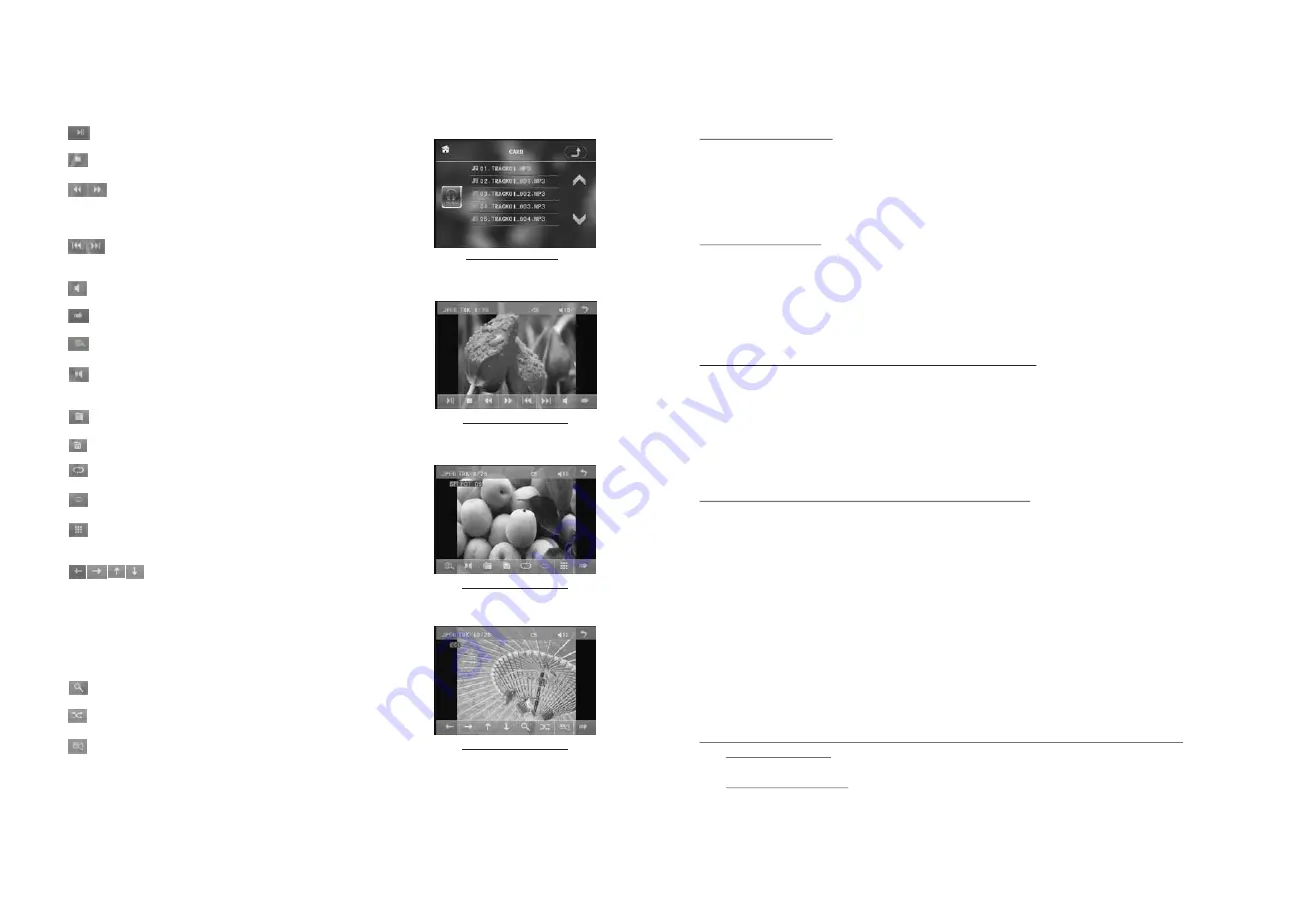
: Tap it to pause playback
: Tap it to stop playback .
:Tapping one of them can switch on between
the speed levels of fast backward or forward.
(Except image mode.)
: Tapping one of them can select next or
previous chapter/track.
: Tap it to turn volume up and down.
: Tap it to turn the selecting page up and down.
: Tap it to select INT play mode(Except image mode.)
: During VCD playback, tap it to select the audio
ST/MONO .
: Same as the MENU button on the remote control.
: Same as the TITLE button on the remote control.
: Same as the REPEAT button on the remote control.
: Same as the SUBTITLE button on the remote control.
: Tap it to select the track from 1-9 and then select
OK to play your selecting.
: During playback, press the ZOOM button
and then tap one of them are same as the direction
buttons on the Remote Control.
(Except music & image mode.);
During playback, press one of them to change the
playback angle.
(Only for image mode.)
: Same as the ZOOM button on the Remote Control.
: Same as the RDM button on the Remote Control.
: During DVD playback, tap the icon to change the
playback angle.
Root interface for MUSIC
Keyboard interface-1
Keyboard interface-2
Keyboard interface-3
5.2 Pause Playback
When playing DVD/VCD/CD/MP3/WMA , press the PAUSE button on IR
remote control to pause the playback, press the PLAY button to resume
normal playback.
5.3 Stop Playback
When playing DVD/VCD/MP3/WMA/CD , press the STOP button once to
pause the playback, then press the PLAY button to resume the normal
playback; press the STOP button twice to full stop the playback, then press
the PLAY button to start playing from the beginning of the first chapter/track.
5.4 Select Chapter/Track with the >>| or |<< Button
Press the >>| or |<< button during playback to select the next or previous
chapter/track to playback.
Note: Press the >>| or |<< button multiple times to advance multiple chapters/
tracks forward or backward.
5.5 Select Chapter/Track with the Number Buttons
When playing DVD/VCD(PBC OFF)/MP3/WMA/CD , press one of the 1~9
and the 0/10 number buttons to directly select and play the 1st to 10th track
/chapter (the 0/10 button is used as the 10 button).
If you want to play the track/chapter larger than 10, use the 10+, 1~9 and
0/10 button. Example 1: to play the 13th track/chapter, first press the 10+
button once, then press the 3 button. Example 2: to play the 34th track/
chapter, first press the 10+ button 3 times, then press the 4 button.
(The 0/10 button is used as the 0 button)
Note: long pressing the +10 or -10 button can play the next 10th or previous
10th chapter/track(only for MP3/WMA).
5.6 Select Chapter/Track with the Root/PBC Menu (If the disc includes the
root/PBC menu)
When playing DVD
1. Press the TITLE button on the remote control to display the title list.
Summary of Contents for PI9764B
Page 1: ......
















