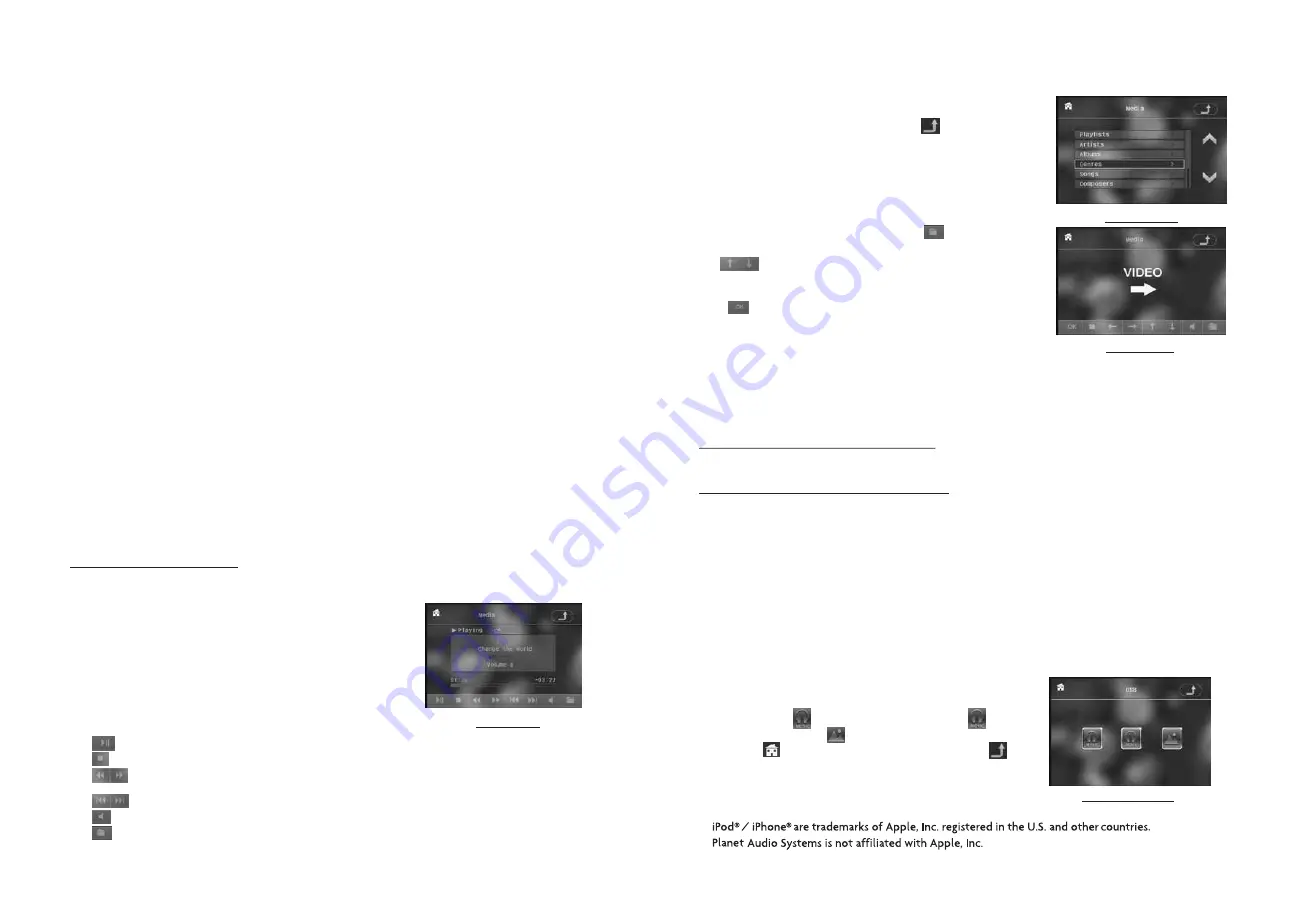
When the AF switching mode is selected, the radio checks the signal strength of the
AF all the time. The interval of checking time of each AFs depends on the signal
strength of the current station, from a few minute for the strong station to a few
seconds for the weak station. Every time that a new AF is stronger than the current
station, it switches over to that frequency for very short time, and the
NEW FREQUENCY is displayed for 1-2 second.
Because the mute time of the AF switching or the checking time is very short, it is
almost inaudible in case of normal program. (When AF flash on LCD, it will search
for the stronger RDS station. If AF and TP flash on LCD, it can only search for the
traffic announcement station).
In FM mode, when AF is on, SEEK, (SCAN), AUTO-MEMORY function can only
receive and save the RDS program.
10. TA [TRAFFIC ANNOUNCEMENT] BUTTON
Press the TA button shortly to turn on TA search mode.
When traffic announcement is transmitted:
1) If the unit is in Disc Play mode, it will switch to radio mode temporarily.
2) Temporarily switch over to an EON linked station when EON detects a traffic
announcement on that other program, and TA, TP will be displayed on LCD
* TA interruption function:
The current traffic announcement is cancelled by pressing TA button shortly.
* When TA is on, SEEK, (SCAN), AUTO MEMORY function can be received or saved
only when traffic program identification code has been received.
4. Media Device Operation
1. Enter Media mode
When inserting the plug into your device , it will
automatically switch modes and display the menu on
touch screen as right.
You can also use MODE button or Mode Menu to enter
the model.
2. Play audio files
: Tap it can pause playback:
: Tap it can stop playback.
: Tap one of them can switch on between the speed
levels of fast backward or forward.
: Tap one of them can select next or previous track.
: Tap it to turn volume up and down.
: Tap it to change the audio and video playback.
Media menu
USB/CARD INTERFACE
3. Display control icons
When displaying playback, tap icon to turn
to control icons as right.
Tapping the direction icon to select the play
function such as : PLAYLISTS, ARTISTS,
ALBUMS, GENRES, SONGS,
COMPOSERS, REPEAT and so on.
4. Play video files
During audio playback, tap this icon to turn to
video playback.
: Tap one of them to select the track or
chapter in your library, after that, tap the
OK to confirm and play your selection.
: After selecting, tap it to play your selection.
Note: This device only support video files from
certain device due to the software limitation on your device.
This unit may support certain video files from iPod, but can not
support videos from iPhone.
5. Disc, USB and CARD Operation
5.1 Load/unload disc, USB or CARD
To play files in a disc or card, press the EJECT button to slide down the monitor .
Then insert the disc or card into the disc slot or SD/MMC Card slot.
To unload the disc or card, press the STOP button twice to stop playback, then
press the EJECT button to slide down the monitor and eject disc in the disc slot
and then remove the disc; or push the card firstly and pull it out of the card slot.
To play files in an USB, insert the USB into the USB jack connecting to the Rear
cabinet.
To unload the USB, press the STOP button twice and then remove the USB .
In USB or CARD mode, select your desired as right.
Remark: the icon is for audio files; the icon is
for video files; the icon is for image files.
Tap the icon to turn to main menu, tap the icon
to turn to previous setting.
VIDEO mode
Control icons
*
Summary of Contents for PI9764B
Page 1: ......
















