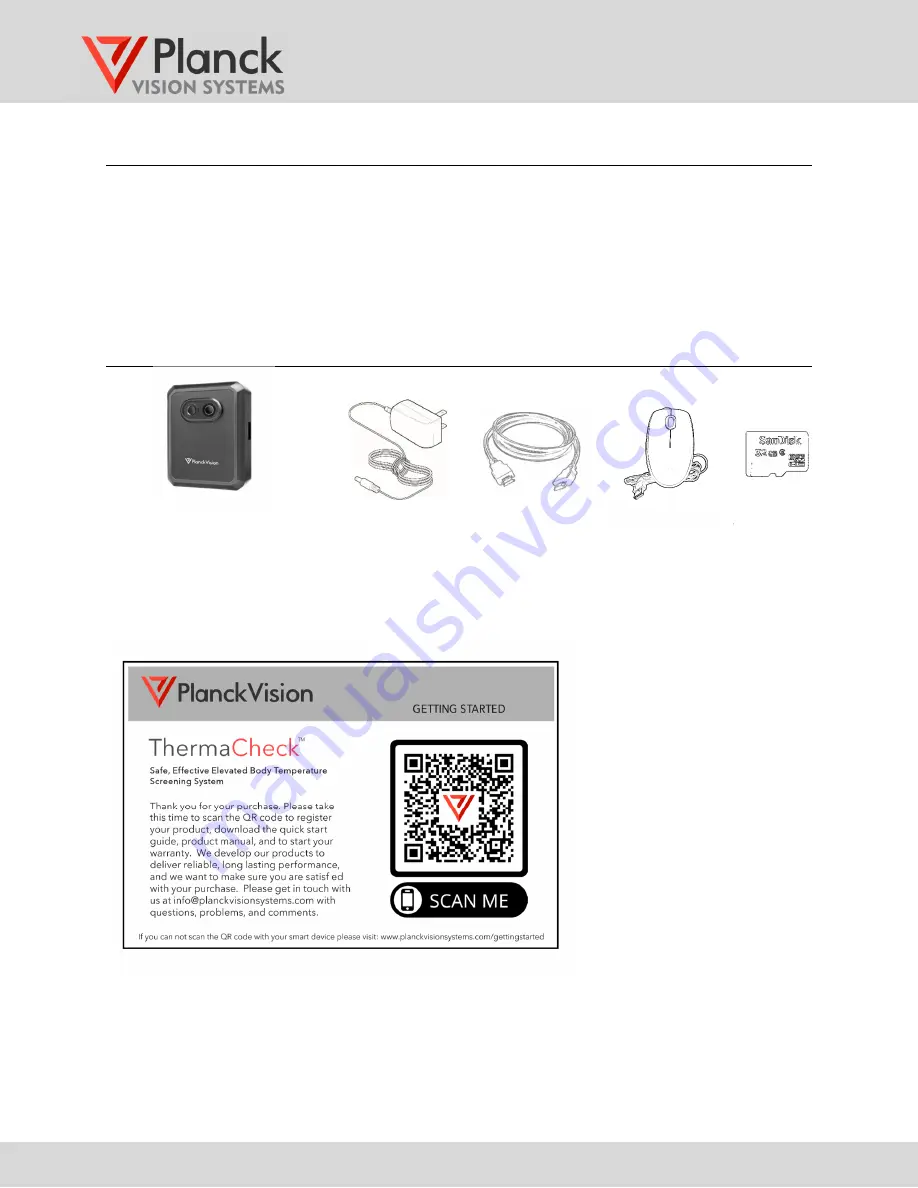
TC160M1
User Manual
(v1.3)
www.planckvisionsystems.com
2
1
Description of the ThermaCheck M1 Series camera
The ThermaCheck M1 Series camera uses AI software to identify and screen subjects for elevated body
temperature and the presence of a facial mask. Realtime video of the screening subjects and screening results are
displayed on a monitor connected to the camera through a standard HDMI interface. The subject’s temperature is
displayed above a bounding box surrounding the subjects face. The M1 Series camera may be used to screen
subjects for wearing a mask, issuing an alert in the case of noncompliance. Recent individual screening results are
summarized in a bottom picture bar on the display, along with screening statistics including the total number of
individuals screened and counters for elevated temperature and no-mask events.
2
What’s in the Box
Figure 1: Items provided with the ThermaCheck M1 camera
Note: Please find our Welcome Card that provides a Quick Response code (QR) directing you to registration and
product information.
Figure 2: Welcome card with Quick Response code
ThermaCheck M1
Camera
Power Adapter
32GB SD Card
HDMI Cable
Mouse




























