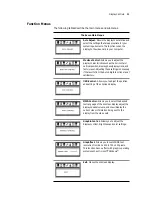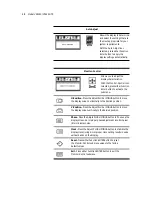v
Planar Systems, Inc., located in Beaverton, Oregon, USA, is the manufacturer of these
displays in the meaning of the directive. As required by the MDD in Article 14, Planar
Systems, Inc., not residing in the European Economic Area (EEA), has a European
representative, Planar Systems, Inc.—Espoo, Finland.
In the opinion of Planar Systems, Inc. registration required to put this device into
commerce is the responsibility of the medical device/system manufacturer, and
Planar supports this requirement by providing a European commission (EC)
declaration of conformity. If Planar supplies a display to an end user, rather than
a device manufacturer, it is the end user’s responsibility to ensure continued
compliance with the MDD of the system in which the display is integrated.
For vigilance reporting as required under Article 10 of the MDD, Planar Systems, Inc.
will provide any information requested by competent authority to support any
reported incident investigation by such an authority.
European Union Declaration of Conformity for Medical Applications
A Declaration of Conformity has been filed for this product. For additional copies of
the Declaration of Conformity document, contact Planar Systems, Inc. and request
document number 001-0014-07 “Declaration of Conformity.”
About
This Manual
This manual contains information on the setup, use, and proper
maintenance of VitalScreen
™
S 15" display models VSS15X (non-touch)
and VSS15X-TR (resistive touch). Keep this manual for future reference.
The section on
instructions. It also explains the
provides an overview of the VitalScreen S display. It lists the
contents of the display package and identifies the components of the
display.
explains how to install the display correctly and use
optional components.
explains the menus and function
controls built into the display.
shows technical information.
offers troubleshooting solutions.
are provided at
the back of this manual.