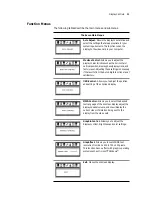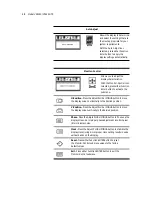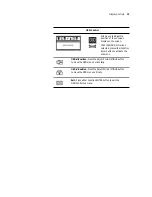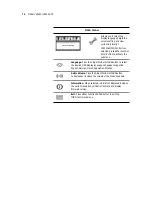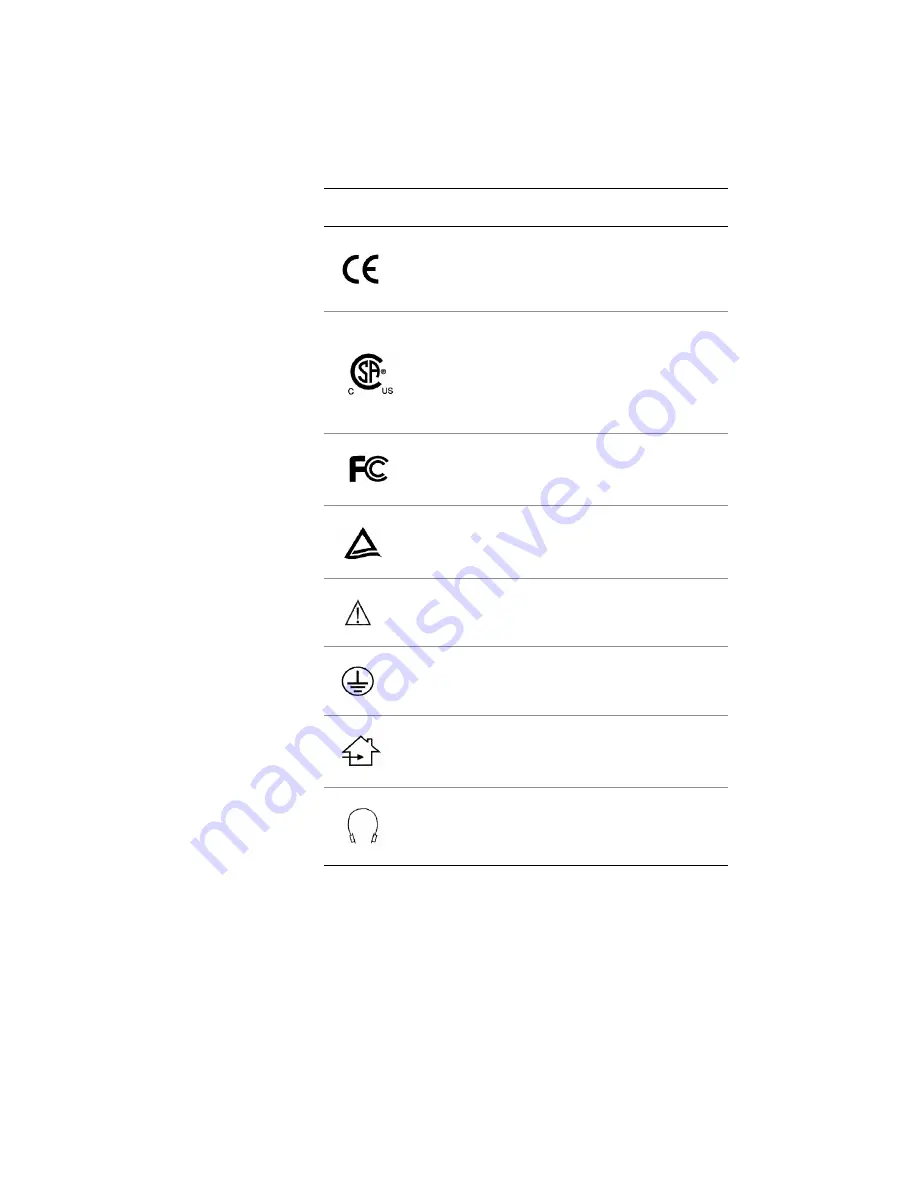
viii
Symbol
explanations
This table explains the symbols appearing on the display or
power adapter.
Symbol
Description
Proof of conformity to applicable European
Economic Community Council directives and
two harmonized standards published in the
official journal of the European Communities.
The product has been tested and certified by
CSA to C22.2 No. 601.1-M90. If this mark appears
with the indicators "C" and "US," the product
is certified for the Canadian and U.S. markets,
meeting the applicable Canadian and
U.S. standards.
The product has been tested to comply with
FCC Class B standards.
The product has been tested and certified by
TÜV Rheinland in accordance with EN6061-1.
More information available in
accompanying documents.
Protective earth ground.
Indoor use only.
Socket for headphones.