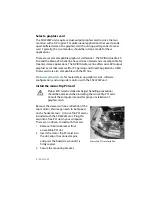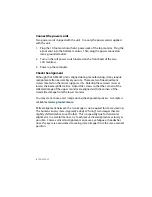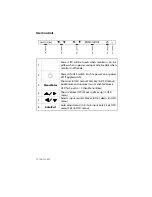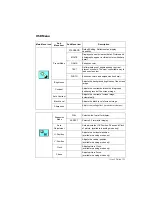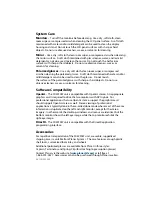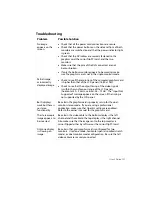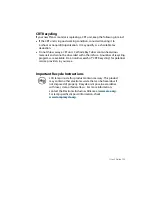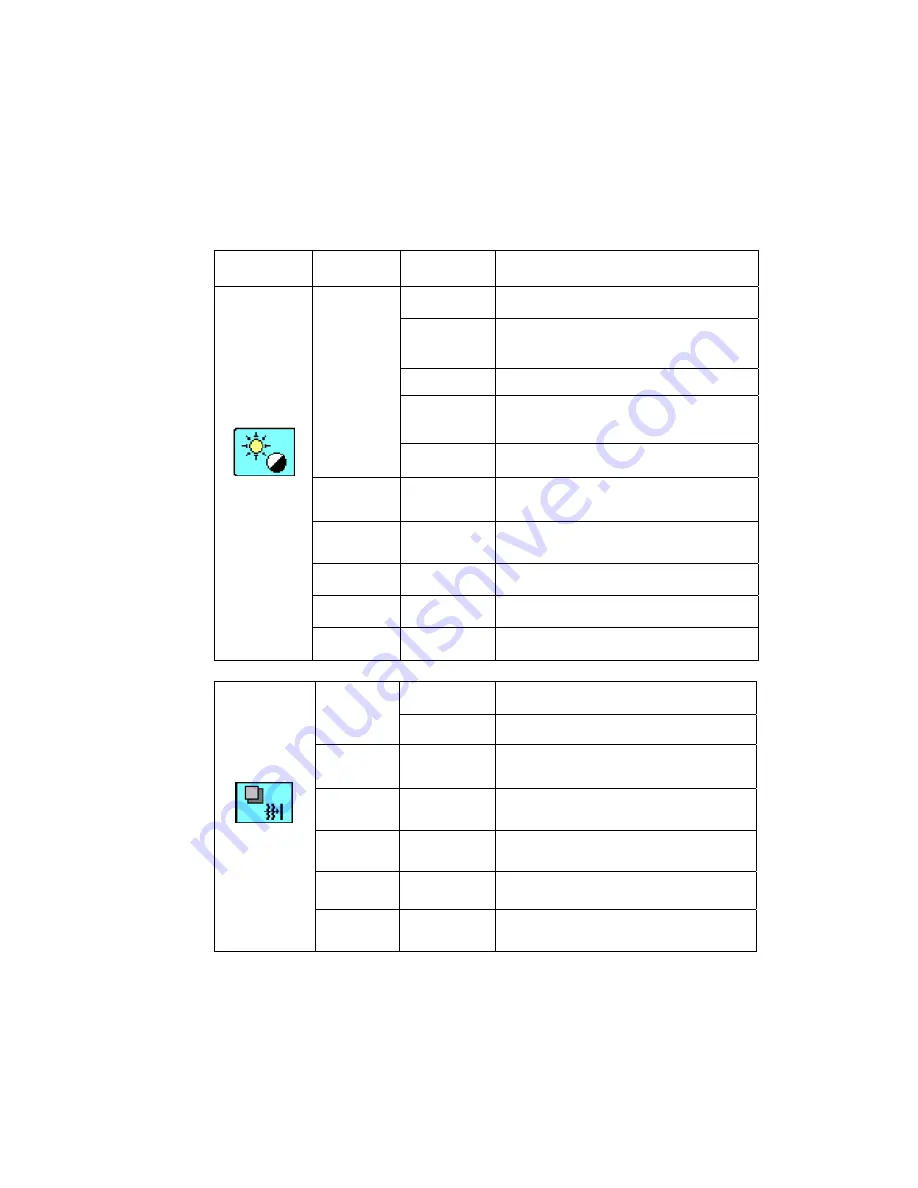
User’s Guide | 11
OSD Menu
Main Menu icon
Sub
Menu item
Sub Menu item
Description
STANDARD
Default Setting. Reflects native display
capability.
MOVIE
Displays scenes in clearest detail. Pictures and
photographs appear in vibrant colors with sharp
detail.
GAME
Enhances color.
TEXT
Optimal balance of brightness and contrast
prevent eyestrain. The most comfortable way to
read onscreen text
Preset Mode
PHOTO
Enhances colors and emphasize fine detail.
Brightness
Adjusts the background brightness of the screen
image.
Contrast
Adjusts the contrast between the foreground
and background of the screen image.
Auto Contrast
Adjusts the contrast of screen image
automatically.
Black Level
Adjusts the black level of screen image.
Sharpness
Adjusts the scaling effect. (smoother or sharper.)
FULL
Selects wide format for display.
Expansion
Mode
ASPECT
Selects 4:3 format for display.
Auto
Adjustment
Auto adjusts the H/V Position, Phase and Clock
of picture. (available in analog mode only)
H. Position
Adjusts the horizontal position.
(available in analog mode only)
V. Position
Adjusts the vertical position.
(available in analog mode only)
Clock
Adjusts picture Clock.
(available in analog mode only)
Phase
Adjusts picture Focus.
(available in analog mode only)
Summary of Contents for SD2220W
Page 1: ...SD2220W Stereoscopic Monitor USER S GUIDE www planar3d com...
Page 26: ......