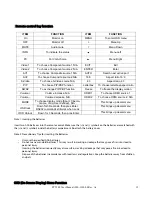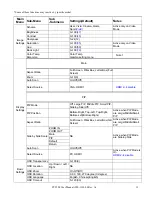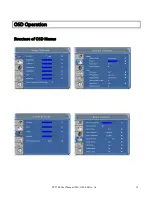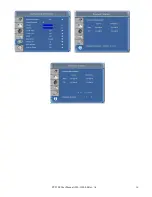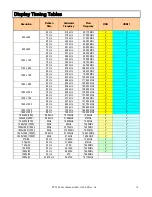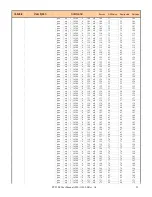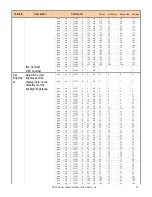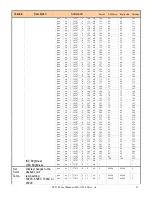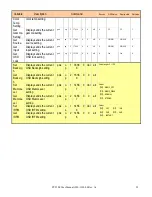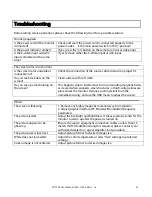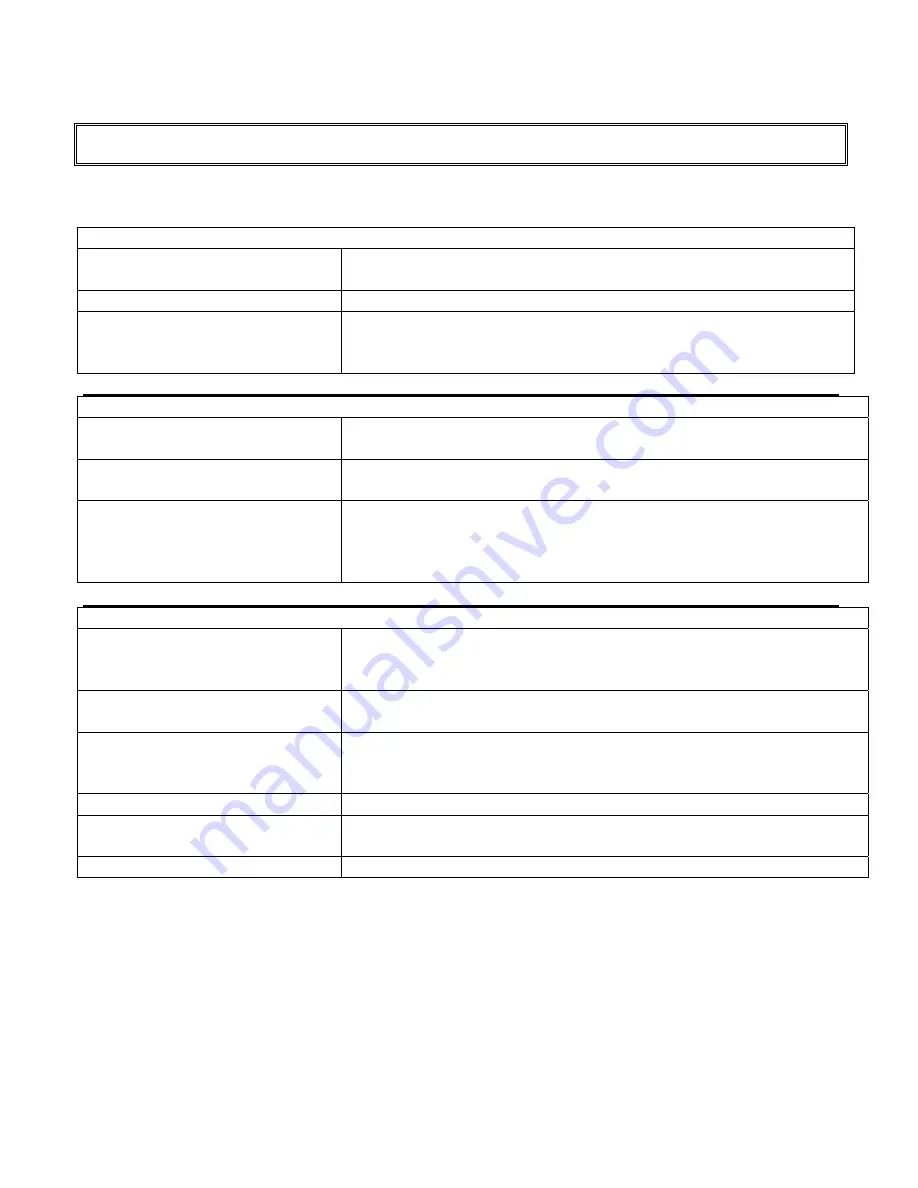
PY5500 User Manual (020-1103-00 Rev. A)
26
Troubleshooting
Before calling service personnel, please check the following chart for a possible solution:
No image appears
Is the power cord of the monitor
connected?
Check and see if the power cord is connected properly to the
power outlet. Is the main power switch in the “|” position?
Is the power indicator amber?
If yes, press the “on” button on the remote control or side panel.
Is the S-video input and AV2
input connected at the same
time?
If yes, remove either the S-Video input or AV2 input.
The screen color is not normal
Is the screen color unstable or
monochrome?
Check the connection of the source cable to ensure a proper fit.
Do you see black dots on the
screen?
Clean surface with soft cloth.
Do you see a partial blurring on
the screen?
This happens due to interference from surrounding magnetic fields,
as created when speakers, steel structures, or high-voltage lines are
placed near the monitor. Remove such materials from the
immediate vicinity and use the OSD menu to adjust the screen.
Others
The screen is flickering
1. Remove any highly magnetic material away from monitor.
2. Adjust graphic interface (PC Mode) within allotted frequency
parameters.
The picture is dark
Adjust the backlight and brightness. It takes several seconds for the
monitor to warm up after the power is turned on.
The picture appears to be
ghosting
Ensure the source equipment connection cables are less than 15
meters (50ft.) If additional length is required, please contact your
authorized dealer for a signal amplifier. (not provided)
The picture size is incorrect
Adjust picture format to desired image size.
White does not look white
Adjust the color temperature or alter “User” settings to preferred
settings.
Screen image is not centered
Adjust picture format to desired image size.
Summary of Contents for PY5500
Page 1: ...PY5500 USER MANUAL www planar com...
Page 8: ...PY5500 User Manual 020 1103 00 Rev A 7 Front Panel Control Panel LED Light and Front IR Sensor...
Page 16: ...PY5500 User Manual 020 1103 00 Rev A 15 OSD Operation Structure of OSD Menus...