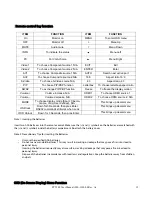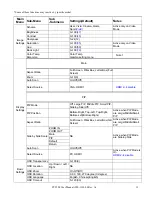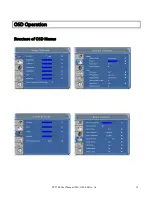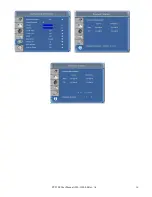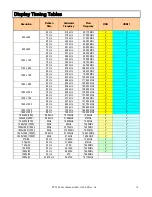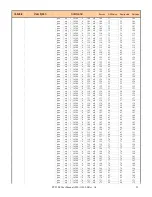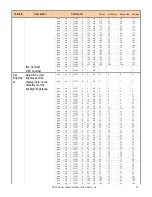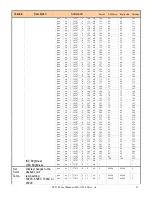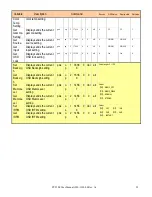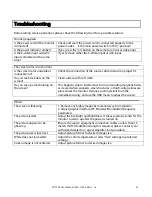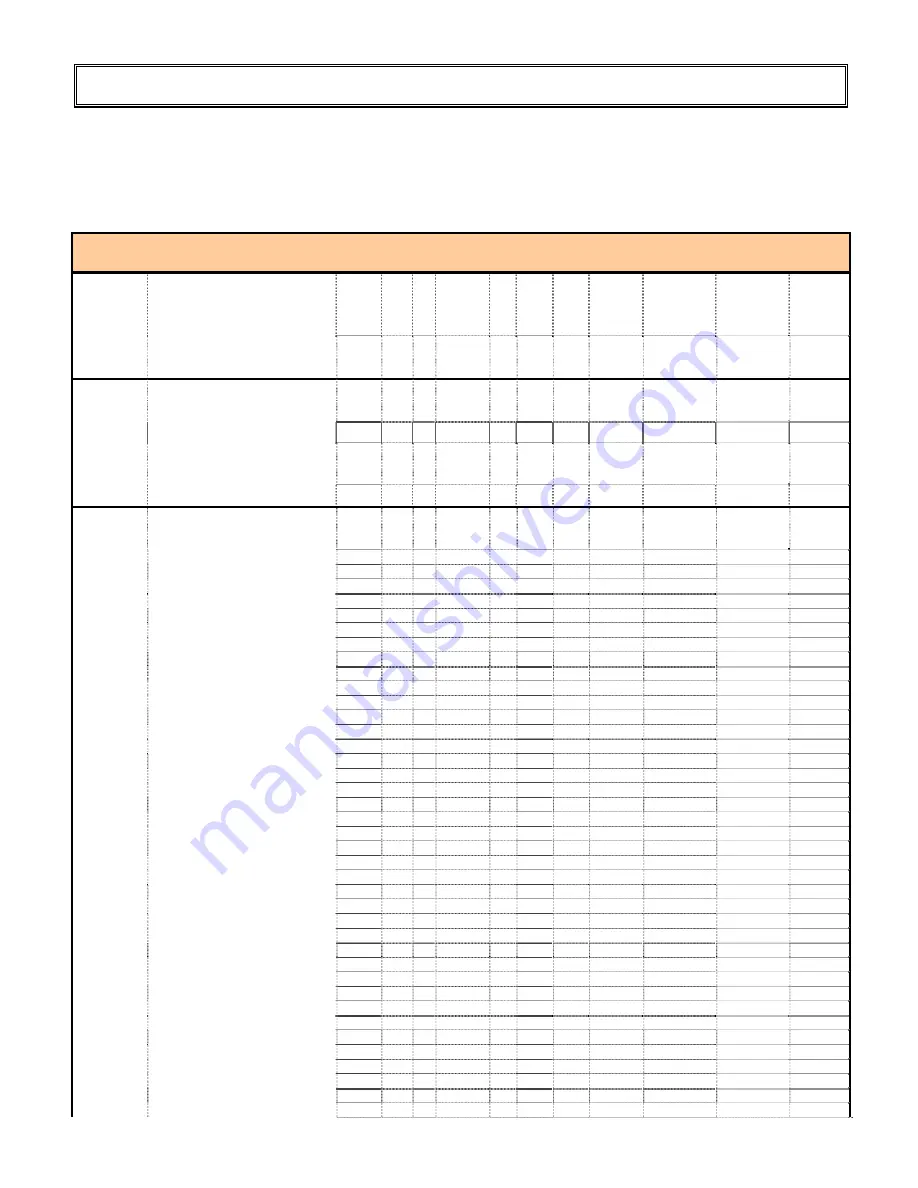
PY5500 User Manual (020-1103-00 Rev. A)
20
Serial Communications
The display supports the following commands and queries using a protocol compatible with the
Pixelworks PWHost protocol. Baud rate set at 19,200.
PY5500 RS232 Command Table:
Variable
Description
Command
Receive
OSD Value
Display state
Get Value
Power
On
Turn on backlight and
AMLCD (assuming video
is present)
pwc op
1
5125 0 0 all 0
-
On
0
Power
Off
Turn off backlight and
AMLCD
pwc op
1
5125 0 4 all 4
-
Off
4
Set
Image
Scale
Display changes to the
desired image
pwc op 1
17430 0 0 all 0
Native
Native
0
scale setting:
pwc op 1
17430 0 1 all 1
16:9
16:9
-
One to One, Fill All, Fill to
aspect Ratio
pwc op 1
17430 0 2 all 2
4:3
4:3
-
Fill to 16:9 Linear
pwc op 1
17430 0 3 all 3
Letter
box Letter
box -
Set
Contrast
Adjusts the contrast of the
display
pwc op 1
16388 0 64 all 64
0
0
64
pwc op 1
16388 0 65 all 65
0
0
65
pwc op 1
16388 0 66 all 66
1
1
66
pwc op 1
16388 0 67 all 67
2
2
67
pwc op 1
16388 0 68 all 68
3
3
68
pwc op 1
16388 0 69 all 69
3
3
69
pwc op 1
16388 0 70 all 70
4
4
70
pwc op 1
16388 0 71 all 71
5
5
71
pwc op 1
16388 0 72 all 72
6
6
72
pwc op 1
16388 0 73 all 73
7
7
73
pwc op 1
16388 0 74 all 74
7
7
74
pwc op 1
16388 0 75 all 75
8
8
75
pwc op 1
16388 0 76 all 76
9
9
76
pwc op 1
16388 0 77 all 77
10
10
77
pwc op 1
16388 0 78 all 78
10
10
78
pwc op 1
16388 0 79 all 79
11
11
79
pwc op 1
16388 0 80 all 80
12
12
80
pwc op 1
16388 0 81 all 81
13
13
81
pwc op 1
16388 0 82 all 82
14
14
82
pwc op 1
16388 0 83 all 83
14
14
83
pwc op 1
16388 0 84 all 84
15
15
84
pwc op 1
16388 0 85 all 85
16
16
85
pwc op 1
16388 0 86 all 86
17
17
86
pwc op 1
16388 0 87 all 87
17
17
87
pwc op 1
16388 0 88 all 88
18
18
88
pwc op 1
16388 0 89 all 89
19
19
89
pwc op 1
16388 0 90 all 90
20
20
90
pwc op 1
16388 0 91 all 91
21
21
91
pwc op 1
16388 0 92 all 92
21
21
92
pwc op 1
16388 0 93 all 93
22
22
93
pwc op 1
16388 0 94 all 94
23
23
94
pwc op 1
16388 0 95 all 95
24
24
95
pwc op 1
16388 0 96 all 96
25
25
96
pwc op 1
16388 0 97 all 97
25
25
97
pwc op 1
16388 0 98 all 98
26
26
98
pwc op 1
16388 0 99 all 99
27
27
99
pwc op 1
16388 0 100
all 100
28
28
100
pwc op 1
16388 0 101
all 101
28
28
101
pwc op 1
16388 0 102
all 102
29
29
102
pwc op 1
16388 0 103
all 103
30
30
103
Summary of Contents for PY5500
Page 1: ...PY5500 USER MANUAL www planar com...
Page 8: ...PY5500 User Manual 020 1103 00 Rev A 7 Front Panel Control Panel LED Light and Front IR Sensor...
Page 16: ...PY5500 User Manual 020 1103 00 Rev A 15 OSD Operation Structure of OSD Menus...