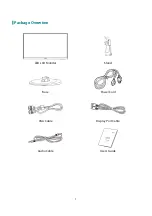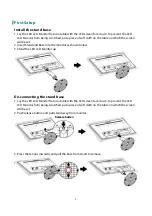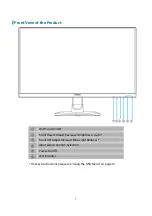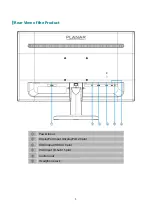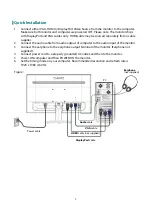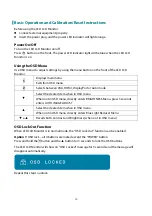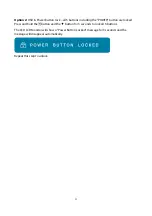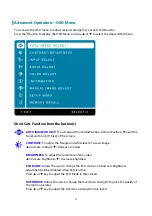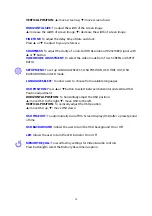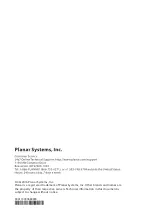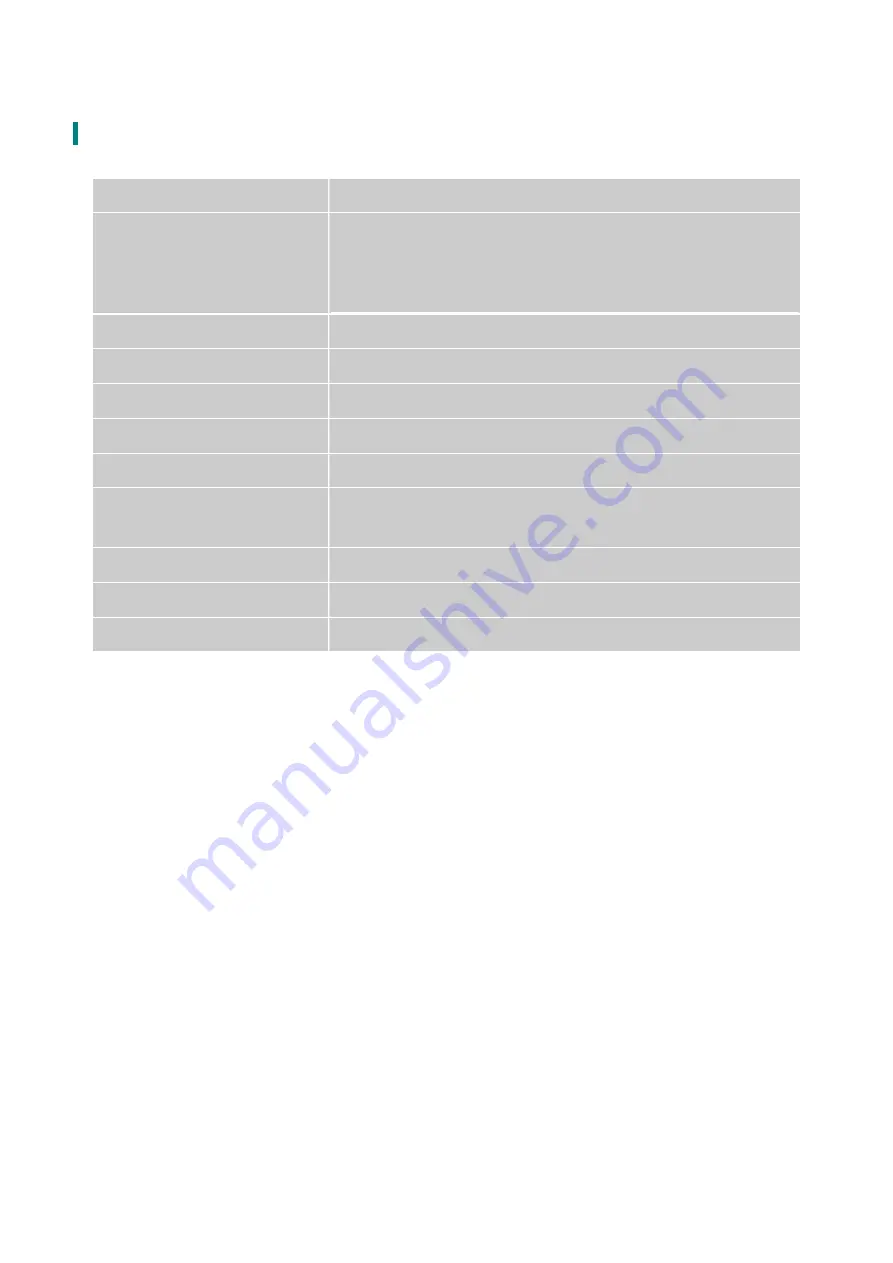
Technical Information
Panel
23.8” TFT (with LED backlight)
Power Management
On: 25 Watts (typical), 31 Watts (maximum)
Standby Mode: < 0.5 Watt
Off: < 0.5 Watt
Displayable Resolution
Full HD 1920 x 1080 max. Vertical Frequency 60Hz max.
Pixel Dimension
0.2745 x 0.2745 mm
Display Color
16.7M
Tilt
-5°~20°
Active Display Area
20.75" x 11.67" (527.04 mm x 296.46 mm)
Temperature
Operating: 0°C ~ +40°C
Storage: -20°C ~ + 60°C
Compliance
FCC-B, CE, UL/cUL
Power
Input Voltage AC100-240 V
Audio Output
1W x 2
16