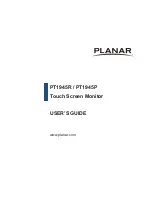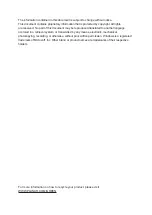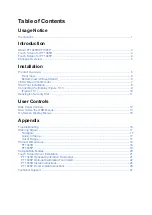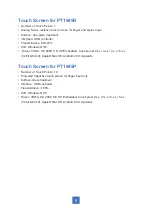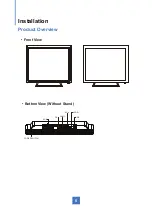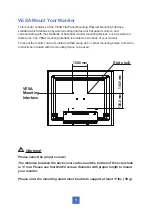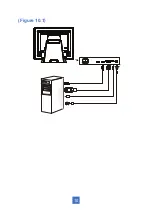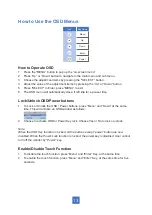1
Usage Notice
!
Warning - To prevent the risk of fire or shock hazards, and do not expose the
product to moisture.
!
Warning - Please do not open or disassemble the product as this may
cause electric shock.
!
Warning - Power cord shall be connected to a socket-outlet with earthing
connection.
!
Warning - The cable cover cannot be removed under normal use conditions.
!
Warning - Stability Hazard. The touch monitor may fall, causing serious personal
injury or death. To prevent injury, this touch monitor must be securely
attached to the wall in accordance with the installation instructions.
Safety Precautions
Follow all warnings, precautions and maintenance as recommended in this user’s manual to
maximize the life of your unit.
Do:
•
Turn off the product before cleaning.
• Surface may be cleaned using a soft clean cloth moistened with mild window glass
commercial cleaners or 50/50 mixture of water and isopropyl alcohol.
•
Use a soft cloth moistened with mild detergent to clean the display housing.
•
Disconnect the power plug from AC outlet if the product is not going to be used for an
extended period of time.
Don’t:
• Do not touch the LED display screen surface with sharp or hard objects.
• Do not use abrasive cleaners, waxes or solvents for your cleaning.
•
Do not operate the product under the following conditions:
• Extremely hot, cold or humid environment.
• Areas susceptible to excessive dust and dirt.
• Near any appliance generating a strong magnetic field.
• In direct sunlight.
• For over 16 hours per day.
• If smoke, abnormal noise or odor emits from your LED LCD Monitor, remove the power
cord
immediately and call your service center.
• Never remove the rear cover of your LED LCD Monitor. The display unit inside contains
high-voltage parts and may cause electric shock.
• Never try to repair your LED LCD Monitor yourself. Always call your service center or a
qualified technician to fix it.
• Due to safety concerns, if the VESA mounting kit is purchased separately, please
make sure the mounting kit is UL-listed, and replaceable only by service personnel.
Summary of Contents for PT1945P
Page 1: ...PT1945R PT1945P Touch Screen Monitor USER S GUIDE www planar com...
Page 15: ...Figure 10 1 10...
Page 24: ...PT1945P 19 Side View Top View Front View...
Page 28: ...23...