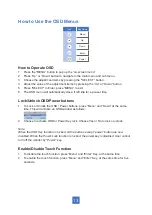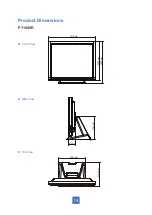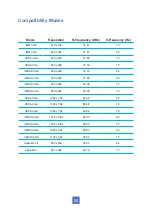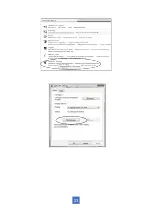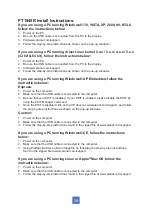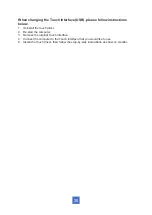PT1945P Driver Install Instructions:
If you are using a PC running, Windows® 7/8, VISTA, XP, 2000, follow the
instructions below:
1. Power on the PC.
2. Make sure that the USB cable is connected to the computer.
3. Visit www.planar.com/support.
4. Follow the step-by-step instructions as shown on the pop-up windows.
If you are using a PC running driver Linux kernel 2.x.x / 3.x.x / 4.x.x / 5.x.x
(32 bit & 64 bit), follow the instructions below:
1. Power on the PC.
2. Make sure that the USB cable is connected to the computer.
3. Visit www.planar.com/support.
4. Follow the step-by-step instructions as shown on the pop-up windows.
If you are using a PC running Windows® XP Embedded, follow the
instructions below:
Express:
1. Power on the computer.
2. Make sure that the USB cable is connected to the computer.
3. Be sure that your EWF is disabled. If your EWF is enabled, please disable the EWF by
using the EWF Manager command.
4. Once the EWF is disabled click on the XP driver at www.planar.com/support. and follow
the step-by-step instructions as shown on the pop-up windows.
Custom:
1. Power on the computer.
2. Make sure that the USB cable is connected to the computer.
3. Follow the step-by-step instructions found in the zipped file at www.planar.com/support.
If you are using a PC running Windows® CE, follow the instructions
below:
1. Power on the computer.
2. Make sure that the USB cable is connected to the computer.
3. Using Platform Builder, build an image file by following the step-by-step instructions
found in the zipped file at www.planar.com/support.
If you are using a PC running Linux or Apple
®
Mac OS, follow the
instructions below:
1. Power on the computer.
2. Make sure that the USB cable is connected to the computer.
3. Follow the step-by-step instructions found in the zipped file at www.planar.com/support.
26
Summary of Contents for PT1945P
Page 1: ...PT1945R PT1945P Touch Screen Monitor USER S GUIDE www planar com...
Page 15: ...Figure 10 1 10...
Page 24: ...PT1945P 19 Side View Top View Front View...
Page 28: ...23...