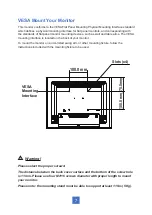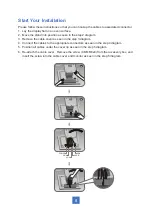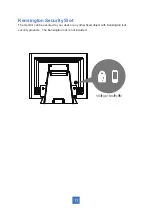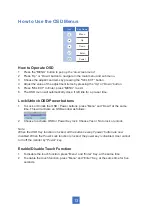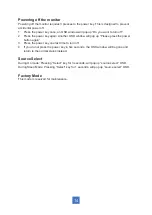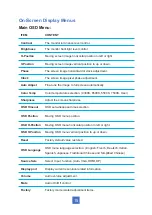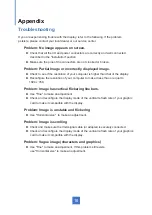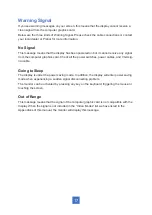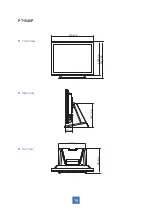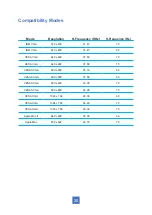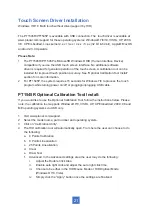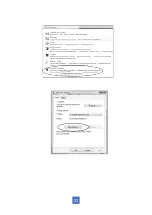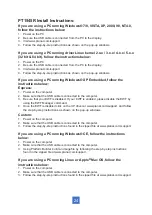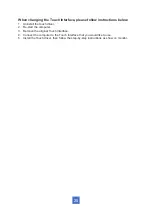Appendix
Troubleshooting
If you are experiencing trouble with the display, refer to the following. If the problem
persists, please contact your local dealer or our service center.
Problem: No image appears on screen.
► Check that all the I/O and power connectors are correctly and well connected
described in the "Installation" section.
► Make sure the pins of the connectors are not crooked or broken.
Problem: Partial Image or incorrectly displayed image.
► Check to see if the resolution of your computer is higher than that of the display.
► Reconfigure the resolution of your computer to make it less than or equal to
1024 x 768.
Problem: Image has vertical flickering line bars.
► Use "Fine" to make an adjustment.
► Check and reconfigure the display mode of the vertical refresh rate of your graphic
card to make it compatible with the display.
Problem: Image is unstable and flickering
► Use "Horizontal size" to make an adjustment.
Problem: Image is scrolling
► Check and make sure the VGA signal cable (or adapter) is securely connected.
► Check and reconfigure the display mode of the vertical refresh rate of your graphics
card to make it compatible with the display.
Problem: Vague image (characters and graphics)
► Use "Fine" to make an adjustment. If this problem still exists,
use "Horizontal size" to make an adjustment.
16
Summary of Contents for PT1545P
Page 1: ...PT1545R PT1545P Touch Screen Monitor USER S GUIDE www planar com...
Page 15: ...Figure 10 1 10...
Page 28: ...23...