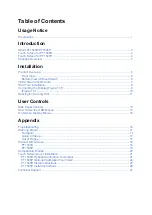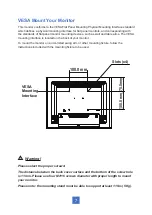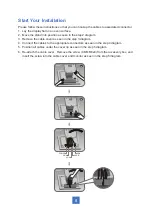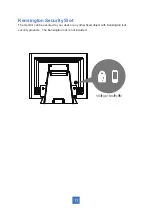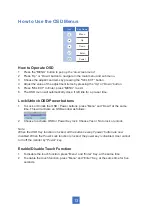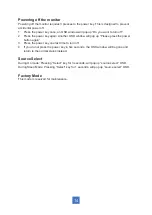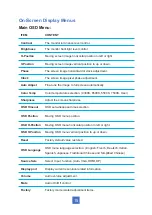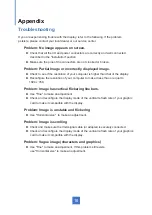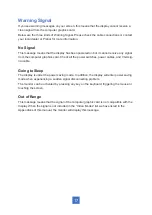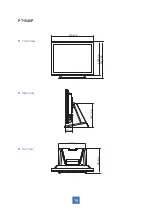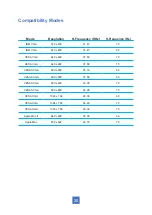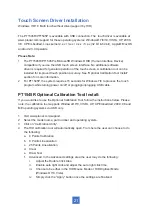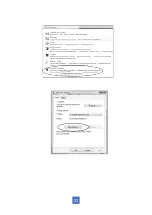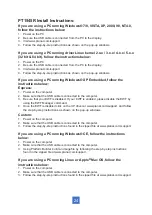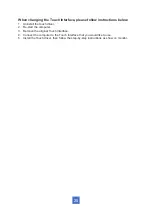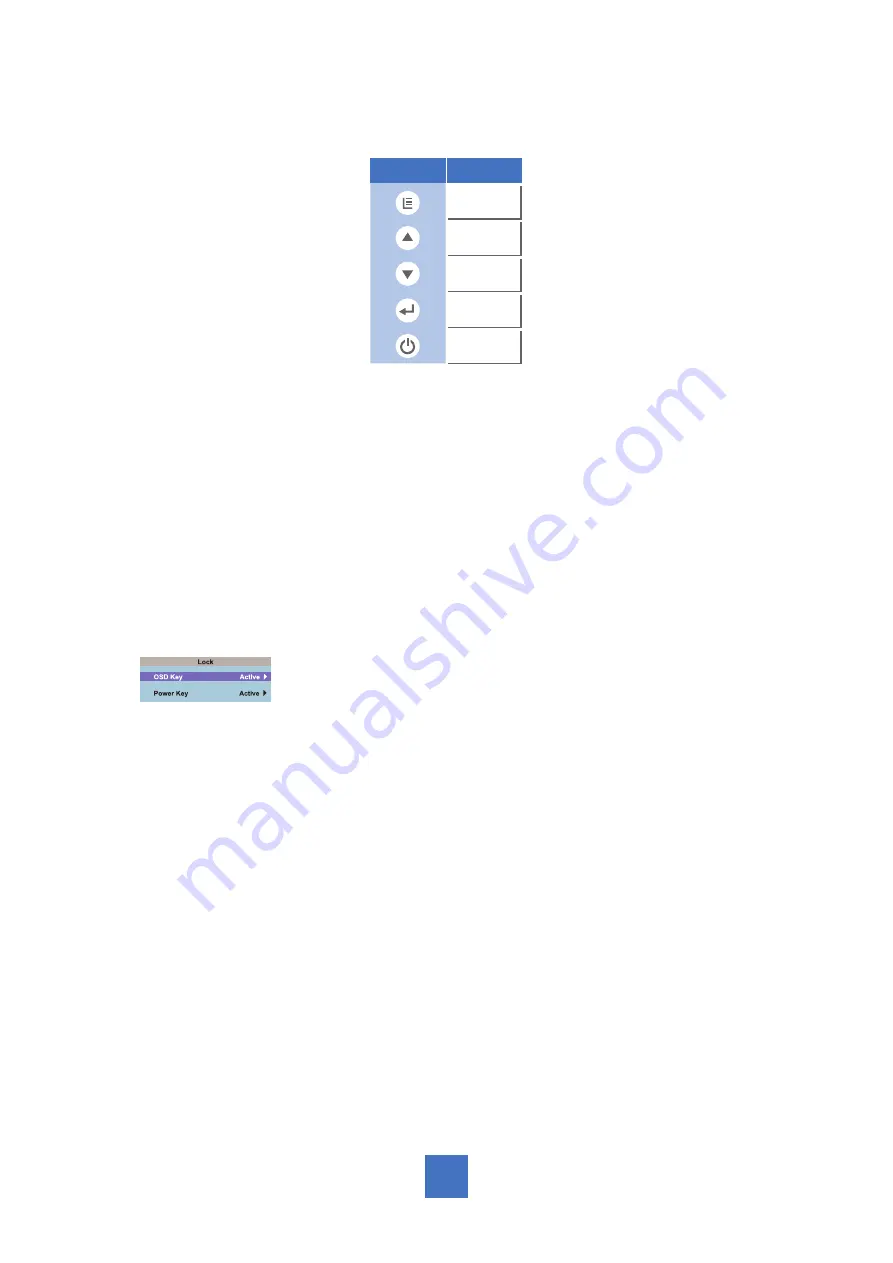
How to Use the OSD Menus
Icon
Key Name
Menu
Up
Down
Enter
Power
How to Operate OSD
1. Press the “MENU” button to pop up the “on-screen menu”
2. Press “Up” or “Down” button to navigate in the main menu and sub menu.
3. Choose the adjustment items by pressing the “”SELECT “ button.
4. Adjust the value of the adjustment items by pressing the “Up” or “Down” button
5. Press “SELECT” to Enter, press “MENU” to exit.
6. The OSD menu will automatically close, if left idle for a pre-set time.
Lock/Unlock OSD/Power buttons
1. To Lock or Unlock the OSD / Power buttons, press “Menu” and “Down” at the same
time. This will activate an OSD window as follows:
2. Choose to activate OSD or Power Key lock. Choose Yes or No to lock or unlock.
Note:
When the OSD Key function is locked, all the buttons except “power” button are now
disabled. When the Power Lock function is locked, the power key is disabled. User cannot
turn off the monitor by “Power” key.
Enable/Disable Touch Function
1. To disable the touch function, press “Menu” and “Enter” Key, at the same time.
2. To enable the touch function, press “Menu” and “Enter” Key, at the same time for five
seconds.
13
Summary of Contents for PT1545P
Page 1: ...PT1545R PT1545P Touch Screen Monitor USER S GUIDE www planar com...
Page 15: ...Figure 10 1 10...
Page 28: ...23...