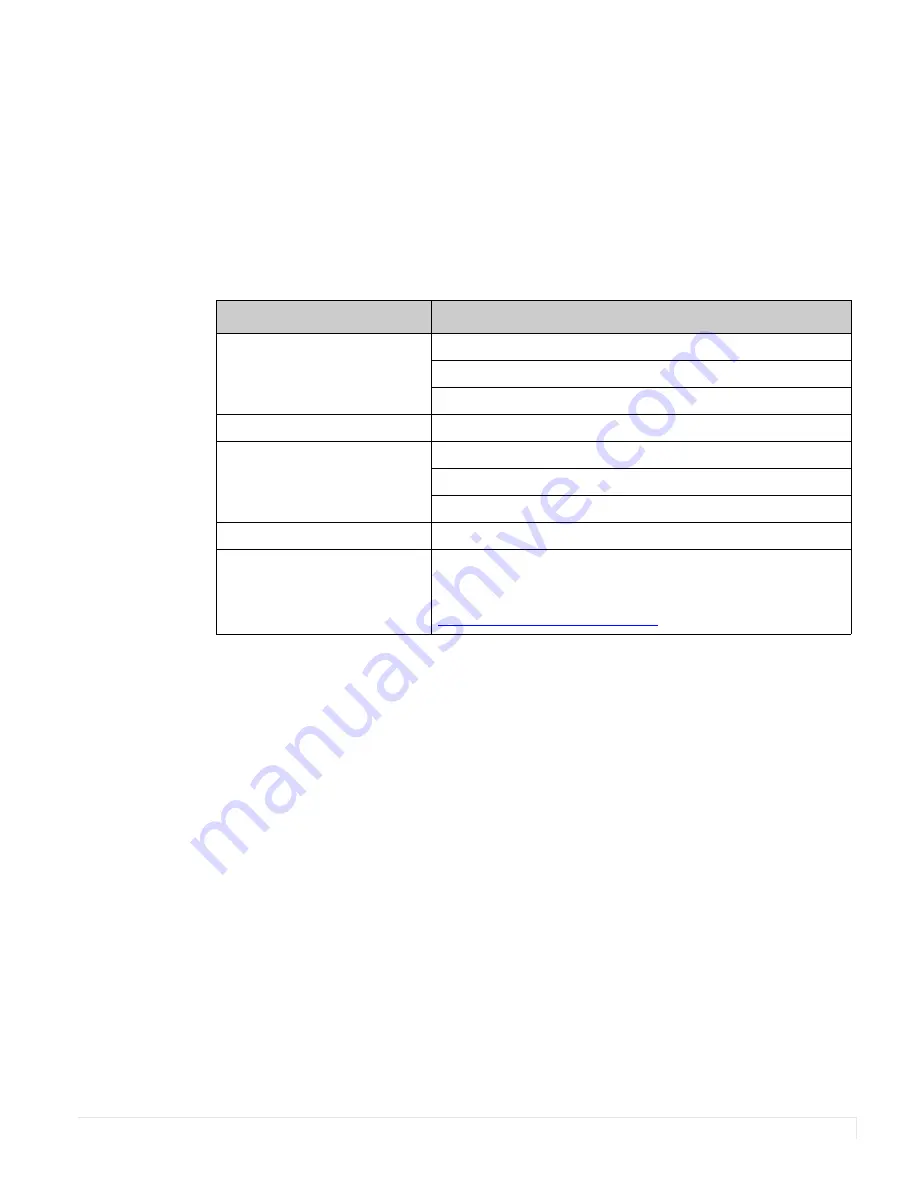
PS7050/PS7050T and PS8250/PS8250T User Guide
40
Troubleshooting
Before calling service personnel, please check the following table for a possible cause
of the problem you are experiencing. Please note the following:
• Perform the adjustments according to "Operating the Display" on page 15.
• If the problem you have experienced isn’t described below or you can’t correct
the problem, stop using the display and contact Planar’s Technical Support
Department. (See "Accessing Planar Technical Support" on page 41)
Issue
Check for the following
No image is displayed
Make sure the correct source is selected.
Check that the source equipment is operating correctly.
Make sure the input signal is compatible with this display.
The image is not centered
Make sure the input signal is compatible with this display.
The remote control doesn’t
work
Make sure the batteries are new and are installed correctly.
Ensure the remote is aimed at the IR sensor.
Make sure the remote is unlocked
The picture color looks poor
Check the picture settings. Reset the display.
Touch is not working
Ensure the USB cable is installed correctly on both ends.
Also make sure that you are using one of the supported
operating systems. Install touch driver found on
Summary of Contents for PS7050
Page 1: ...PS7050 PS7050T and PS8250 PS8250T User Guide ...
Page 6: ...Table of Contents vi PS7050 PS7050T and PS8250 PS8250T User Guide ...
Page 36: ...PS7050 PS7050T and PS8250 PS8250T User Guide 36 Dimensions PS7050 Front and Side PS7050 Rear ...
Page 37: ...PS7050 PS7050T and PS8250 PS8250T User Guide 37 PS7050T Front and Side PS7050T Rear ...
Page 38: ...PS7050 PS7050T and PS8250 PS8250T User Guide 38 PS8250 Front and Side PS8250 Rear ...
Page 39: ...PS7050 PS7050T and PS8250 PS8250T User Guide 39 PS8250T Front and Side PS8250T Rear ...



































