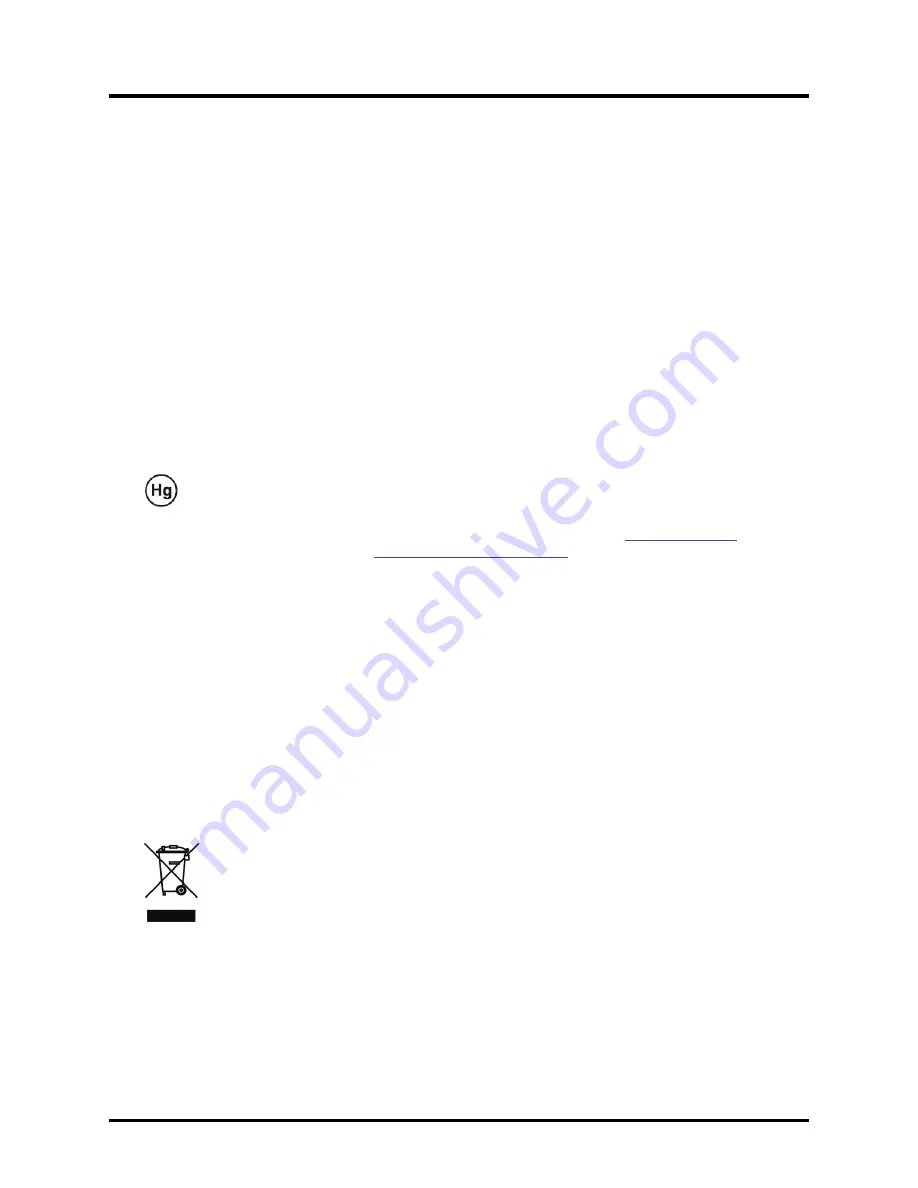
Preface
Power Safety
Only use the supplied power cord.
Do not place anything on the power cord. Place the power cord where it will not be in the way of
foot traffic.
Remove the batteries from the remote control when storing or not in use for a prolonged period.
Replacing the Lamp
Replacing the lamp can be hazardous if done incorrectly. Refer to “Replacing the Projection Lamp” on
page 35 for clear and safe instructions for this procedure. Before replacing the lamp:
Unplug the power cord.
Allow the lamp to cool for about one hour.
Important Recycle Instructions:
Lamp(s) inside this product contain mercury. This product may contain other electronic waste that
can be hazardous if not disposed of properly. Recycle or dispose in accordance with local, state, or federal
Laws. For more information, contact the Electronic Industries Alliance at
WWW.EIAE.ORG
. For lamp
specific disposal information check
WWW.LAMPRECYCLE.ORG
.
Cleaning the Projector
Unplug the power cord before cleaning. Refer to “Cleaning the Projector” on page 38.
Allow the lamp to cool for about one hour.
Regulatory Warnings
Before installing and using the projector, read the regulatory notices in the “Regulatory Compliance” sec-
tion on page 48.
Symbol Explanations
DISPOSAL: Do not use household or municipal waste collection services for
disposal of electrical and electronic equipment. EU countries require the use
of seperate recycling collection services.
–
i
v
–
Summary of Contents for PR3010
Page 1: ......
Page 15: ...DLP Projector User s Manual 7 4 Tilt adjuster Adjust angle of the picture ...
Page 28: ...DLP Projector User s Manual 3 Press the Mute button to turn off the volume For remote only 20 ...
Page 55: ...DLP Projector User s Manual Projector Dimensions 300 mm 11 8 96 mm 3 8 244 mm 9 6 47 ...




















