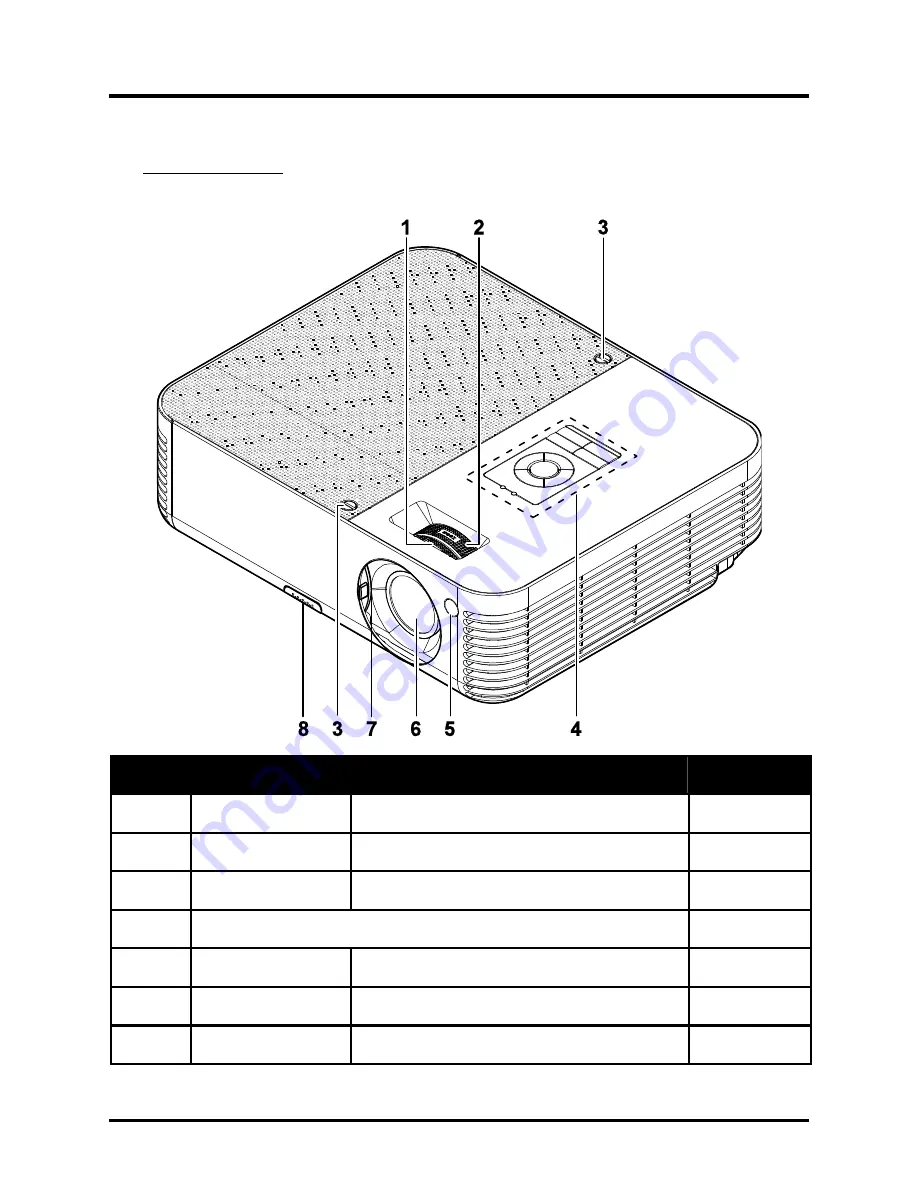
DLP®Projector – User’s Manual
Views of Projector Parts
Front-right View
Item
Label
Description
See page:
1.
Focus
Focuses the projected image
19
2.
Lens zoom
Enlarges the projected image
19
3.
Screws
Holds lamp to projector
4.
See “Top view—OSD buttons and LEDs”
3
5.
Front IR receiver
Receiver for IR signal from remote control
8
6.
Lens
Slide lens cap before use.
7.
Lens cover
Slide across to protect lens when not in use
– 2 –
Summary of Contents for PR3010
Page 1: ......
Page 15: ...DLP Projector User s Manual 7 4 Tilt adjuster Adjust angle of the picture ...
Page 28: ...DLP Projector User s Manual 3 Press the Mute button to turn off the volume For remote only 20 ...
Page 55: ...DLP Projector User s Manual Projector Dimensions 300 mm 11 8 96 mm 3 8 244 mm 9 6 47 ...

























