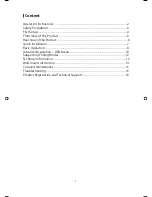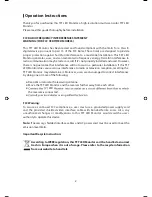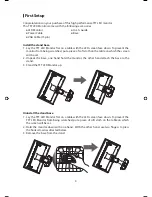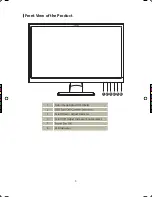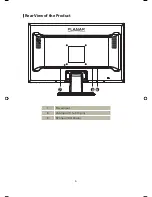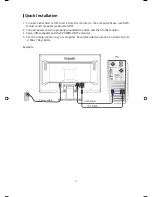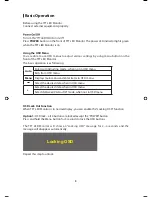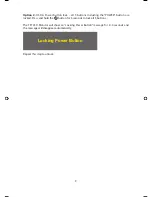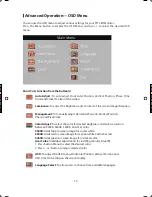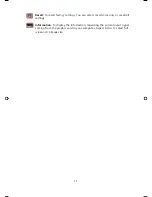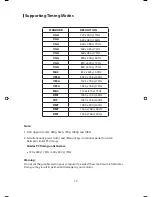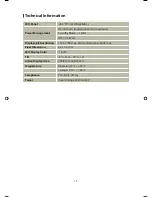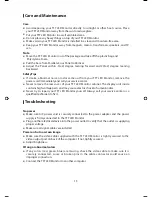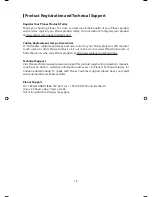1
Content
Operation Instructions ............................................................................................................2
Safety Precautions ....................................................................................................................3
First Setup ....................................................................................................................................4
Front View of the Product ......................................................................................................5
Rear View of the Product ........................................................................................................6
Quick Installation ......................................................................................................................7
Basic Operation .........................................................................................................................8
Advanced Operation—OSD Menu ..................................................................................10
Supporting Timing Modes ..................................................................................................12
Technical Information ...........................................................................................................13
Wall-mount instruction ........................................................................................................14
Care and Maintenance ..........................................................................................................15
Troubleshooting .....................................................................................................................15
Product Registration and Technical Support ................................................................16
planar PL2210W manual.indd 1
2011/6/21 下午3:17