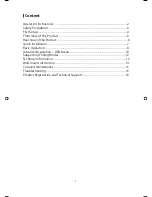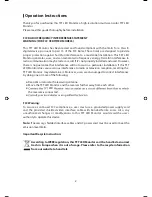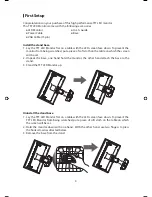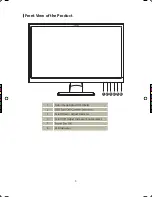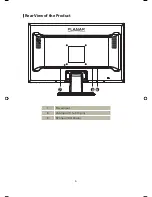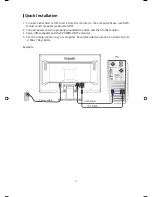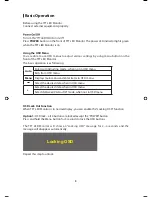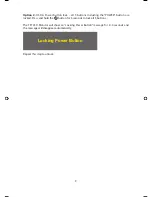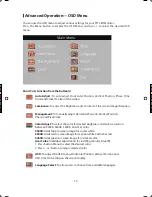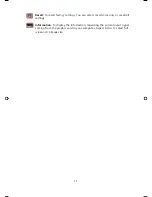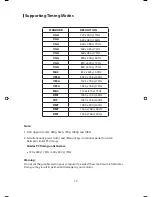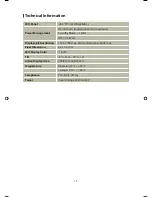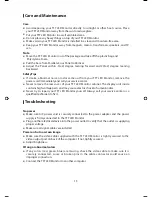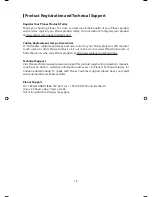15
Care and Maintenance
Care
●
Avoid exposing your TFT LED Monitor directly to sunlight or other heat source. Place
your TFT LED Monitor away from the sun to reduce glare.
●
Put your TFT LED Monitor in a well ventilated area.
●
Do not place any heavy things on top of your TFT LED Monitor.
●
Make certain your TFT LED Monitor is installed in a clean and moisture-free area.
●
Keep your TFT LED Monitor away from magnets, motors, transformers, speakers, and TV
sets.
Note
●
Move the TFT LED Monitor out of the package and take off the plastic bag and
Polystyrene Foam.
●
Pull the base from Parallel versus Panel to Vertical.
●
Adjust the Panel within -5(±2) degree leaning forward and 20(±2) degree leaning
backward.
Safety Tips
●
If smoke, abnormal noise or odor came out from your TFT LED Monitor, remove the
power cord immediately and call your service center.
●
Never remove the rear cover of your TFT LED Monitor cabinet. The display unit inside
contains high-voltage parts and may cause electric shock to human bodies.
●
Never try to repair your TFT LED Monitor yourself. Always call your service center or a
qualified technician to fix it.
Troubleshooting
No power
●
Make sure A/C power cord is securely connected to the power adapter and the power
supply is firmly connected to the TFT LED Monitor.
●
Plug another electrical device into the power outlet to verify that the outlet is supplying
proper voltage.
●
Make sure all signal cables are installed.
Power on but no screen image
●
Make sure the video cable supplied with the TFT LED Monitor is tightly secured to the
video output port on back of the computer. If not, tightly secure it.
●
Adjust brightness.
Wrong or abnormal colors
●
If any colors (red, green, blue) are missing, check the video cable to make sure it is
securely connected. Loose or broken pins in the cable connector could cause an
improper connection.
●
Connect the TFT LED Monitor to another computer.
planar PL2210W manual.indd 15
2011/6/21 下午3:17