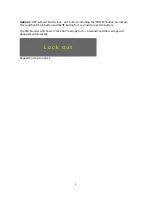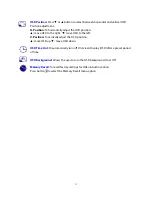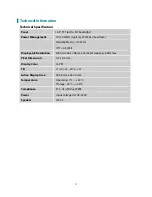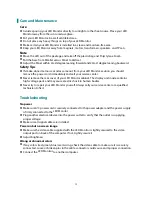Reviews:
No comments
Related manuals for PLL1900MW

B180C
Brand: GardePro Pages: 49

TH-50BT300U
Brand: Panasonic Pages: 76

TH-103PF10UK - 103" Plasma Panel
Brand: Panasonic Pages: 131

TH-58PF12UK
Brand: Panasonic Pages: 24

TH-58PF20U TENTATIVE
Brand: Panasonic Pages: 3

PS-42P4H
Brand: Samsung Pages: 13

ELI Series
Brand: FDI Pages: 16

MultiRAE
Brand: Rae Pages: 4

SyncMaster 570S TFT
Brand: Samsung Pages: 34

SyncMaster 510 MP
Brand: Samsung Pages: 61

SyncMaster 320P
Brand: Samsung Pages: 71

SyncMaster 2494HM
Brand: Samsung Pages: 98

SyncMaster 2494LW
Brand: Samsung Pages: 56

SyncMaster 400TSn-2
Brand: Samsung Pages: 21

SyncMaster 320TSn-2
Brand: Samsung Pages: 74

SyncMaster 305TPLUS
Brand: Samsung Pages: 13

BT12
Brand: Haloview Pages: 18

LS27A650DS/ZA
Brand: Samsung Pages: 92