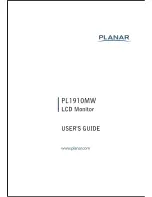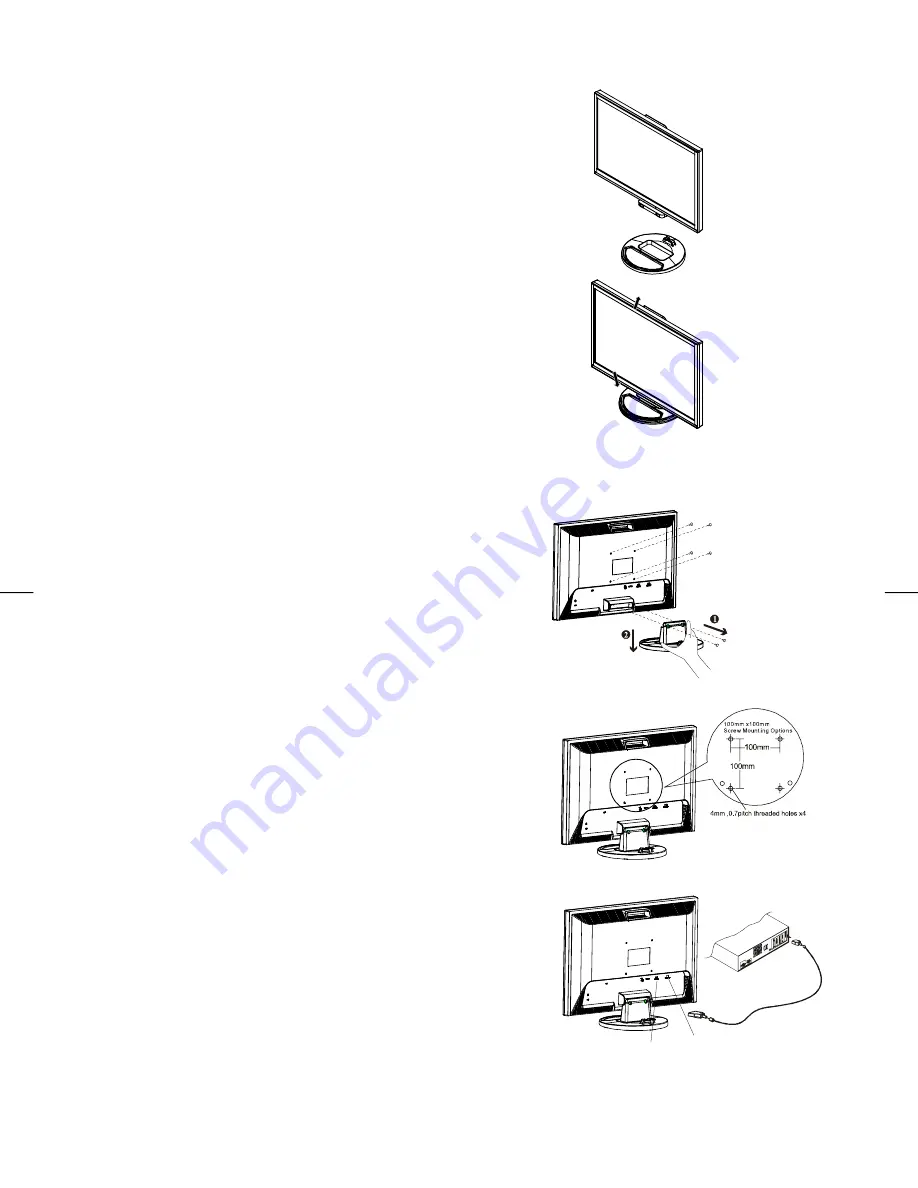
5
Connecting the LCD Monitor and Base
When you open the box, place the base and put on the desk first.
Then connect the LCD monitor and base. (See fig. 1-1)
Figure 1-1
Viewing Angle Adjustment
The LCD Monitor is designed to allow users to have a comfortable
viewing angle. The viewing angle can be adjusted
from -5°to +20°.(See fig. 1-2)
20
o
5
o
Figure 1-2
Warning
Do not force the LCD Monitor over its maximum viewing angle settings as stated above. Attempting
this will result in
damaging the Monitor and Monitor stand.
Detaching LCD Monitor from Its Stand
Unscrew screws
n
from the base support column and pull down
o
the hinge to release.
Figure 1-3
Interface for Arm Applications
Before installing to mounting device, please refer to Fig.1-3.
The rear of this LCD display has four integrated 4 mm, 0.7 pitch
threaded nuts, as well as four 5 mm access holes in the plastic
covering as illustrated in Figure 1-4. These specifications meet the
VESA Flat Panel Monitor Physical Mounting Interface Standard
(paragraphs 2.1 and 2.1.3, version 1, dated 13 November 1997).
Note :Please using M 4mm x 11mm (L) screw for this application.
Figure 1-4
Connecting the Display
1.
Power off your computer.
2.
Connect one end of the signal cable to the LCD Monitor’s VGA
port or DVI port. (See Fig 1-5)
3.
Connect the other end of the signal cable to the VGA port or DVI
port on your PC.
4.
Make sure connections are secure.
Figure1-5
DVI
D-SUB