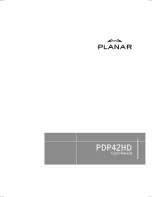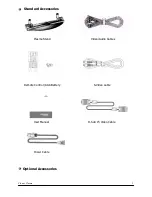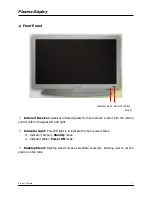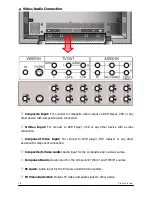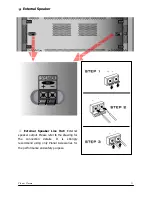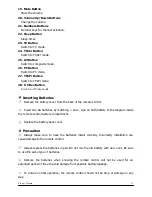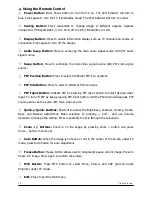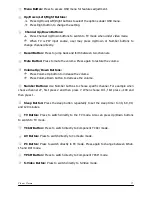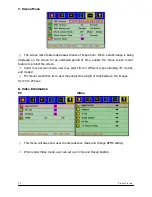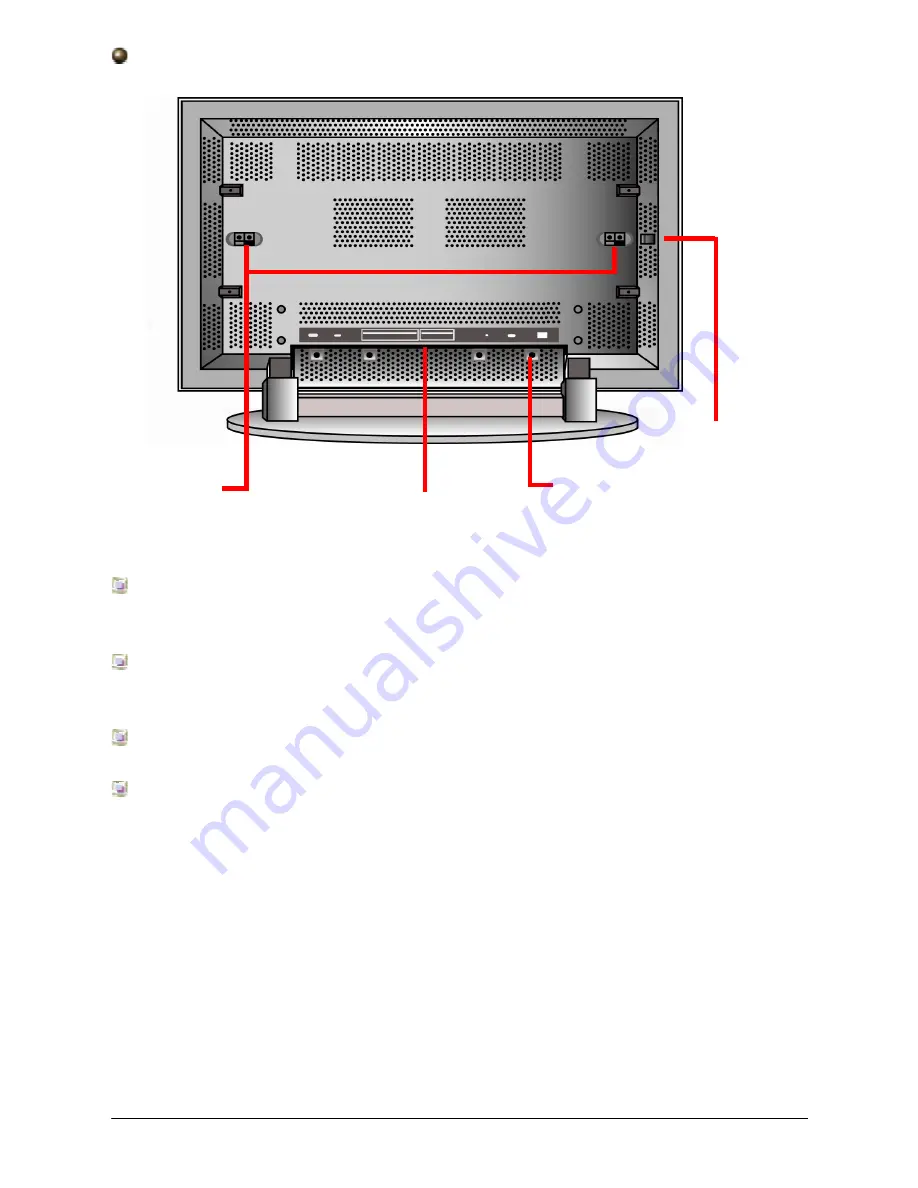
8
Planar Plasma
Rear Panel
Video Connection Interface:
Video connection includes Component Video,
Composite Video, S-video, DVI, D-Sub 15, TV Tuner, and Video/Audio Out.
Main Power Switch:
Master power switch to switch the plasma between Power Off
mode and Standby mode.
Power
Input
Jack:
Power source for the plasma.
External Speaker Line Out:
Allow user to connect external speakers to the plasma.
Video/Audio Connection
Interface
Power Input Jack
External Speaker
Line Out
Main Power Switch
Summary of Contents for PDP42HD
Page 1: ......
Page 7: ...6 Planar Plasma Speakers Speaker Stand Wallmount ...