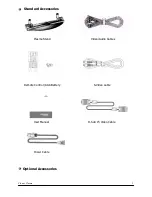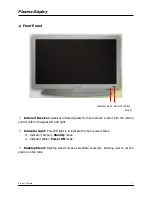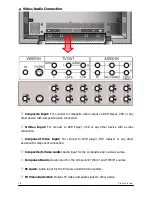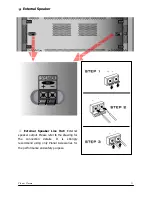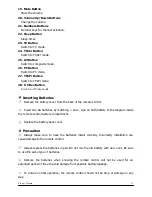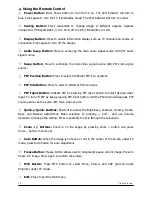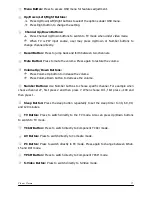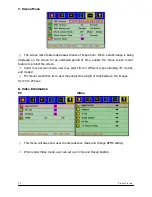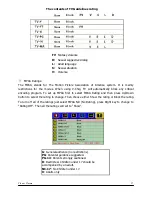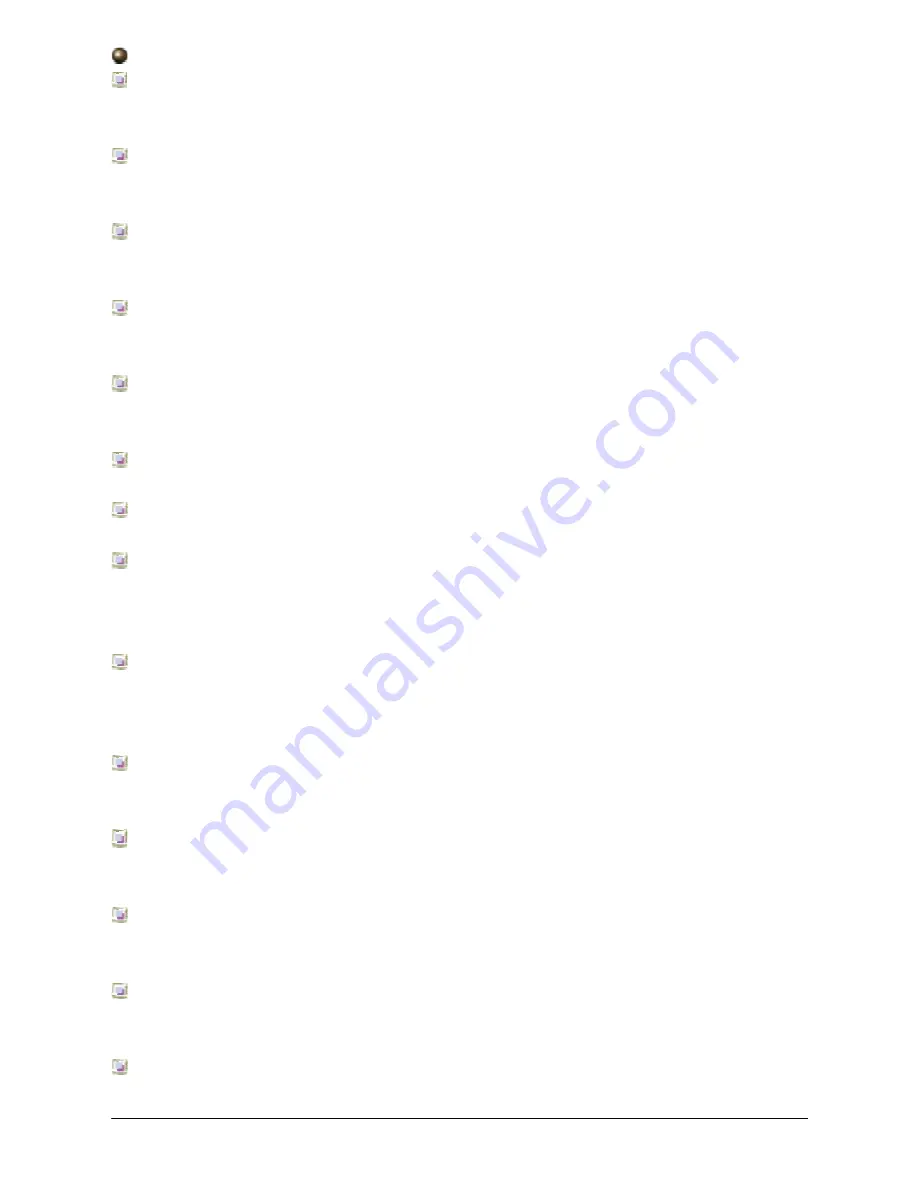
16
Planar Plasma
Using the Remote Control
Power
Button:
Press Power button to turn the TV on. The LED indicator will turn to
blue. Press again to turn the TV into standby mode. The LED indicator will turn to amber.
Scaling Button:
Press repeatedly to change image to different aspects. Aspects
include Full, Fill Aspect Ratio, 4:3 to 16:9, LB to 16:9, LB Subtitles to 16:9.
Display
Button:
Press to enable information display such as TV channel and source of
connection. Press again to turn off the display.
Audio Swap Button:
Press to exchange the main audio signal source with PIP audio
signal source.
Swap
Button:
Press to exchange the main video signal source with PIP video signal
source.
PIP Position Button:
Press to select 9 different PIP icon positions.
PIP Size Button:
Press to select 3 different PIP icon sizes.
PIP Input Button:
Activate PIP by pressing PIP Input button to select desired video
input. To turn off PIP by keep pressing PIP Input button until the PIP window disappear. PIP
source cannot be the same with main video source.
Quick+/Quick-
Buttons:
Shortcut to access the Brightness, Contrast, Volume, Treble,
Bass, and Balance adjustment. Make selection by pr and – and use Volume
Up/Down to change the setting. Press repeatedly to circle through the selections.
Zoom +/- Buttons:
Zoom in on the image by pressing Zoom + button and press
Zoom – button to zoom out.
Auto
Button:
When the image is not even or not in the center of the screen under PC
mode, press Auto button for auto adjustment.
Freeze
Button:
Freeze button allows user to temporarily pause current image. Press to
freeze the image. Press again to restore the picture.
MTS Button:
Press MTS button to select Mono, Stereo, and SAP (Second Audio
Program) under TV mode.
Exit:
Press to exit the OSD menu.
Summary of Contents for PDP42HD
Page 1: ......
Page 7: ...6 Planar Plasma Speakers Speaker Stand Wallmount ...