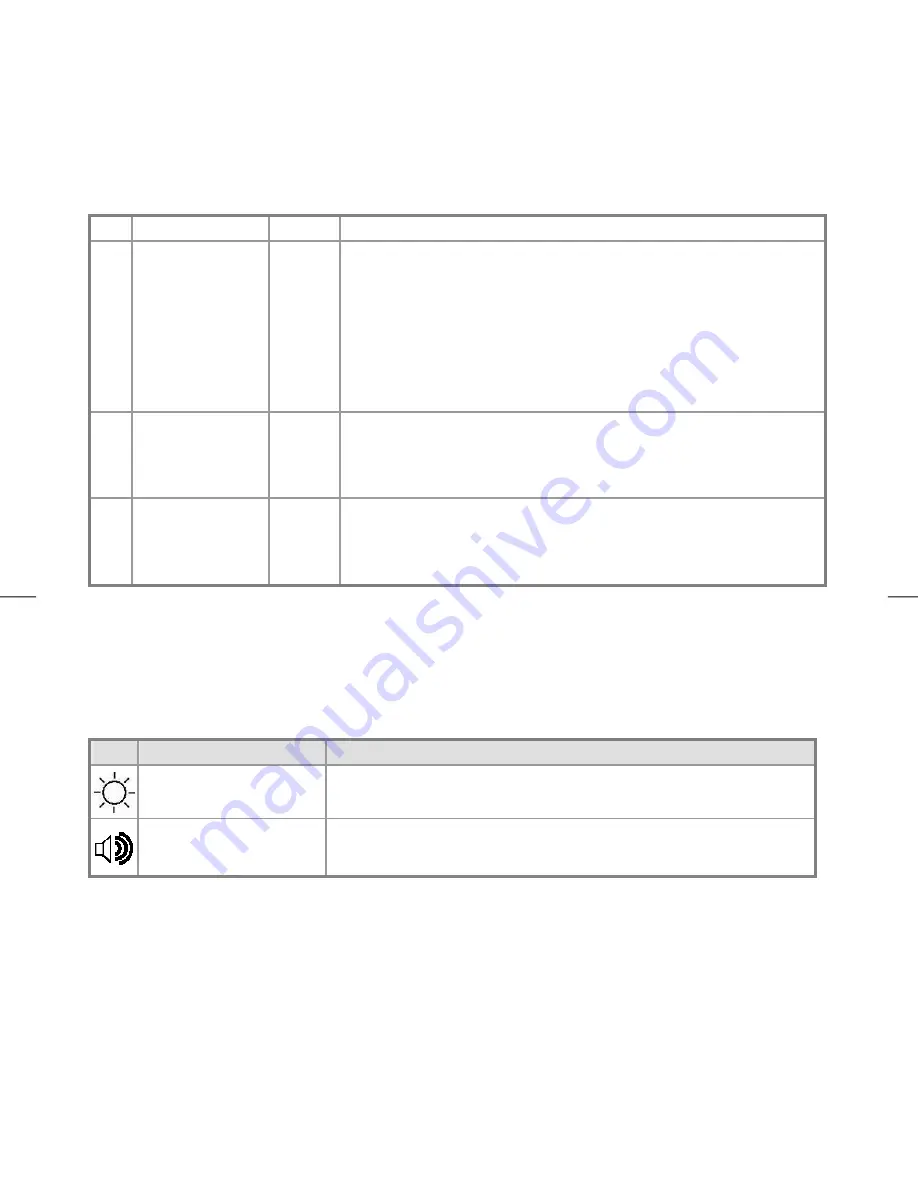
8
Power Modes
The Network Display has three modes of operation.
Figure 2-2
The following assumes the AC Power Adapter is connected to the display and an AC power source.
Power Mode
LED
Operation Description
1
Off
Dark
•
Power button is pressed for 3 Sec while in Standby mode (Thin
client is switched off)
•
Power button is pressed for 3 Sec while in Run mode (Thin client
and display are switched off)
Caution: Be very careful to not turn off the Display while the operating
system is downloading a software update!
2
Run
Green
•
If the Power button is momentarily pressed when in the Off mode
the display is powered and the thin client will boot.
•
If the Power button is momentarily pressed while in Standby
mode, the display returns to Run mode.
3
Standby
Yellow
•
If the Power button is momentarily pressed while in Run mode the
display is turned off while the Thin Client continues to operate.
This mode can be used for privacy or to conserve power.
Adjusting the Display
The monitor has four function control buttons designed for comfortable viewing and listening.
Function Description
Icon
Function
Function Description
Brightness
The brightness of the display may be varied.
Audio Volume
The volume of the speakers and headphone may be varied.


































