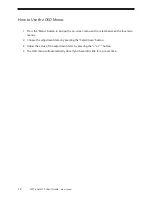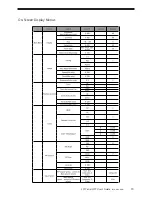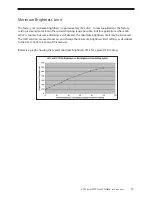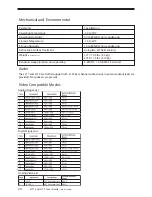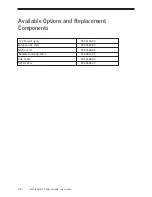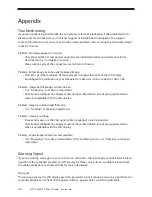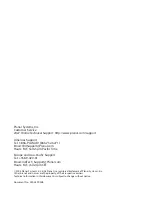26
LC17 and LC19 User’s Guide
(020-0599-00B)
Appendix
Troubleshooting
If you are experiencing trouble with the LCD display, refer to the following. If the problem persists,
please contact your local stat or visit Planar Support at www.Planar.com/support. See support
contact information on rear cover. For all video image problems, first try using the Auto-Adjustment
in the OSD menu
.
Problem: No image appears on screen.
• Check that all the I/O and power connectors are installed correctly and well connected as
described in the " Installation " section.
• Make sure the pins of the connectors are not bent or broken.
Problem: Partial image or incorrectly displayed image.
• Check to see if the resolution of your computer is higher than that of the LCD display.
• Reconfigure the resolution of your computer to make it less than or equal to 1024 x 768
Problem: Image has flickering vertical line bars.
• Use " Frequency " to make an adjustment.
• Check and reconfigure the display mode of the vertical refresh rate of your graphic card to
make it compatible with the LCD display.
Problem: Image is unstable and flickering
• Use " Tracking " to make an adjustment.
Problem: Image is scrolling
• Check and make sure the VGA signal cable (or adapter) is well connected.
• Check and reconfigure the display mode of the vertical refresh rate of your graphic card to
make it compatible with the LCD display.
Problem: Vague image (characters and graphics)
• Use " Frequency " to make an adjustment. If this problem persists, use "Tracking" to make an
adjustment.
Warning Signal
If you see warning messages on your LCD screen, this means the LCD display cannot receive a clean
signal from the computer graphics card.There may be three sources for this problem. Please check
the cable connections or contact Planar for more information.
No Signal
This message means the LCD display has been powered on but it cannot receive any signal from the
computer graphic card. Check all the power switches, power cables, and VGA signal cable.
_
q p
g