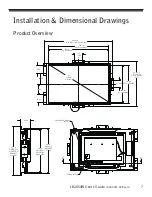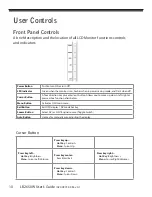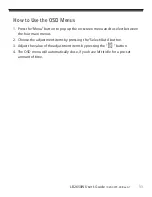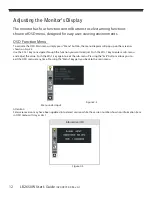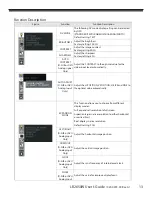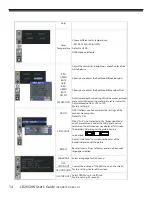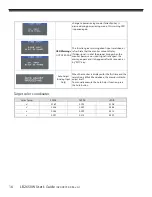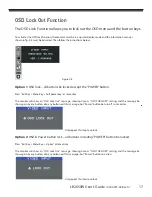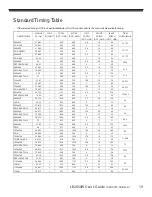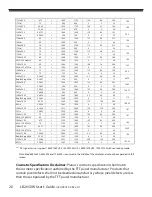LB2650W User’s Guide
(020-0973-00 Rev. A)
5
Introduction
About Planar’s LB2650W
The LB2650W products all have a 26" diagonal fl at panel screen with an active
matrix, thin-fi lm transistor (TFT) liquid crystal display (LCD).
Features include:
❑
Dual signal input: Analog VGA and Digital DVI (future models will also
include an additional DVI port).
❑
Active matrix TFT LCD technology
❑
1920 x 1200 WUXGA resolution
❑
5 ms GTG response time
❑
26" viewable display area
❑
31 ~ 93 kHz horizontal scan
❑
50 ~ 76 Hz vertical refresh rate
❑
0.2865mm pixel pitch
❑
400 cd/m
2
(typ.) brightness
❑
178° H, V viewing angle, CR=5
❑
CCFL backlight lamps
❑
Auto-adjustment function
❑
User controls
❑
Power saving
The LB2650W monitor has been designed to assist OEM customers with forward
compatibility concerns. This product is designed to provide consistent X,Y, and
Z mounting points and power input requirements. Customers are requested to
only utilize Planar recommended mounting points contained on the products
mounting brackets to ensure forward compatibility. OEM customers are reminded
that connector location may change within the “component envelope”- therefore
allow additional slack in your cable lengths and route cables inside your enclosure
to ensure that your design will allow for changes in exact connector location. Finally,
ensure that your systems power budget is adequate to allow up to 20% additional
power draw should the effi
ciency of this product change during its product life.