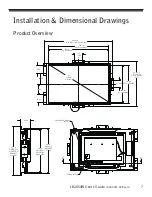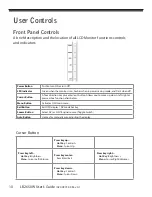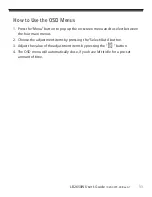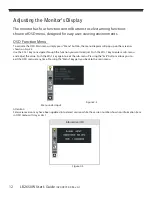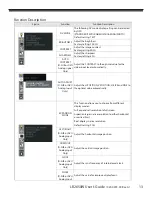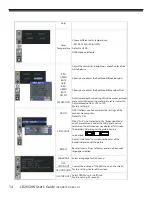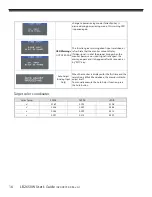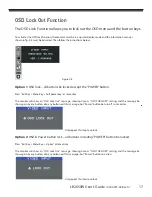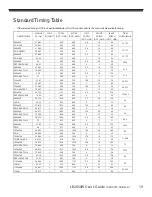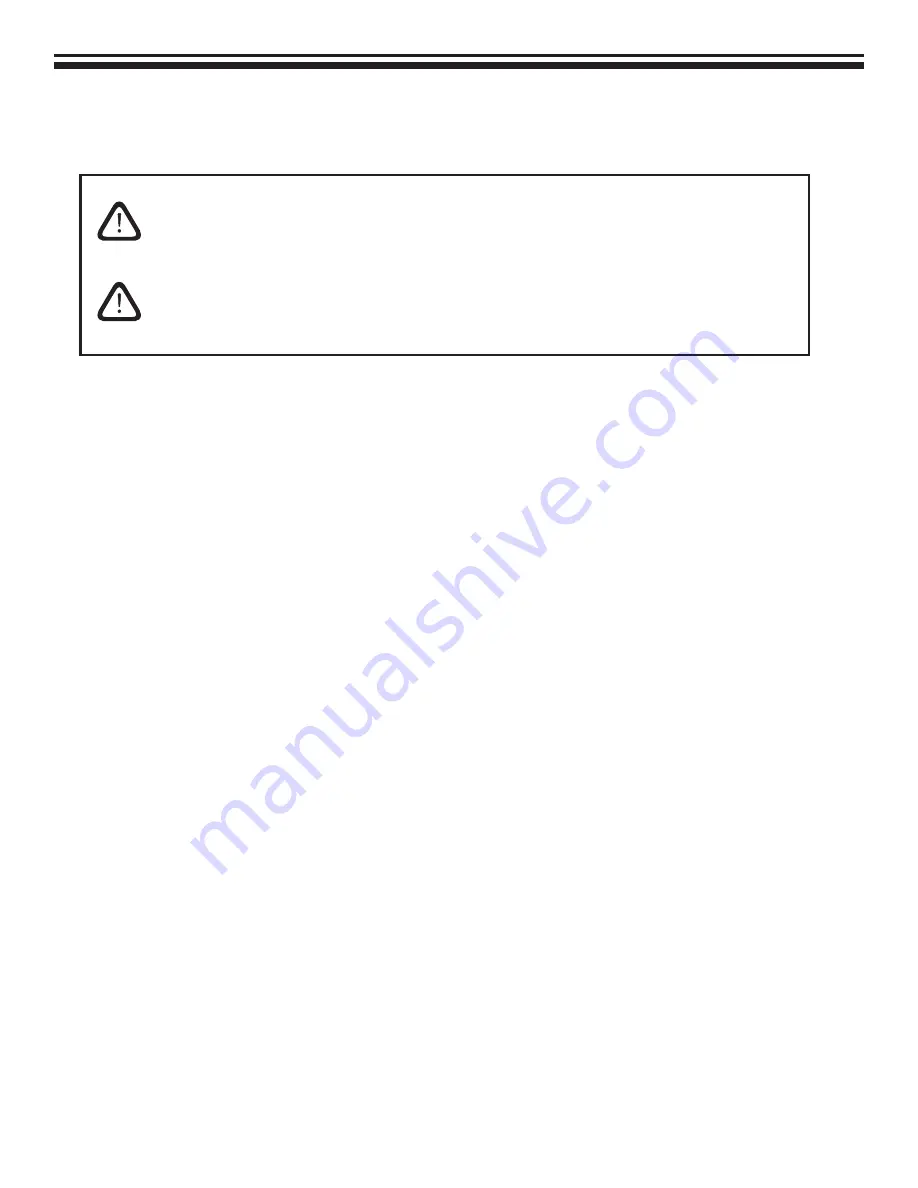
4
LB2650W User’s Guide
(020-0973-00 Rev. A)
Usage Notice
Precautions
Follow all warnings, precautions and maintenance as recommended in this
user’s guide to maximize the life of your unit.
Do:
❑
Turn off the product before cleaning.
❑
LCD front surface may be cleaned using a soft clean cloth
moistened with mild window glass commercial cleaners or
50/50 mixture of water and isopropyl alcohol.
❑
Use only high quality and safety approved AC/DC power adapter
that comes with your monitor.
❑
Disconnect the power plug from AC outlet if the product is not
used for an extended period of time.
Don’t:
❑
Do not touch the LCD display screen surface with sharp or hard
objects.
❑
Do not use abrasive cleaners, waxes or solvents for cleaning.
❑
Do not operate the product under the following conditions:
- Extremely hot, cold or humid environment.
- Areas susceptible to excessive dust and dirt.
- Near any appliance generating a strong magnetic fi eld.
- In direct sunlight.
WARNING – To prevent the risk of fi re or shock hazards, do not
expose this product to rain or moisture.
WARNING – Please do not open or disassemble the product as this
may cause electric shock.