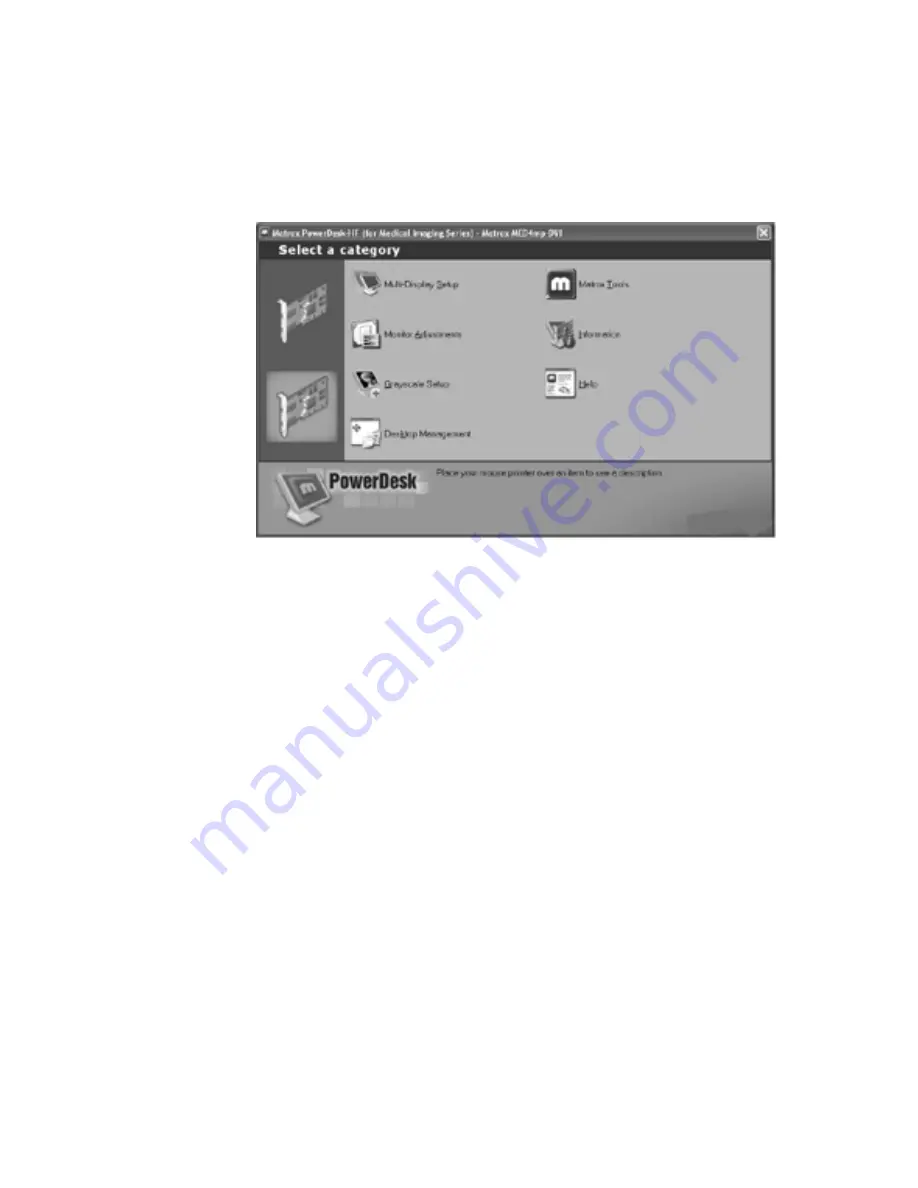
Display Installation | 11
To change video setting per display
1 Click the PowerDesk icon on the taskbar.
2 On the PowerDesk menu, select the graphics card representing the
display you want to change video settings on, then select Grayscale
Setup category. NOTE: Grayscale mode is the installation default.
3 Select one of the options.
– Use Color (RGB mode)
– 256 (Grayscale mode)
When using the grayscale mode, be sure to select the fixed linear
gray palette.
4 Click Apply or OK.
5 Restart the system.
NOTE: You must restart the system each time you change the video
settings of a display. For dual configurations, change the settings of
the first display and restart the system, then change the settings of
the second display and restart.
PowerDesk menu
mx4.book Page 11 Wednesday, August 9, 2006 3:03 PM






























