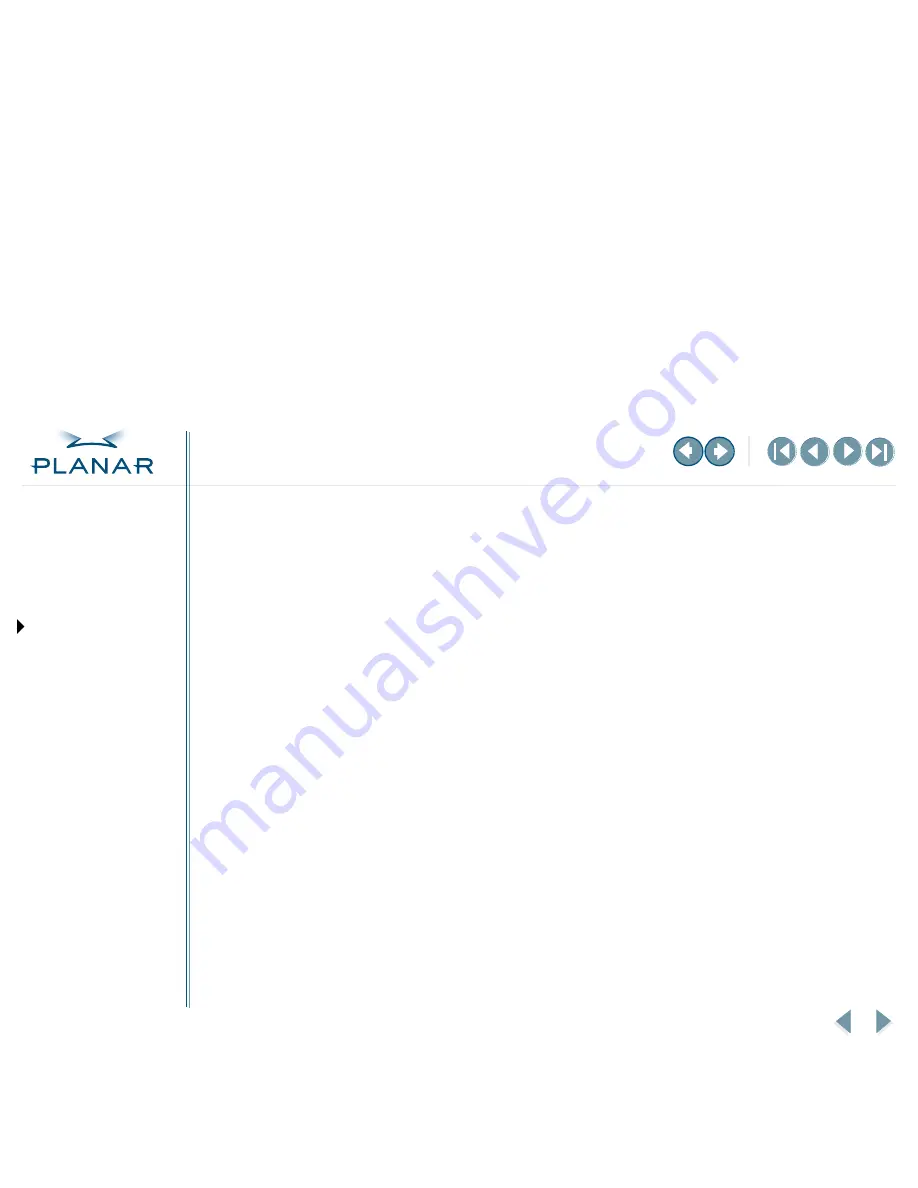
VS17 Display
27
QUICK LINKS
Contents
FCC Compliance Statement
Index
Ordering Parts
Product Information
Regulatory Compliance
Warranty
GETTING STARTED
About the Display
Unpack Display
Identify Components
Adjust Orientation/Angle
INSTALLING THE DISPLAY
Connect Power
Connect Video
Connect Audio
Connect Touch Screen
Power Management System
USING THE CONTROLS
Overview
Hot Key Functions
OSD Menu
Function Menus
OSD Lockout
APPENDIXES
Technical Information
Supported Timing
Troubleshooting
Overview of Standard Warranty
Summary
•
Standard 1-year “repair and return” warranty on all VS17 displays
•
Typical repair turnaround time of 10 business days
•
Repair facilities and technical support in the United States and in Europe
Standard Warranty Return Procedure
As a Planar Standard Warranty customer, you must follow the procedure below if you have
a non-functioning display. Planar customer service staff will attempt to correct any minor
issues that may be causing the problem. Once Planar has determined that you have a non-
functioning product, Planar will arrange for return and repair of the non-functioning product.
1
Contact Planar via the web at
http://www.planar.com/support
. In North America, call
(866) PLANAR1 (866.752.6271). In Europe, call +358 9 420 01 or send your info by fax
to +358 9 420 0200. You must have the model number, serial number, and proof-of-
purchase available.
2
Planar customer service staff will attempt to correct any minor issues that may be
causing the problem. If we are unable to correct the problem to your satisfaction,
we will issue a Return Material Authorization (RMA).
3
You must return the product, as specified, to Planar Systems. Do not return the
battery cell or cart to planar Systems unless directed by Planar customer service.
4
Planar will validate the defect, repair the unit, and return the unit to you. The typical
turnaround time is 10 business days.
At its sole discretion, Planar may charge you the customer for returned units deemed
functional or for returned units with only customer-caused damage. It is the responsibility of
the customer to properly package the hardware, include all appropriate materials, and return
it to the location specified by Planar customer service.
MORE





































