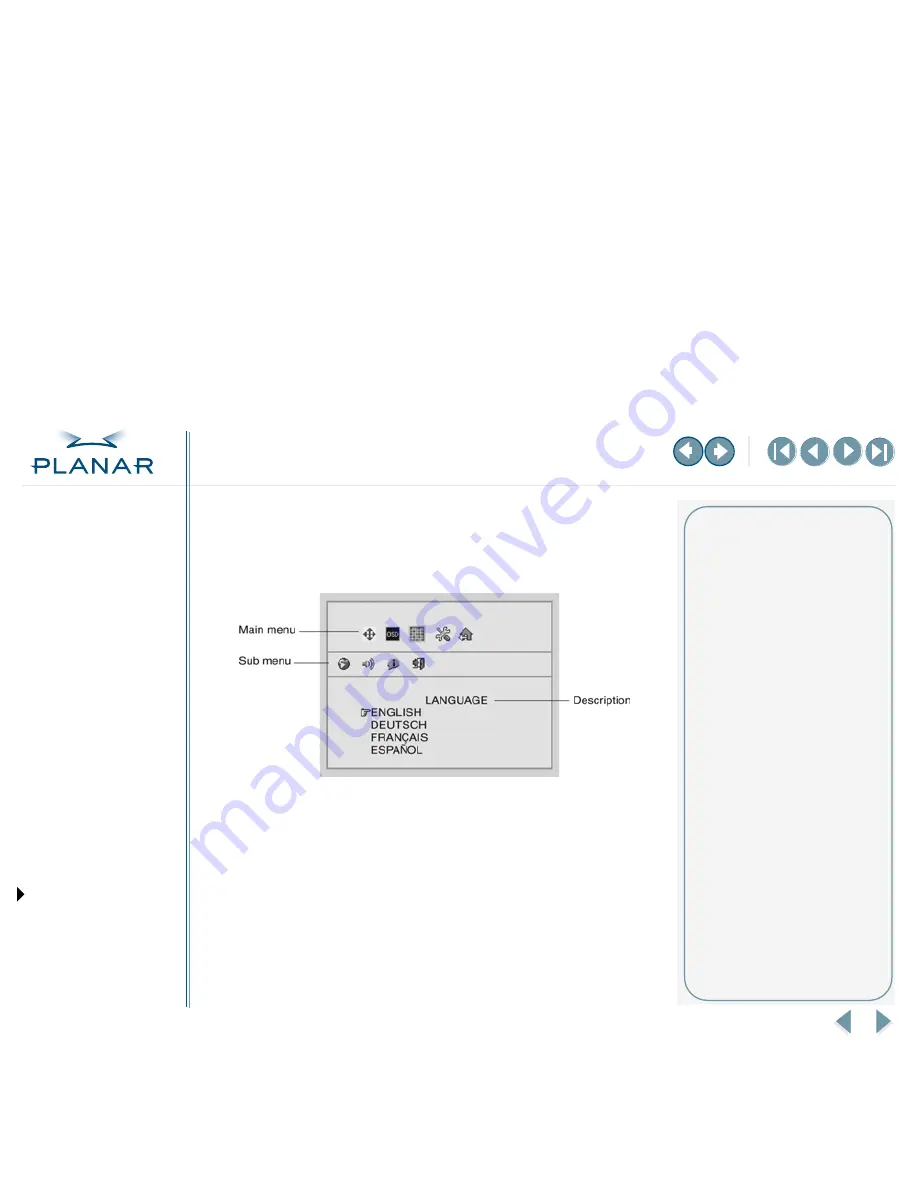
VS17 Display
13
QUICK LINKS
Contents
FCC Compliance Statement
Index
Ordering Parts
Product Information
Regulatory Compliance
Warranty
GETTING STARTED
About the Display
Unpack Display
Identify Components
Adjust Orientation/Angle
INSTALLING THE DISPLAY
Connect Power
Connect Video
Connect Audio
Connect Touch Screen
Power Management System
USING THE CONTROLS
Overview
Hot Key Functions
OSD Menu
Function Menus
OSD Lockout
APPENDIXES
Technical Information
Supported Timing
Troubleshooting
Onscreen Display Main Menu
This screen appears when you access the OSD main menu. The top row of icons
represents the main menus. When a menu item is highlighted, its submenu and
a description of the submenu item appear below the main menu bar.
IN OPERATION: Image quality
To correct poor image quality,
try the following:
•
Bring up the OSD menu and
set the display to its native
resolution, refresh rate, and
maximum color depth.
•
Auto adjust the display.
•
Go to the Windows shutdown
screen and set phase.
•
Verify that the computer settings
are compatible with the display.
Check the information on the
OSD menu. (See MISC-Control
menu.)
•
If the problem still exists, call
customer support.
















































