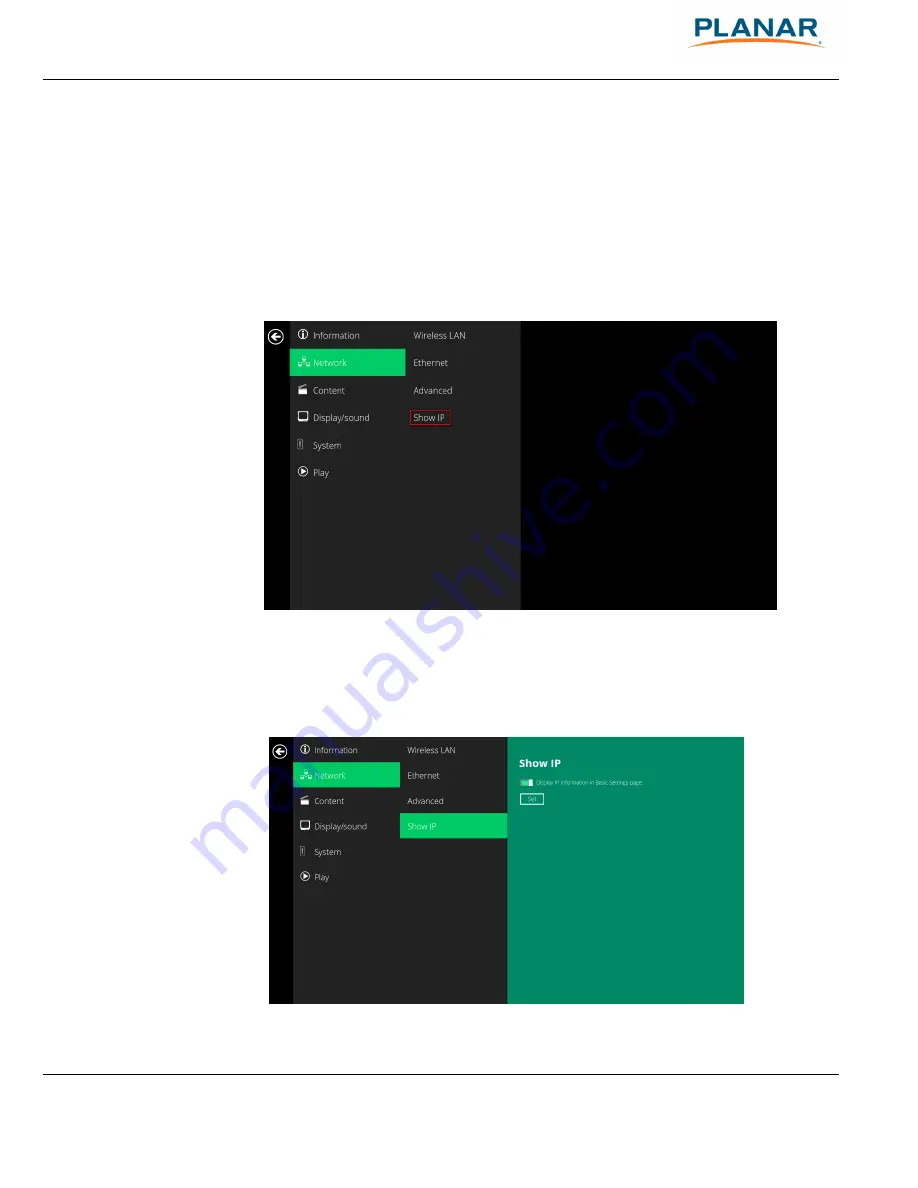
Planar ContentSmart MP60 User Manual
14
Figure 2.3.12
2.3.5
Show IP settings
1
In Basic settings, click the
Advanced
button and the advanced configuration
menu will be launched.
2
Click
Network
, then click
Show IP.
Figure 2.3.13
3
This feature is to control whether the IP address is displayed in the Basic
settings menu. This is enabled by default. When disabled, basic settings will
display “connected” instead of the assigned IP address.
Figure 2.3.14






























