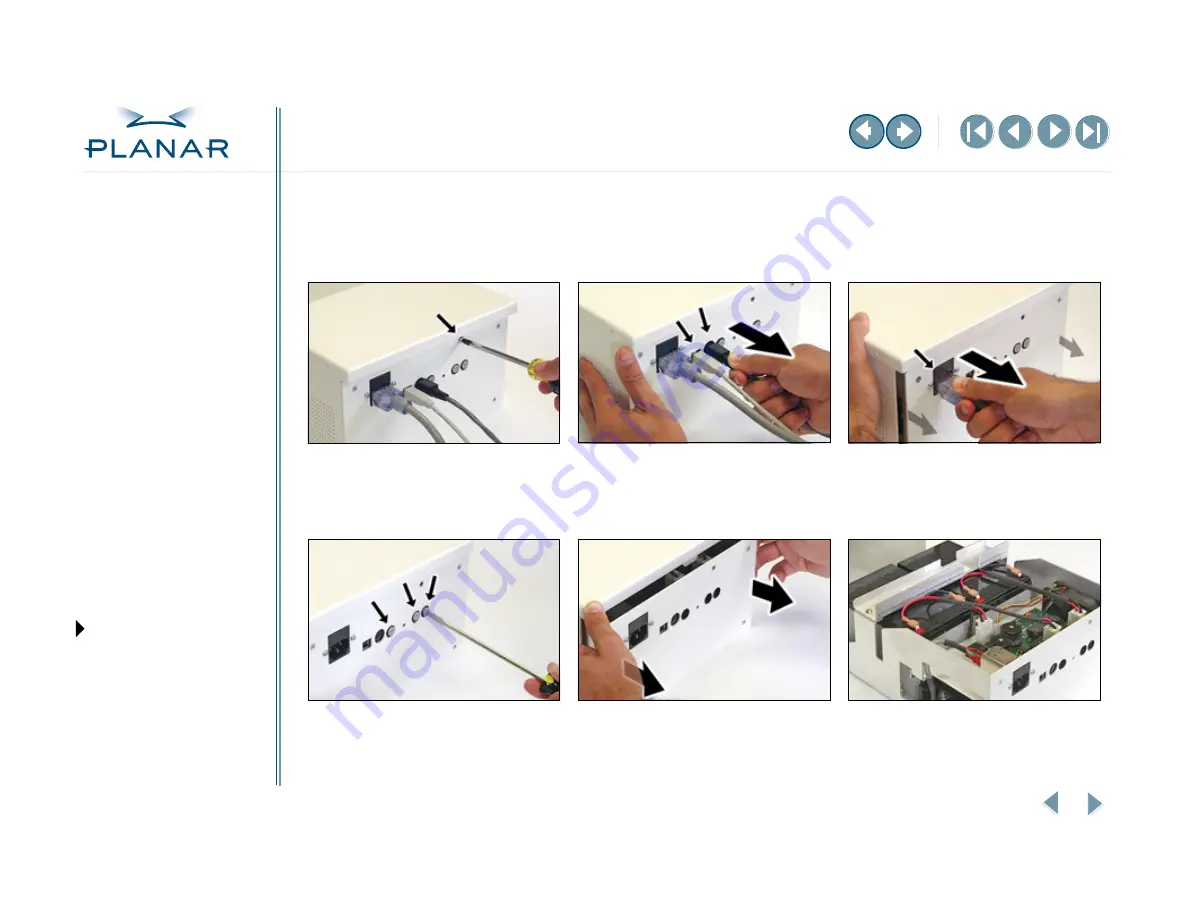
11
Planar Battery System BAT24SI
QUICK LINKS
GETTING STARTED
USING THE BATTERY
MAINTAINING THE BATTERY
APPENDIXES
Replace the Battery
You need a #2 Phillips screwdriver and a #2 flathead screwdriver for this installation.
To remove the battery tray
1
Use the Phillips screwdriver to remove
the two screws from the front of the
enclosure. Then remove the screw
(top center) from the back, as shown.
2
Unplug the USB cable and the
output power cable.
3
Unplug the power cord.
4
Use the flathead screwdriver to
remove the three fuses. Make a
quarter turn counterclockwise.
5
Pull out the battery tray carefully.
Note: The battery cables may catch on
the sheet metal lip during removal.
6
Make sure the battery tray is seated
on a flat and stable surface.
















































