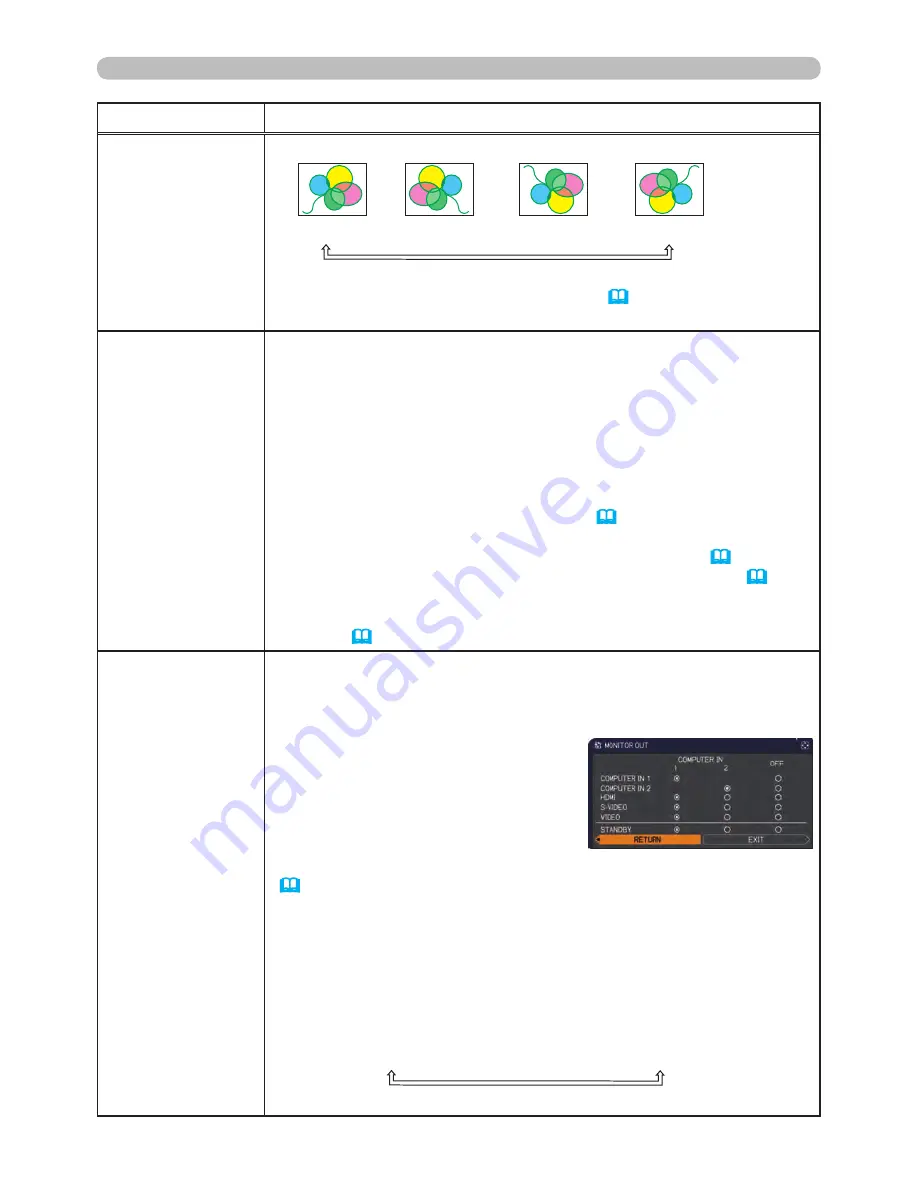
39
SETUP menu
Item
Description
MIRROR
Using the ▲/▼ cursor buttons switches the mode for mirror status.
NORMAL
ó
H:INVERT
ó
V:INVERT
ó
H&V:INVERT
If the Transition Detector is on and the MIRROR status is changed,
the TRANSITION DETECTOR ON alarm (
63
) will be displayed
when projector is restarted after the AC power is turned off.
STANDBY MODE
Using ▲/▼ cursor buttons switches the standby mode setting
between the NORMAL and the SAVING.
NORMAL
ó
SAVING
• When the SAVING is selected and the projector is in the standby
state, the power consumption is lowered with some functional
restriction as below.
- The RS-232C communication control is disabled except turning
the projector on and changing the STANDBY MODE setting.
- The STANDBY of the MONITOR OUT (
below
) is invalid, and no
signal is output from the
MONITOR OUT
port.
- The AUDIO OUT STANDBY of the AUDIO SOURCE (
40
) is
invalid, and no signal is output from the
AUDIO OUT
ports (
18
).
• If the COMMUNICATION TYPE in the COMMUNICATION menu
is set to NETWORK BRIDGE, all of the RS-232C commands are
disabled (
52
).
MONITOR OUT
The combination of a picture shown on screen and output from the
MONITOR OUT
port can be arranged in the menu.
The picture coming into the port selected in the (2) is output to the
MONITOR OUT
port while an image from the port chosen in the (1)
is on screen.
(1) Choose a picture input port using
▲/▼ cursor buttons.
• Select STANDBY to specify the
output from the
MONITOR OUT
port
in the standby state. This selection is
available only when NORMAL is selected for the STANDBY MODE
(
above
).
(2) Select one of the
COMPUTER IN
ports using the ◄/► cursor
buttons.
Choosing the COMPUTER IN1 allows the following choice.
COMPUTER IN1
ó
OFF
Choosing the COMPUTER IN2 allows the following choice.
COMPUTER IN2
ó
OFF
Choosing other input or the STANDBY allows the following choice.
COMPUTER IN1
ó
COMPUTER IN2
ó
OFF
• The OFF disables the
MONITOR OUT
port.
















































