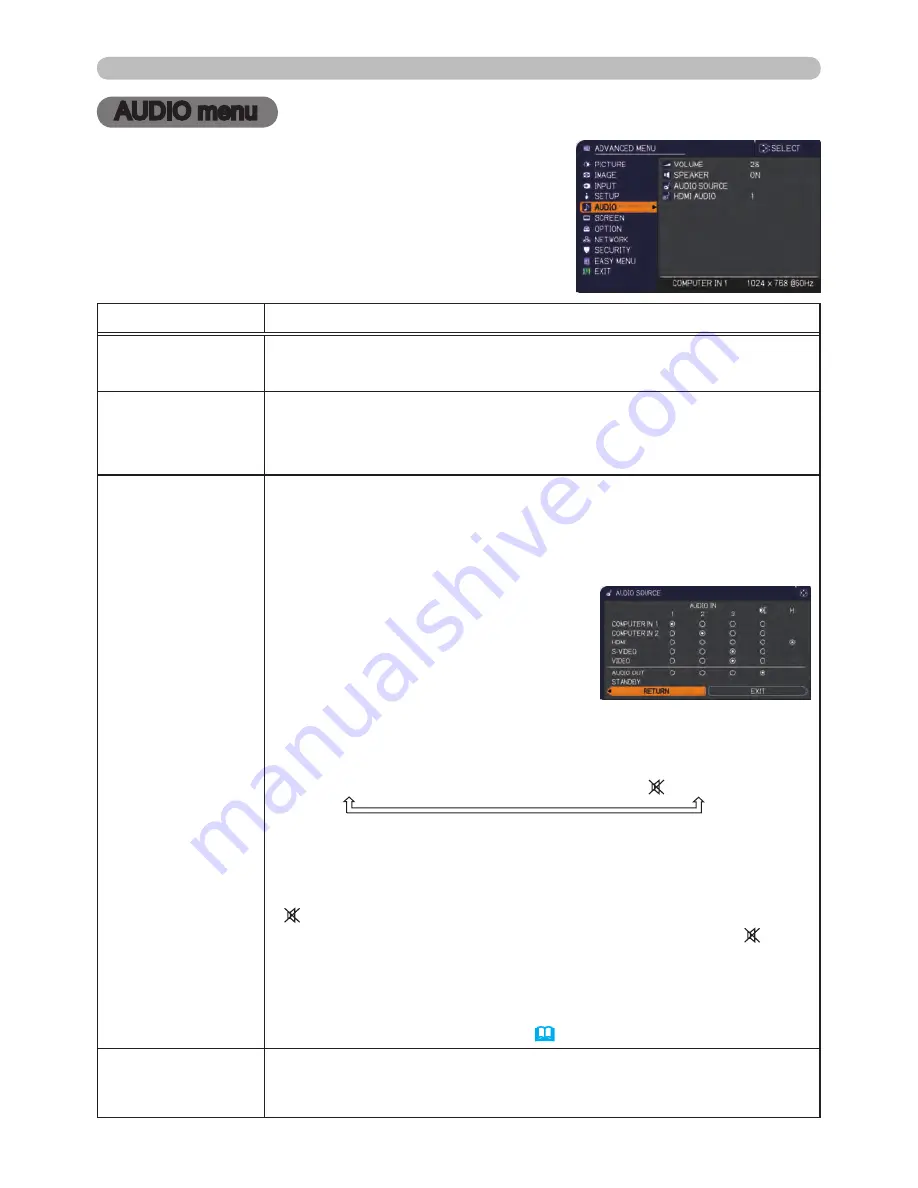
40
AUDIO menu
AUDIO menu
From the AUDIO menu, items shown in the table
below can be performed. Select an item using the
▲/▼ cursor buttons, and press the ► cursor (or the
ENTER
) button to execute the item. Then perform it
according to the following table.
Item
Description
VOLUME
Using the ◄/► cursor buttons adjusts the volume.
Low
ó
High
SPEAKER
Using the ▲/▼ cursor buttons turns on/off the built-in speaker.
ON
ó
OFF
When the OFF is selected, the built-in speaker does not work.
AUDIO SOURCE
The combination of a picture and audio input port can be arranged
in the menu.
The audio coming into the port selected in the (2) is output while an
image from the port chosen in the (1) is on screen.
(1) Choose a picture input port using the ▲/▼ cursor buttons.
• Choose the AUDIO OUT STANDBY,
to select the audio output to the
AUDIO
OUT
ports in the standby state. The
built-in speaker does not work in the
standby state.
• While the RETURN is selected,
pressing the ◄ cursor (or the
ENTER
) button returns to the
previous menu.
(2) Select one of the
AUDIO IN
ports using the ◄/► cursor buttons.
AUDIO IN1
ó
AUDIO IN2
ó
AUDIO IN3
ó
ó
H
• "H" is abbreviation of HDMI.
• H can be selected for
HDMI
port only. When H is selected, the
audio signal to
HDMI
port will be output if HDMI is chosen as a
picture source.
• disables the audio output.
• The C.C. (Closed Caption) is automatically activated when is
selected and an input signal containing C.C. is received. This function
is available only when the signal is NTSC for the
VIDEO
or the
S-VIDEO
, or 480i@60 for the
COMPUTER IN1
or the
COMPUTER
IN2
, and when the AUTO is selected for the DISPLAY in the C.C.
menu under the SCREEN menu
(
46
).
HDMI AUDIO
The HDMI AUDIO is set to 1 as default.
In case the HDMI audio does not work well, try 2.
1
ó
2






























