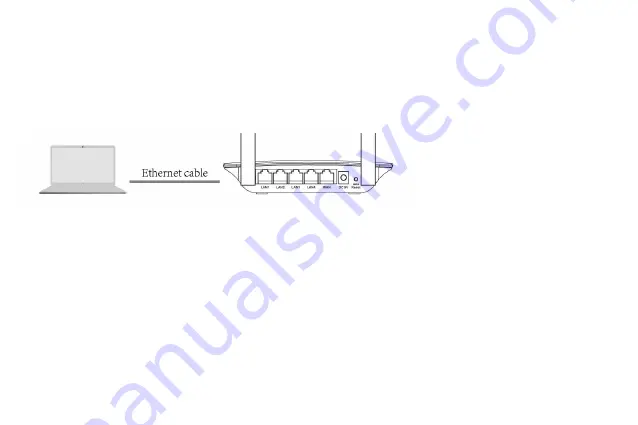
7
Chapter 3. Quick Installation Guide
This chapter will show you how to configure the basic functions of your Wireless-N Router using
Quick Setup Wizard
within minutes.
3.1 Connect your computer to the router (Wired or Wireless)
Wired
Turn off Wi-Fi on your computer and connect the devices as shown below.
Wireless
Connect wirelessly by using the SSID (Network Name) and Wireless Password/PIN printed on the product label at the
bottom of the router.
3.2 TCP/IP Configuration
The default domain name of the Wireless-N Router is http://192.168.1.1, the default IP address is 192.168.1.1, and the
default Subnet Mask is 255.255.255.0. These values can be changed as you desire. In this guide, we use all the default
values for description.
Connect the local PC to the LAN ports of the router. And then you can configure the IP address for your PC in the
following two ways.
Configure the IP address manually
1) Set up the TCP/IP Protocol for your PC. If you need instructions as to how to do this, please refer to Appendix A:
Configuring the PC
.
















