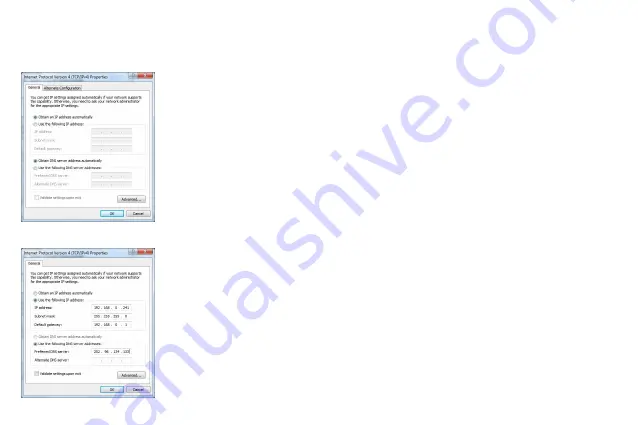
16
5) The following
TCP/IP Properties
window will display and the
IP Address
tab is open on this window by default.
Now you have two ways to configure the
TCP/IP
protocol below:
Setting IP address automatically
Select
Obtain an IP address automatically
, Choose
Obtain DNS server automatically
,
as shown in the Figure below:
Setting IP address manually
1 Select
Use the following IP address
radio button. And the following items available
2 If the router's LAN IP address is 192.168.0.1, specify the IP address as 192.168.0.x (x is
from 2 to 254), and
Subnet mask
is 255.255.255.0.
3 Type the router’s LAN IP address (the default IP is 192.168.0.1) into the
Default
gateway
field.
4 Select
Use the following DNS server addresses
radio button. In the
Preferred DNS
Server
field you can type the DNS server IP address, which has been provided by your
ISP















