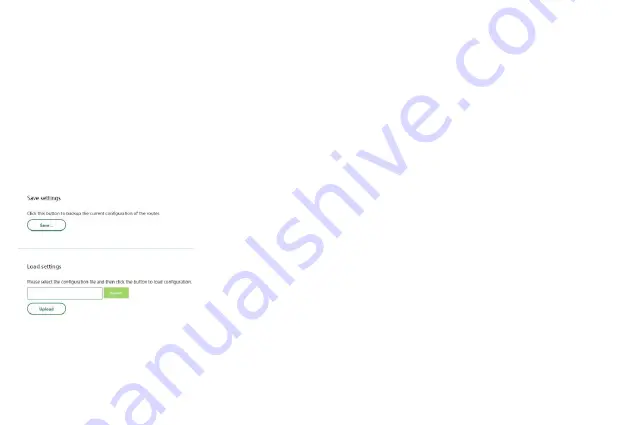
14
4.4 Load default
Choose menu “
System
→
Load default
”, and you can restore the configurations of the router to factory defaults on the
following screen.
Click the
Load default
button to reset all configuration settings to their default values.
•
The default Password: admin
•
The default IP Address: 192.168.1.1
•
The default Subnet Mask: 255.255.255.0
Note:
Any settings you have saved will be lost when the default settings are restored.
4.5 Save/Reload settings
Choose menu “
System
→
Save/Reload settings
”, you can save the current configuration of the router as a backup file
and restore the configuration via a backup file as shown below.
Click the
Save...
button to save all configuration settings as a backup file in your
local computer.
To upgrade the router's configuration, follow these instructions.
•
Click the
Brows
button to locate the update file for the router, or enter the exact
path to the Setting file in the text box.
•
Click the Upload button.
Note:
The current configuration will be covered by the uploading configuration file. The upgrade process lasts for 20 seconds
and the router will restart automatically. Keep the router on during the upgrading process to prevent any damage.
















