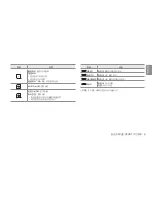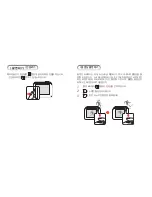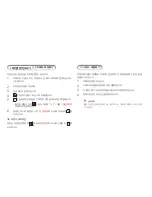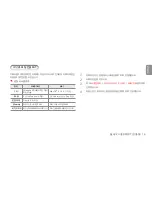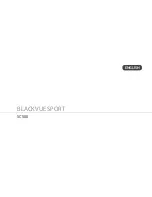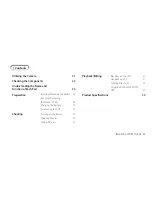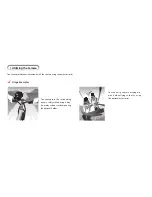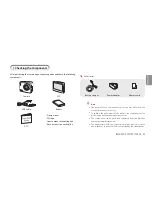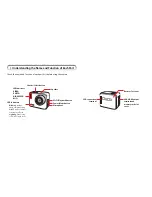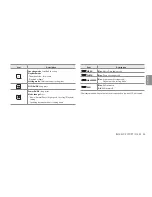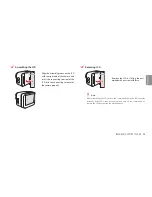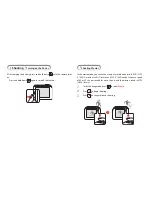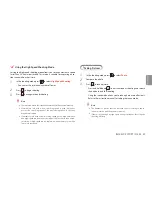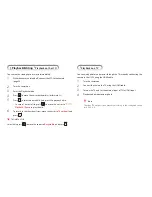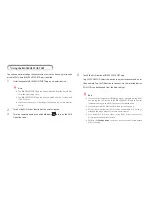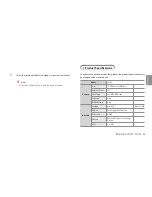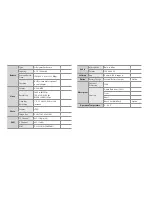BLACKVUE SPORT I SC500 20
ENGLISH
Utilizing the Camera
21
Checking the Components
22
Understanding the Name and
Function of Each Part
23
Preparation
Inserting/Removing the Battery 25
Inserting/Removing
the Memory Card
26
Charging the Battery
27
Assembling the LCD
27
Shooting
Turning on the Power
29
Shooting Movies
29
Taking Pictures
30
>
Contents
Playback/Editing
Playback on the LCD
31
Playback on a TV
31
Sending Files to PC
32
Using the BLACKVUE SPORT
APP
33
Product Specifications
34
Summary of Contents for BLACKVUE SPORT SC500
Page 2: ...BLACKVUE SPORT SC500 KOREAN...
Page 4: ......
Page 5: ...BLACKVUE SPORT I SC500 4 KOREAN LCD USB 3M QSG y y y y y y www blackvue com y y...
Page 6: ...Wi Fi LED VIDEO PHOTO HIGH SPEED WiFi LED PC PC USB HDMI LCD...
Page 8: ...I...
Page 9: ...BLACKVUE SPORT I SC500 8 KOREAN I...
Page 10: ...I PC LED I LCD LCD LCD LCD...
Page 11: ...BLACKVUE SPORT I SC500 10 KOREAN LCD LCD LCD LCD LCD LCD...
Page 12: ...I I Full HD 1920 X 1080 Full HD 1920 X 1080 60 30 2 MP4 H 264 1 2 3...
Page 13: ...BLACKVUE SPORT I SC500 12 KOREAN 24 1 2 3 y y y y y y I 1 2 3 y y y y...
Page 14: ...I LCD 1 LCD 10 2 3 4 5 V 6 I TV HDMI HDTV TV 1 2 HDMI TV 3 TV TV HDMI 4 16 9 4 3 TV...
Page 19: ...MEMO...
Page 20: ...BLACKVUE SPORT SC500 ENGLISH...
Page 38: ...MEMO...
Page 39: ...MEMO...