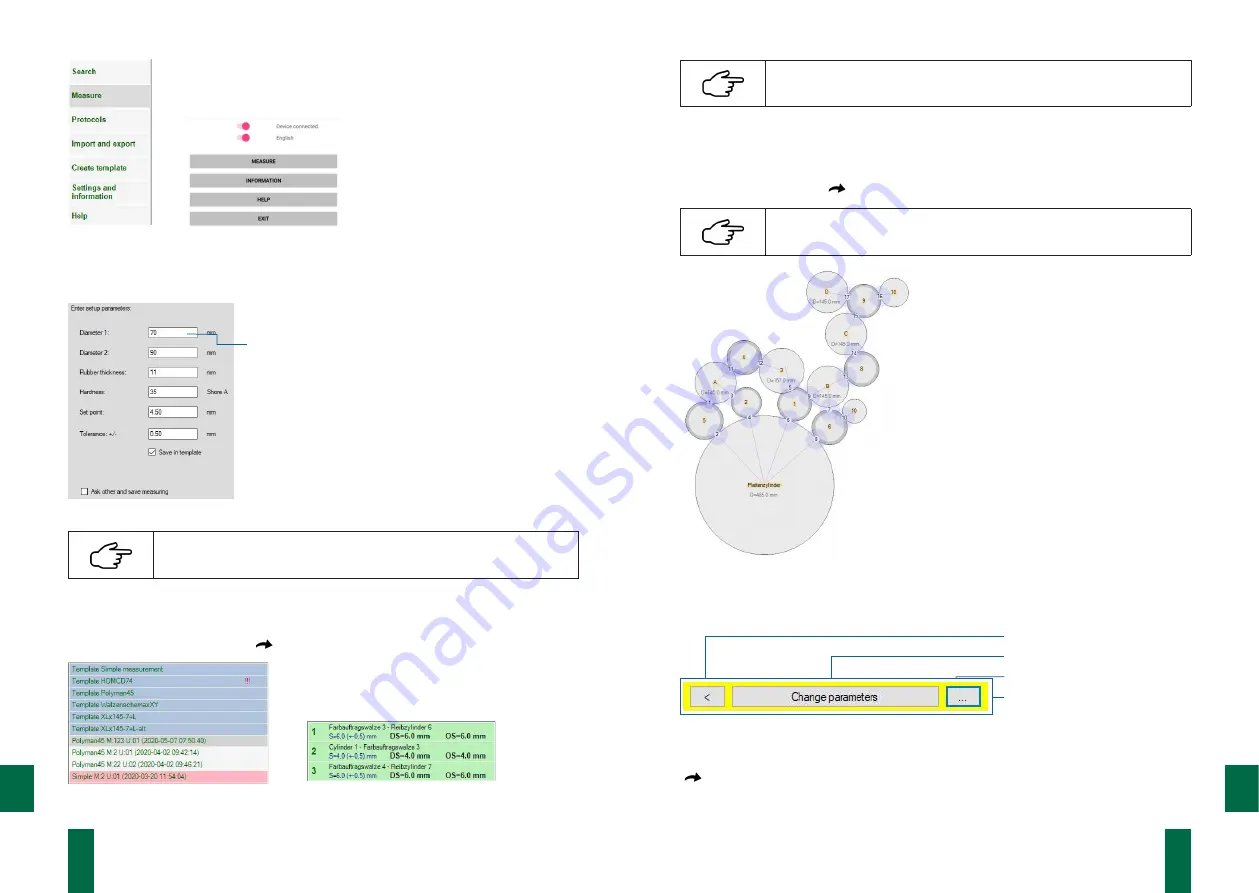
21
20
DOC_NIP_CON_SMART_EN_20200619
DOC_NIP_CON_SMART_EN_20200619
EN
EN
PC software
App
Fig. 9. Menu
Parameters
Fig. 10. Parameter input
All entries are only recorded in a reasonable parameter-specific
resolution.
Lists of Templates, Measurements and Measuring Points
List fields provide the selectable items. Associated status information for the list
entries is highlighted in colour (
Section 7.4.3. Measure).
List of available templates
List of all measuring points of the selected template
Fig. 11. Lists
In the tablet version, you can choose between a list and a roller
diagram (geometry view).
Preview of the Entire Measurement Task
The preview window provides an overview of the measurement progress. The colour
coding of the status information and measured values of individual roller pairs are
taken from the list field (
Lists of Templates, Measurements and Measuring Points).
In the tablet version, you can choose between the roller diagram
(geometry view) and the list.
Fig. 12. Preview of the measurement task
Action Fields
Back
Action
Selection
Charge status measuring system
Action fields are used to process the data selected in the list field.
With the
Selection
button, the desired function is determined. The changing
Action
button executes this. Different functions are provided in the different views.
(
Section 7.4.3 Measure)
The
Back
button allows you to switch between views.
Input field
After selection, parameters are
entered directly in the parameter
field.
When entering real numbers . or ,
are recognized equally only as a
decimal separators.






















