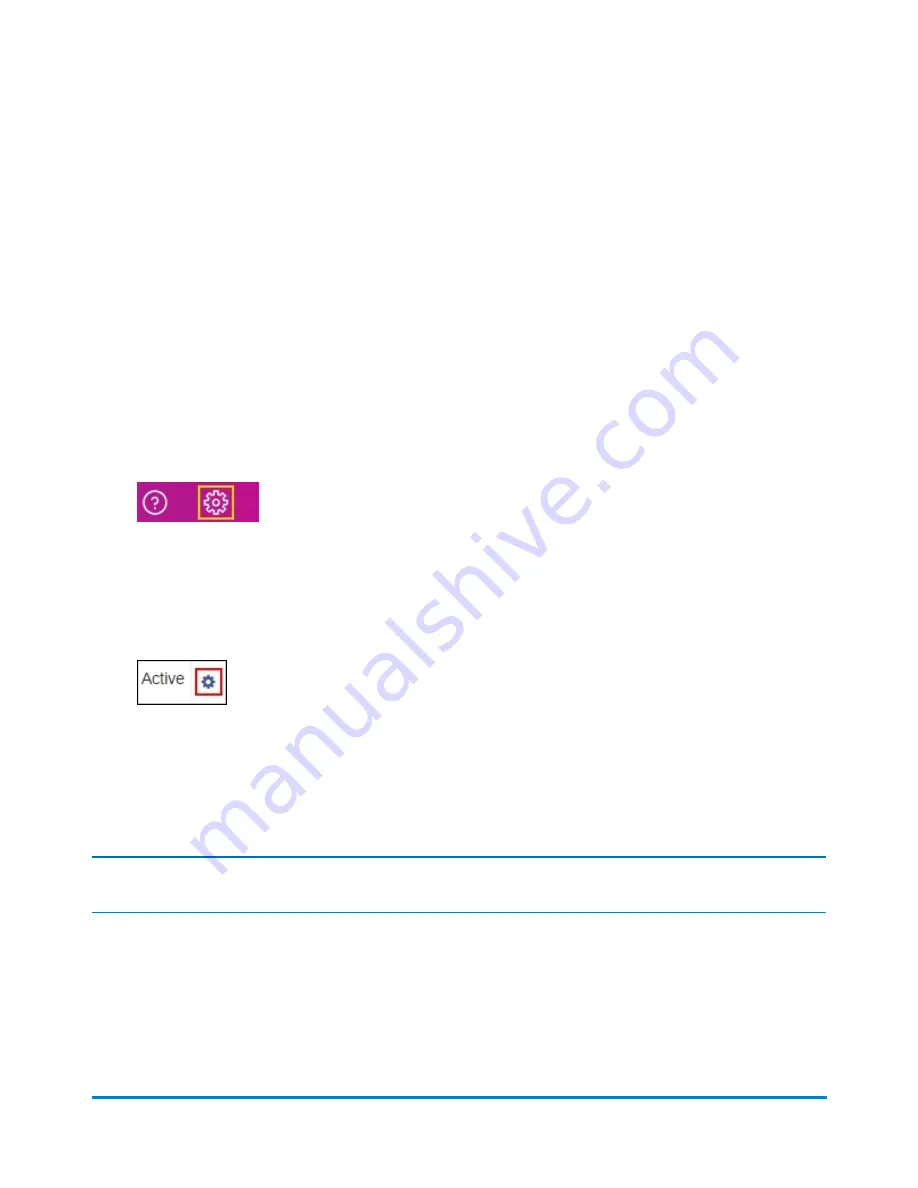
Managing Users - SendPro online, SendPro C200, C300,
C400
Use SendPro® online to view users' status and change user roles. Users created in SendPro online can
be used to sign in to the Trackable Label application on a SendPro C-Series.
Note:
Only users with the role of Admin can perform this procedure. The user who signs up for SendPro
online will have the role of Admin.
To edit existing users:
1. Select
Settings > Users
. A list of all users is displayed, including their name, email address, role
(Admin or User), and status (Active, Inactive, or Invited).
2. On the
Users
tab, select the user you wish to edit:
l
To filter the list by status, select the down arrow next to
All Users
.
l
To search, enter part of the user's name or email address in the
Search
field.
3. Select the
User Details
icon to the right of the status field for the user you wish to edit.
l
If the user status is
Active
, you can reset the user's password, edit the user's details, or delete
the user.
l
If the user status is
Inactive
, you can edit the user's details or delete the user.
l
If the user status is
Invited
, you can resend the invitation or delete the user.
Note:
The
User Details
icon is disabled for the user who originally signed up for SendPro online.
To define the permissions for the Admin and User roles:
1. Select the
Roles & Permissions
tab. This tab displays each role,
Admin
and
User
, on the left,
and the allowed permissions for each of those roles.
Browser operations
Pitney Bowes
Operator Guide
June 2018
227
Summary of Contents for SendPro C series
Page 6: ...This page intentionally left blank ...
Page 11: ...1 Safety In this section Important safety and compliance information for your meter 12 ...
Page 34: ...This page intentionally left blank ...
Page 38: ...Using Trackable Labels Pitney Bowes Operator Guide June 2018 38 ...
Page 48: ...This page intentionally left blank ...
Page 90: ...This page intentionally left blank ...
Page 99: ...Managing envelope printing Pitney Bowes Operator Guide June 2018 99 ...
Page 139: ...9 Supplies In this section Supplies ink cartridges and options 140 ...
Page 142: ...This page intentionally left blank ...
Page 153: ...11 Technical Support In this section Contacting Pitney Bowes 154 ...




















