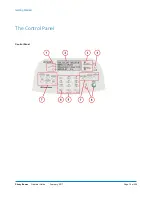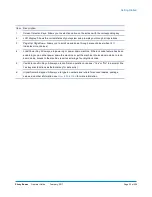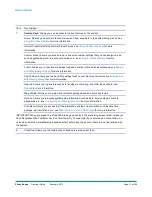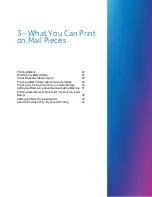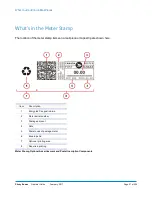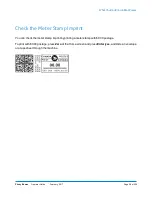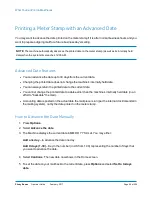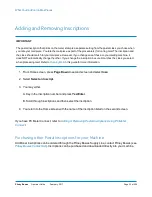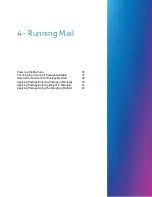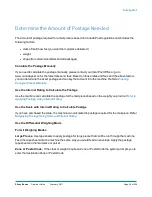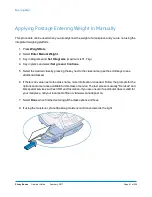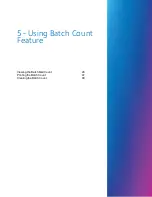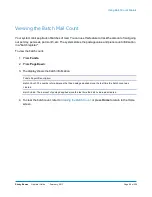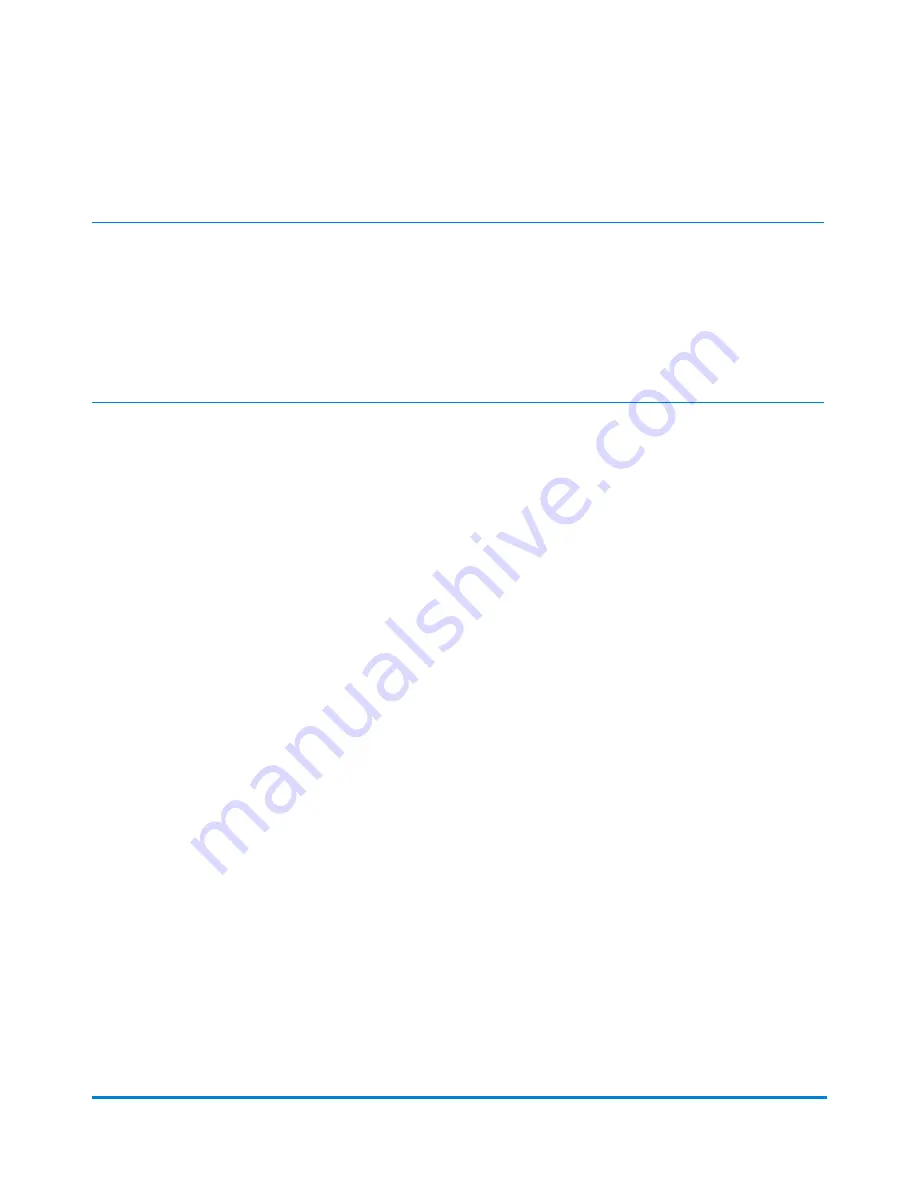
Adding and Removing Inscriptions
IMPORTANT
:
The postal inscription that prints on the meter stamp is a separate setting from the postal class you chose when
you rate your mail piece. You rate the mail piece as part of the procedure(s) for running mail. The inscription and
the class should match for your mail piece. However, if you change one of these on your mailing machine, it
does NOT automatically change the other. If you change the inscription be sure it matches the class you select
when processing mail. Refer to
in this guide for more information.
1. From Home screen, press
Page Down
to second screen and select
Insc.
.
2. Select
Select an Inscript
.
3. You may either:
A. Key in the inscription number and press
Yes/Enter
.
B. Scroll through inscriptions and then select the inscription.
4. You return to the Home screen with the name of the inscription listed on the second screen.
If you have PC Meter Connect, refer to
Adding or Removing Postal Inscriptions Using PC Meter
.
Purchasing other Postal Inscriptions for your Machine
Additional inscriptions can be ordered through the Pitney Bowes Supply Line, contact Pitney Bowes (see
). Inscriptions can be purchased and downloaded directly into your machine.
What You Can Print on Mail Pieces
Pitney Bowes
Operator Guide
February, 2017
Page 33 of 226
Summary of Contents for DM125
Page 4: ......
Page 16: ...This page intentionally left blank ...
Page 24: ...This page intentionally left blank ...
Page 65: ...7 How to Enter Text About Entering Text 66 ...
Page 68: ...This page intentionally left blank ...
Page 118: ...This page intentionally left blank ...
Page 128: ...This page intentionally left blank ...
Page 129: ...12 Passwords About Passwords and Meter Functions 130 ...
Page 146: ...This page intentionally left blank ...
Page 191: ...17 Supplies and Options Supplies and Options 192 ...
Page 194: ...This page intentionally left blank ...
Page 195: ...18 Specifications Specifications Equipment and Materials 196 ...
Page 198: ...This page intentionally left blank ...
Page 223: ...20 Glossary ...