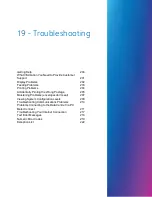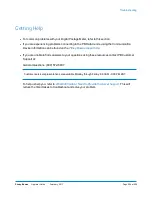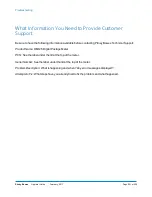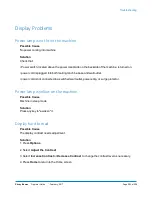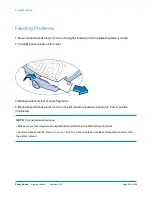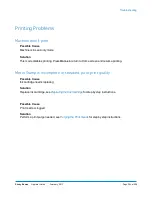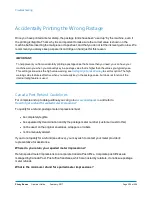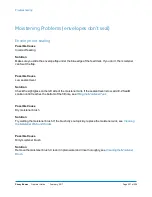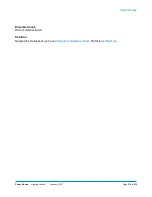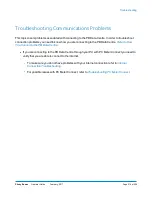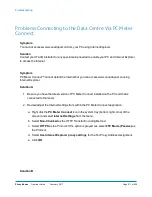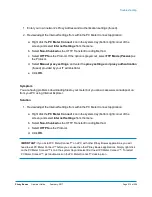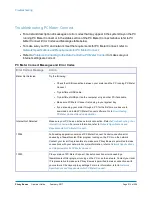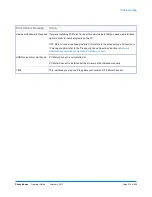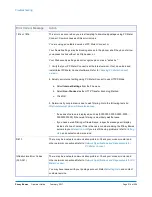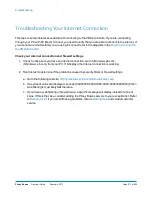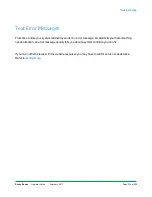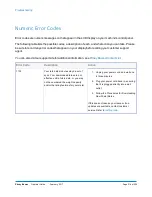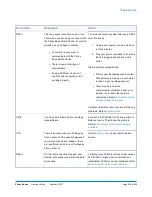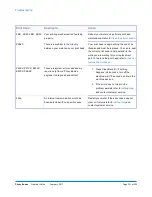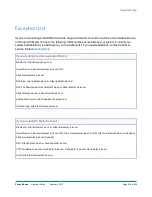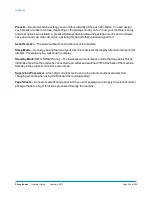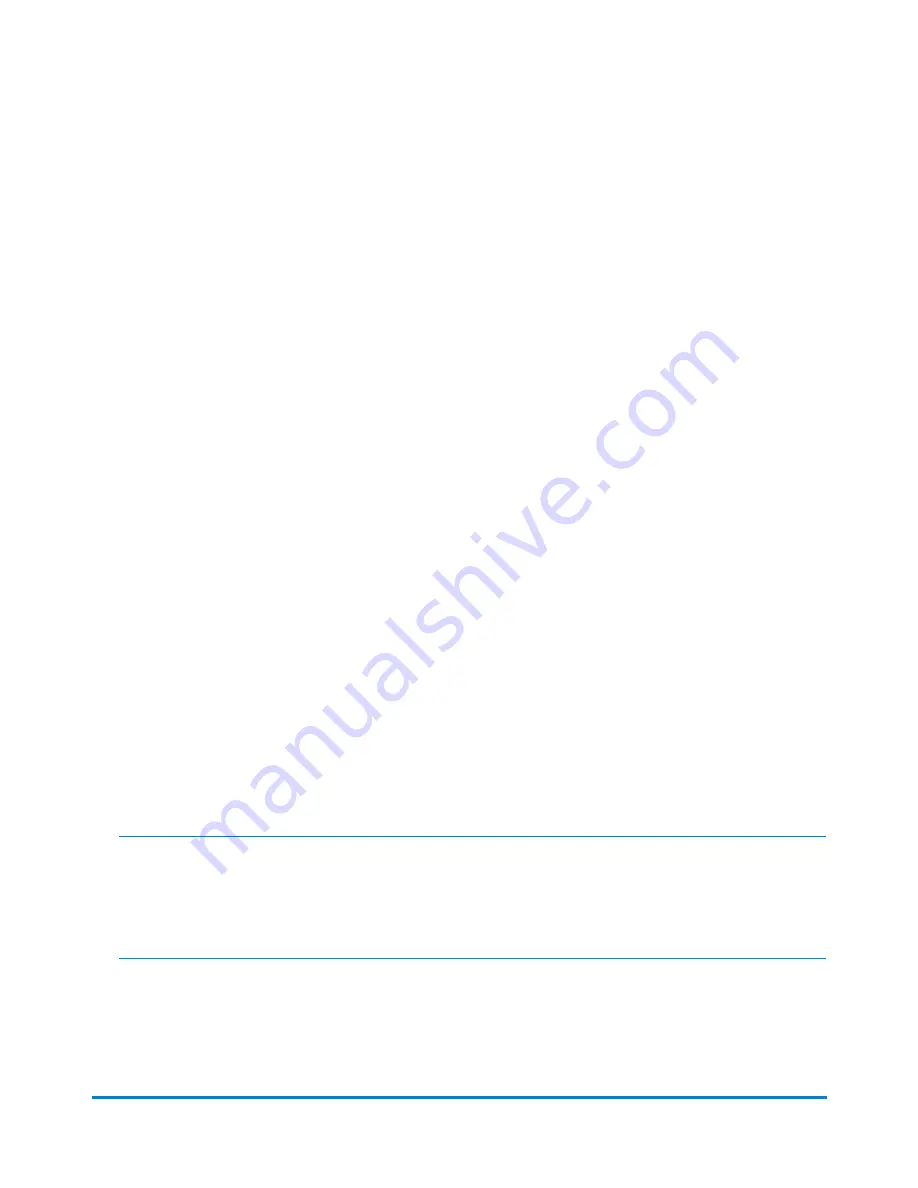
1. Enter your own network's Proxy Address and Authentication settings (if used).
2. Review/adjust the Internet Settings from within the PC Meter Connect application:
a. Right click the
PC Meter Connect
icon in the system tray (bottom right corner of the
screen) and select
Internet Settings
from the menu.
b. Select
Non-Chunked
as the HTTP Transfer Encoding Method.
c. Select
HTTPS
as the Protocol. If the option is greyed out, select
FTP Mode (Passive)
as
the Protocol.
d. Select
Manual proxy settings
, and enter the
proxy settings
and
proxy authentication
(if used) provided by your IT administrator.
e. Click
OK
.
Symptom
You are having problems downloading files to your meter but you can access www.canadapost.ca
from your PC using Internet Explorer.
Solution
1. Review/adjust the Internet Settings from within the PC Meter Connect application:
a. Right click the
PC Meter Connect
icon in the system tray (bottom right corner of the
screen) and select
Internet Settings
from the menu.
b. Select
Non-Chunked
as the HTTP Transfer Encoding Method.
c. Select
HTTPS
as the Protocol.
d. Click
OK
.
IMPORTANT:
If you install PC Meter Connect™ on a PC with other Pitney Bowes applications, you will
need to exit PC Meter Connect™ before you can use the other Pitney Bowes applications. Simply right click
on the PC Meter Connect™ icon in the system tray and select Exit to exit PC Meter Connect™. To restart
PC Meter Connect™, just double-click on the PC Meter Connect™ desktop icon.
Troubleshooting
Pitney Bowes
Operator Guide
February, 2017
Page 212 of 226
Summary of Contents for DM125
Page 4: ......
Page 16: ...This page intentionally left blank ...
Page 24: ...This page intentionally left blank ...
Page 65: ...7 How to Enter Text About Entering Text 66 ...
Page 68: ...This page intentionally left blank ...
Page 118: ...This page intentionally left blank ...
Page 128: ...This page intentionally left blank ...
Page 129: ...12 Passwords About Passwords and Meter Functions 130 ...
Page 146: ...This page intentionally left blank ...
Page 191: ...17 Supplies and Options Supplies and Options 192 ...
Page 194: ...This page intentionally left blank ...
Page 195: ...18 Specifications Specifications Equipment and Materials 196 ...
Page 198: ...This page intentionally left blank ...
Page 223: ...20 Glossary ...